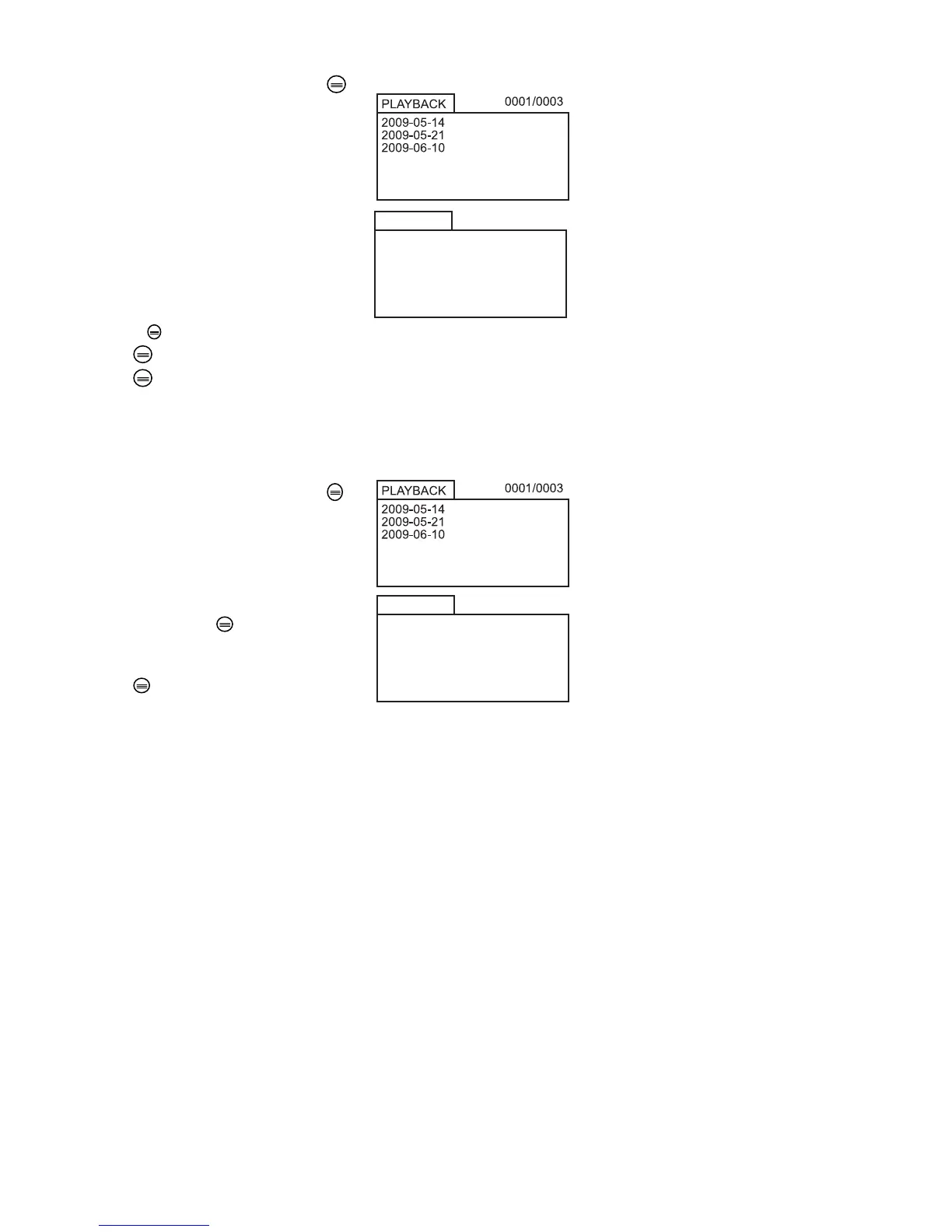BR200-BR250 V4.3 8/09
8
Viewing a Photo or Video
1. In the Real-Time Monitoring mode, press to
display a list of dated playback folders
2. Use the ▼▲keys to select the desired folder.
3. Press OK to open the selected folder and view
a list of photo or video files.
4. Files are listed by time followed by (VID”) for
photos or (VID) for videos
5. Use the ▼▲keys to select a file.
6. Press OK to display the selected photo or
video.
For video files:
Press OK to pause while playing.
Press again to resume.
▲ Fast Forwards the video
▼ Rewinds the video
Press to stop video
7. Press to return to menu.
8. Press again to exit.
Note: Video automatically saves to file every 30 minutes. When the SD card is filled to
capacity, the SD card icon changes to ‘F’. No video will be recorded if the SD card is not
inserted in the slot.
Delete a Single Video Or Photo
1. In the Real-Time Monitoring mode, press to
display a list of dated playback folders
2. Use the ▼▲keys to select the desired folder.
3. Press OK to open the selected folder and view
a list of photo or video files.
4. Files are listed by time followed by (VID”) for
photos or (VID) for videos
5. Use the ▼▲keys to select a file.
6. Press and HOLD the button, the display will
show ‘DELETE CURRENT FILE?’
7. Use the arrow keys to select YES or NO
8. Press OK to accept selection.
9. Press twice to exit the Delete screen.
Delete a File Folder
To delete a folder, use the same instructions for deleting a single video or photo. The
only additional concern is that if a folder is not empty it cannot be deleted. Delete all of
the files in a folder before deleting the folder. If the user attempts to delete a folder that is
not empty, the following message will appear: FOLDER NOT EMPTY
13:00:24 VID”
2009-06-10
0001/0004
13:00:24 VID”
13:00:24 VID”
13:00:24 VID
13:00:24 VID”
2009-06-10
0001/0004
13:00:24 VID”
13:00:24 VID”
13:00:24 VID
