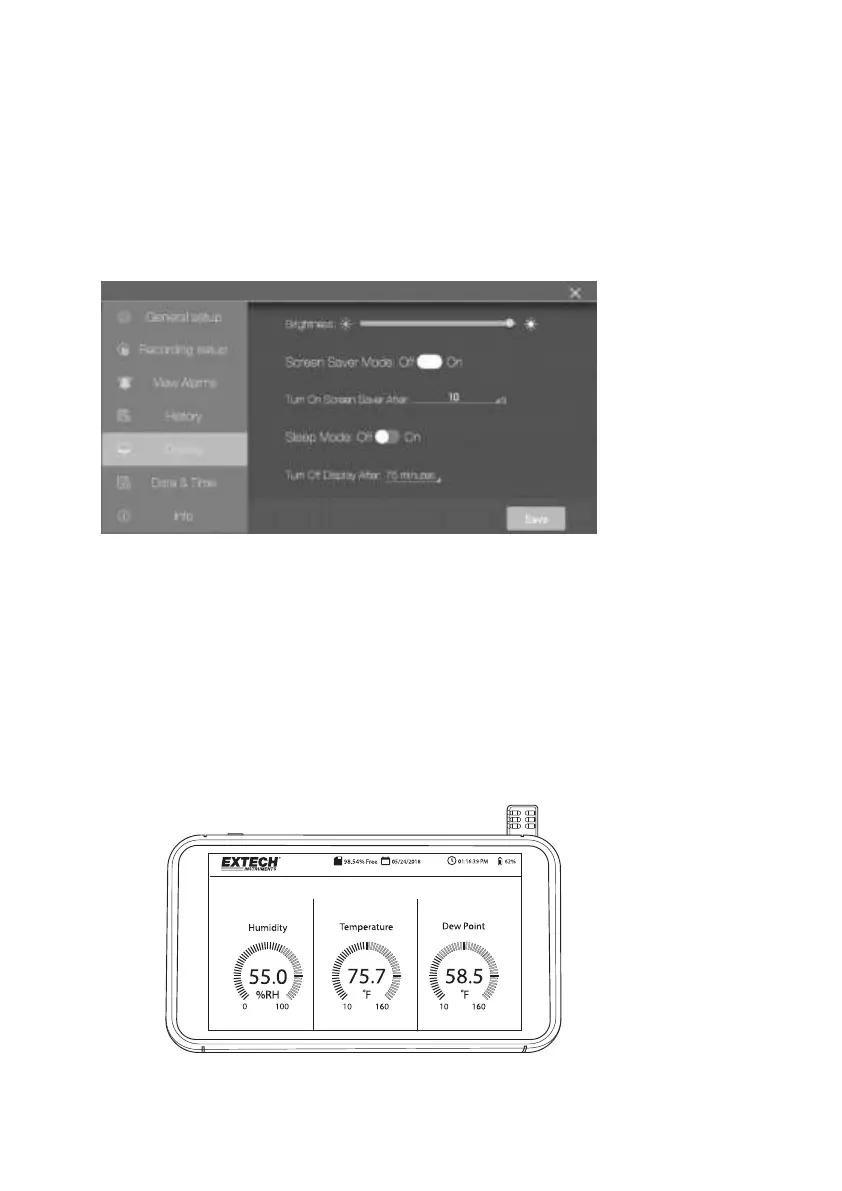10 RH550-EN_V1.3 1/20
Select one data file by first tapping it (to highlight it) and then tap Open or Cancel.
Tap Exit History to get back to the History list.
To delete one file, Tap the right hand end of the file to check its check box, and then tap
DELETE.
To transfer/view data files on a PC, connect the RH550 to a PC using the supplied USB
cable. For complete details. Refer to the section PC Interface.
Click X to cancel and to exit this sub-menu.
4.5 DISPLAY SETUP
Set the screen brightness by dragging the brightness slider.
Set the screen-saver ON/OFF by tapping ON or OFF.
Set the screen-saver timer by tapping the small arrow on the programming field to open
the interactive numeric keypad.
Set the display Sleep Mode by tapping ON or OFF.
Set the Sleep Mode timer by tapping the small arrow on the programming field to open
the interactive numeric keypad.
When active, the screen-saver mode appears as shown below, providing real-time
relative humidity, air temperature, and dew point temperature information.
Click X to cancel and to exit this sub-menu or Save to save the changes.
