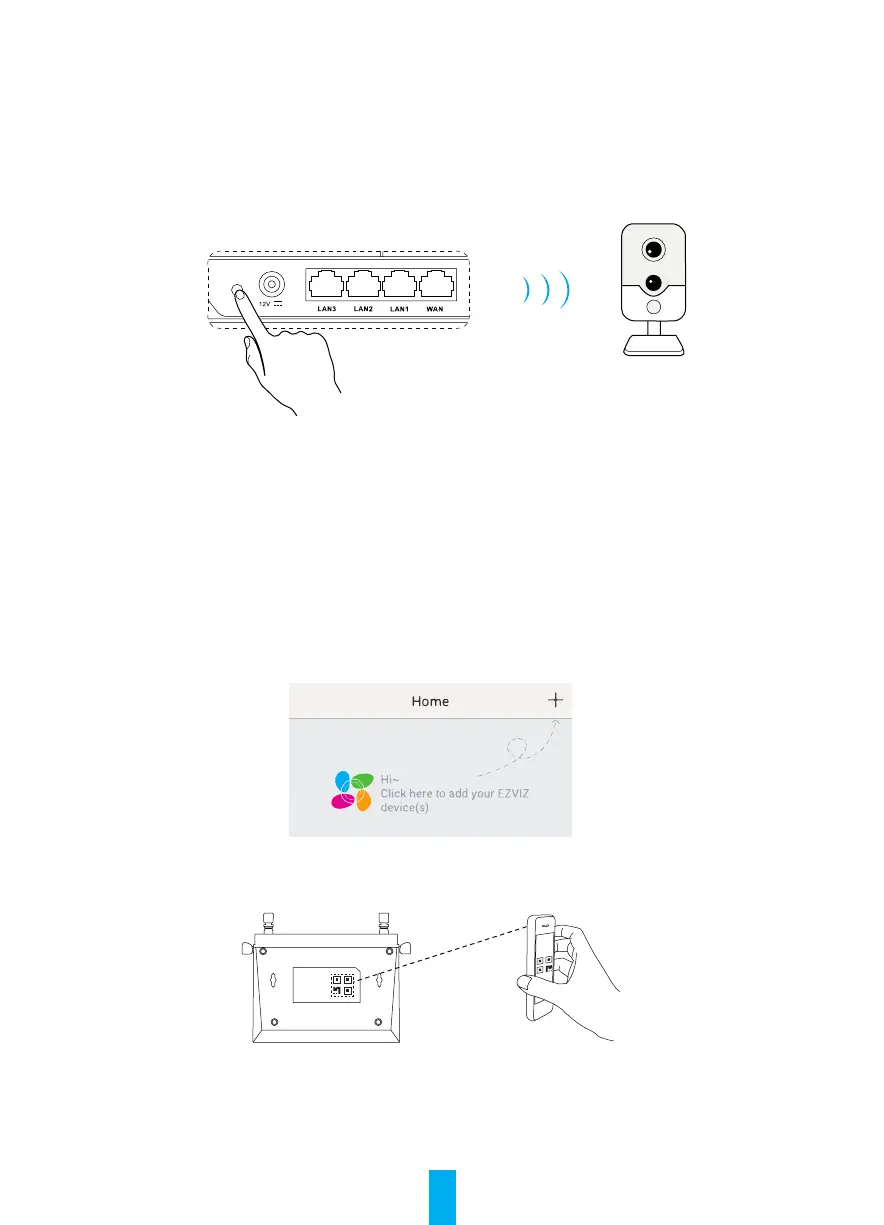4
Wi-Fi Connecting
A. EZVIZ Wi-Fi Camera(s)
6. Power on the camera. Wait until camera status light blinks alternating Blue and Red or wait for 2 mins.
7. Press the IPC ACCESS/SYNC button for 1 second to start detecting your camera(s). Once connected,
camera status light will start flashing blue. The router will exit One Key Access after 2 mins.
B. Other Wi-Fi Device
8. Find the Wi-Fi from the router and connect it by entering the Wi-Fi password that you have set in Step 5.
Adding to EZVIZ Account
9. For first time users, download the EZVIZ App in your Android phone or iPhone. Register an EZVIZ account.
For existing users, open the EZVIZ App and log in.
10. Add the camera by tapping the (+) sign in the HOME screen then scan the QR code on the camera or
type in its serial number.
11. Add the router by tapping the (+) sign in the HOME screen then scan the QR code on the router or type
in its serial number.
12. Once added to the EZVIZ account, tap the router in the EZVIZ App Home screen to verify the camera(s)
linked to it.
