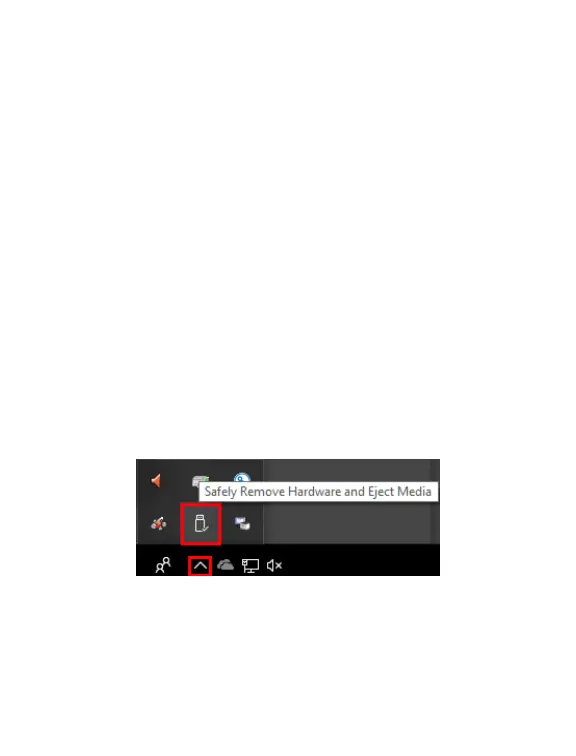Instructions to disconnect GFORCE 3
To avoid losing data, it’s important to remove external
hardware like hard drives and USB drives safely.
1) Look for the “Safely Remove Hardware” icon on the taskbar.
2) If you can’t nd the “Safely Remove Hardware” icon, right click the
taskbar and select “Taskbar settings.”
3) Under “Notication Area”, choose “Select which icons appear on
the taskbar.”
4) Scroll to “Windows Explorer: Safely Remove Hardware and Eject
Media” and turn it on.
5) If this doesn’t work, make sure the device has stopped all activity
like copying or syncing les. Select Start > Settings > Devices.
Select the device, and click “Remove device.”
For Mac, the GFORCE 3 drive will show up as an icon on the desktop.
Just drag it into the trash can.
Once the drive is turned off, disconnect the interface cable.
10
