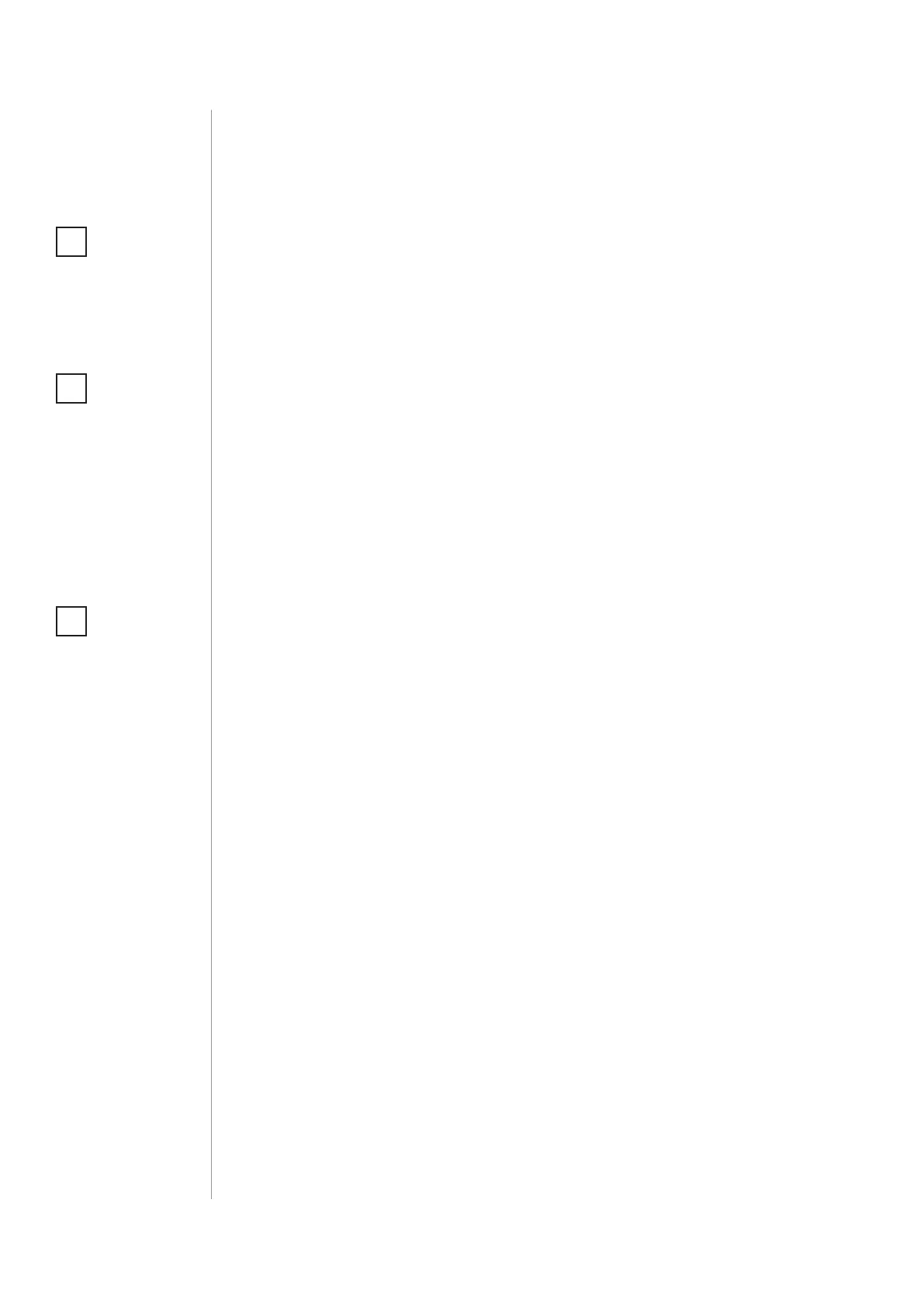6
ADDING/REMOVING THE DEVICE
Adding (Inclusion) - Z-Wave device learning mode, allowing to add
the device to existing Z-Wave network.
To add the device to the Z-Wave network:
1. Place the Button within the direct range of your Z-Wave controller.
2. Set the main controller in (Security/non-Security) add mode (see
the controller’s manual).
3. Click the Button at least six times.
4. Wait for the adding process to end.
5. Successful adding will be conrmed by the Z-Wave controller’s
message.
Removing (Exclusion) - Z-Wave device learning mode, allowing to
remove the device from existing Z-Wave network.
To remove the device to the Z-Wave network:
1. Place the Button within the direct range of your Z-Wave controller.
2. Set the main controller in remove mode (see the controller’s
manual).
3. Click the Button at least six times.
4. Wait for the removing process to end.
5. Successful removing will be conrmed by the Z-Wave controller’s
message.
#3: Adding/removing the device
NOTE
Adding in Security
Mode must be per-
formed up to 2 meters
from the controller.
i
NOTE
Removing the Button
from the Z-Wave net-
work restores all the
default parameters of
the device.
i
NOTE
In case the device is
not added, repeat the
adding procedure.
i
