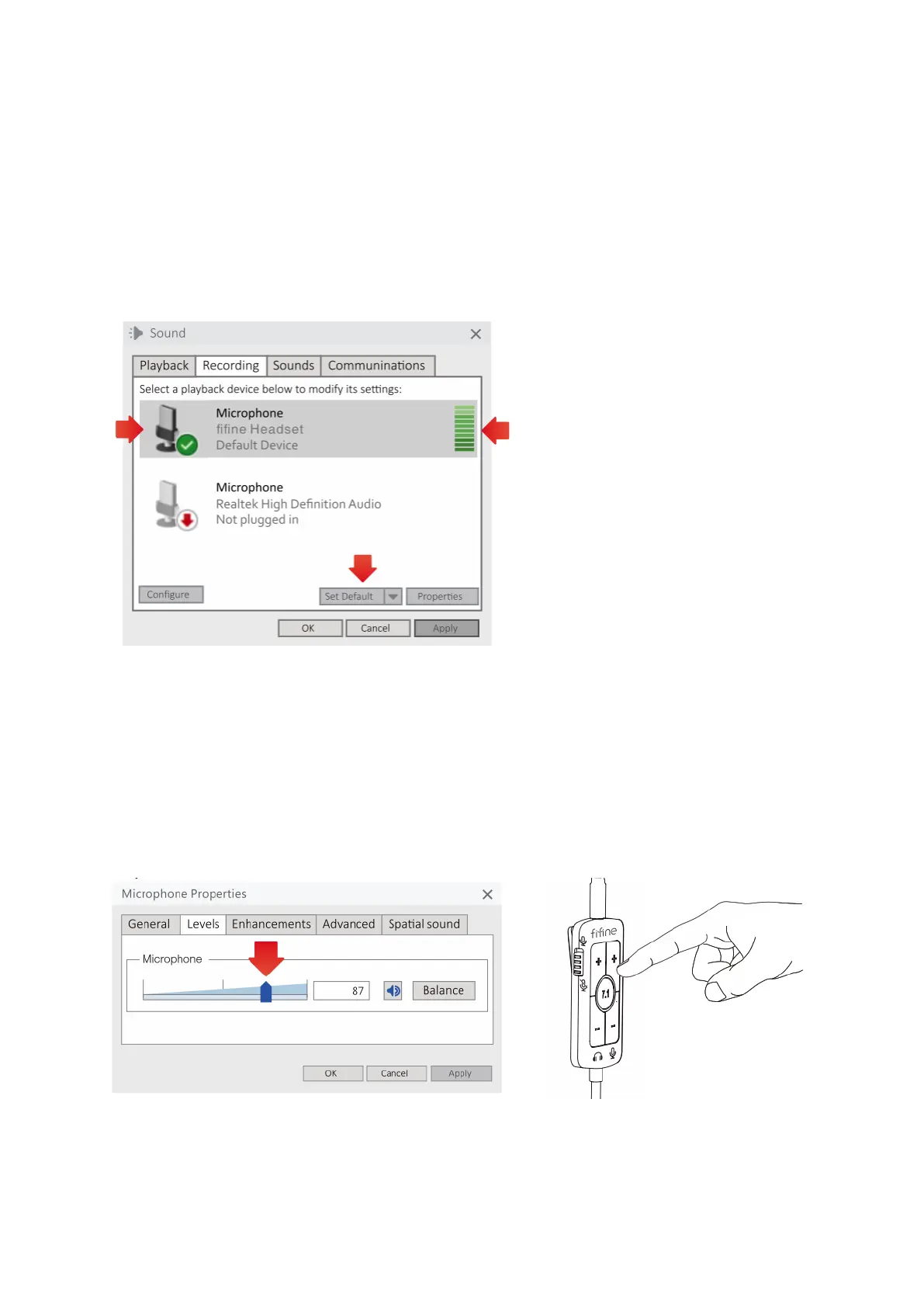13
3. To set up the microphone correctly, right-click the speaker icon at the bottom right of
the screen and select "Open Sound Settings." In the Sound Settings window, click on
the "Sound Control Panel" link. Navigate to the "Recording" tab and choose "fifine
Headset" as the default device. When speaking into the microphone, check for a
green and bouncing bar-type icon, indicating proper audio capture. If the icon
remains unchanged, you can try troubleshooting by resetting the computer and
reconnecting the headset to different USB ports, ensuring the microphone is fully
inserted, and verifying the unmute option on the in-line control is switched on.
4. To adjust the microphone volume, double-click on the "fifine Headset" to open the
Microphone Properties window. Within the window, navigate to the "Level" tab and
find the process bar. Drag the process bar to increase or decrease the microphone
level according to your preference. Alternatively, you can adjust the microphone
volume directly using the volume button on the in-line control of the headset. By
following these steps, you can easily adjust the microphone volume either through
the Microphone Properties window or using the in-line control for optimal recording
levels.