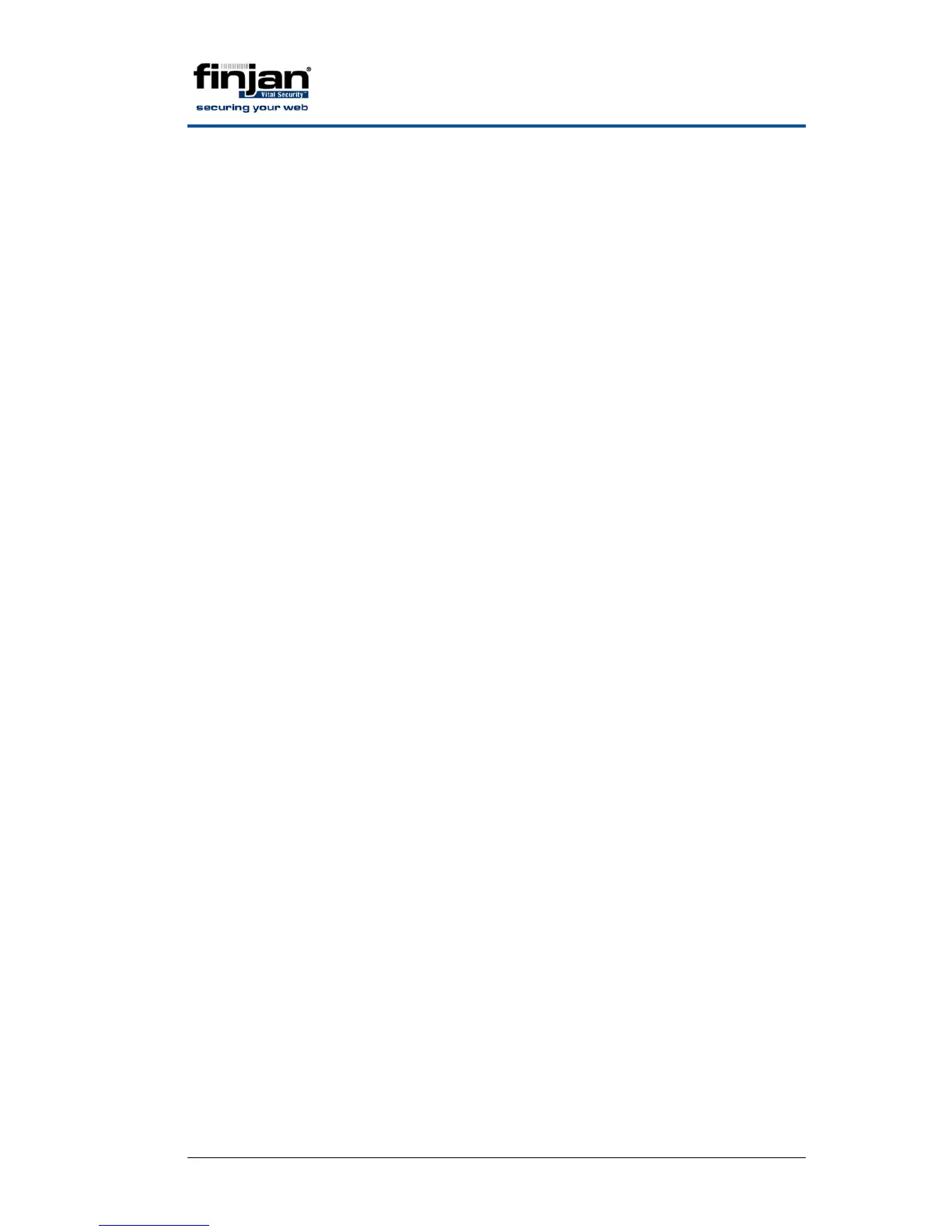Integrated SSL Scanning
Page 10 Finjan proprietary and confidential
3. In the Generate Certificate screen, select certificate Type (self
signed or CSR) from the menu.
4. Select the relevant country from the (mandatory) Country Name field.
5. Enter all relevant information such as State or Province, and
Organization name in the provided fields.
6. Enter the appropriate address for the intended recipient in the Email
field. The Email address field is also mandatory and cannot remain
empty.
7. Click OK. Otherwise, Cancel.
8. In the left pane of the console, right-click HTTPS and select Export
Certificate.
9. A new window will appear with the certificate. Copy and paste the
certificate into any text editor. For example, Notepad.
10. Save the file with a .CER extension.
Ö Add the certificate to Internet Explorer browser:
a.
Save the .CER file to your desktop.
b. Double-click on the file.
c. The Certificate Information window is displayed.
d. Click Install Certificate.
e. The Certificate Import Wizard opens.
f. Follow the wizard to completion.
The Finjan certificate is now added to the browser’s trusted sites
list.
g. To confirm that the certificate has been added navigate in your
browser to Tools Æ Internet Options Æ Content Æ Certificates
Æ Trusted Root Certification Authorities.
Ö Add the certificate to Firefox 3 browser :
a. Save the .CER file to your desktop.
b. Navigate in your Firefox 3 browser to Tools Æ Options.
c. Click the Advanced option (top right).
d. Click the Encryption tab.
e. Click View Certificates.
f. Click the Authorities tab.
g. Click Import and browse to the CER file.
h. In the Downloading Certificate window, select Trust this CA to
identify web site.
i. Click OK (twice).