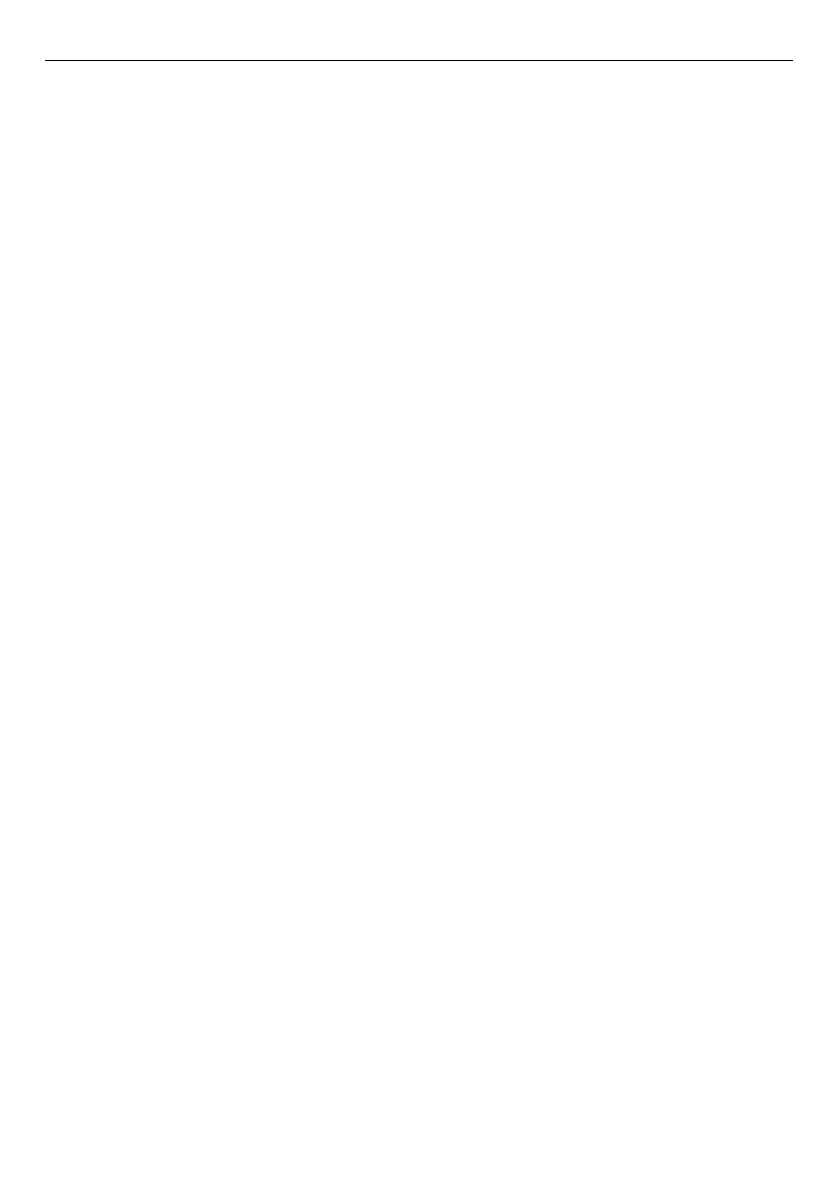6/12 Fixing instructions Doc. version 1.0
Panel Accessories FIRECLASS Fire detection system
2 Connect a PC to one of the Ethernet ports.
Configure the PC Ethernet adapter with an IP
address: 192.168.10.253 (subnet
255.255.0.0).
3 Open a web browser. In the address bar, type
in the IP address 192.168.10.1 and press
Enter.
User name: admin
Password: admin
4 In the left menu, select “Basic setting” and
then “admin password”. Change these to
non-default and make a note of them.
5 Under “Basic setting”, select “IP setting”
and set the address:
First switch IP address: 192.168.1.254
Second switch IP address: 192.168.1.253
Note: To configure additional switches,
decrease the final byte of the IP address by 1,
for example, 192.168.1.252 or
192.168.1.251. The subnet mask is
255.255.255.0 in all instances. For the maxi-
mum number of LNET repeaters, refer to the
latest of FireClass Express documentation.
Set the IP address of the LNET repeaters in
FireClass Express and avoid conflicts with
Ethernet switch IP addresses.
6 To configure the fault relay to report multiple
situations such as power supply faults or
Ethernet port link faults, tick all the ports you
want to monitor under “Port Link Down/Bro-
ken”. Move DIP switch 1 to “ON” to monitor
the power supply. Ensure you connect the
fault contact to an isolated input on the FC-FI.
Configure the input using FireClass Express.
7 To save to the Flash memory, click “Save
Configuration” in the left column, and then
click “Save”.