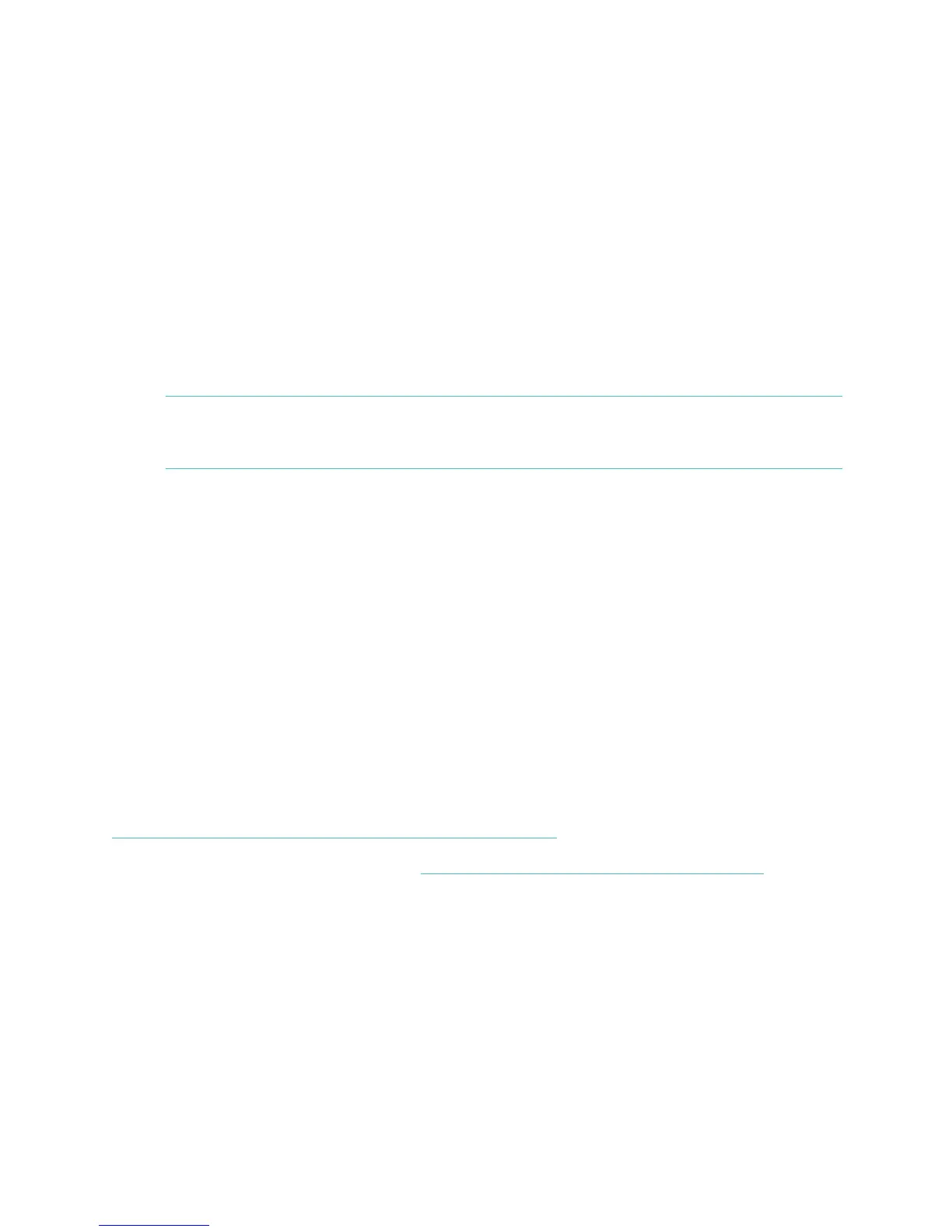4
4. On the Setting up your Aria page that appears, click Download and save the
file.
5. Go to your Downloads folder and double-click the FitbitScaleSetup_Win.exe
file.
6. Click Get Started and either create an account or, if you already have one, log
in.
7. Enter or confirm your personal information and click Next. This information
personalizes your Fitbit experience. By default this personal information is only
visible to your friends, but you can adjust your privacy settings from your
Fitbit.com account to control what information is shared with others.
8. Name your scale and insert your initials, then click Next. The setup software
will attempt to detect your Wi-Fi network. If the software does not detect
your Wi-Fi network, it will show all visible networks in range.
9. Select your network from the list. If your network is password-protected, enter
your password and click Connect.
NOTE: If your network is hidden or does not appear in this list, select Add
Network. Enter your network’s name and password and click Connect
to continue.
10. If you have not already put your scale into Setup Mode, the onscreen
instructions will direct you to do so by removing a battery for 10 seconds and
then reinserting it.
11. Click Connect to start searching for your scale. When your computer finds the
scale, the setup software will show a success screen. The software will
automatically transfer the wireless network credentials to the scale, and your
scale’s display will show a checkmark.
12. Click Done, place the scale on a hard surface, and weigh yourself to start
tracking your weight.
After you weigh yourself, you’ll see a checkmark on the scale that indicates a
successful sync with your Fitbit.com dashboard.
Setting up your Aria with the web-based setup tool
If your mobile device is equipped with Wi-Fi, you can set up your Aria using the steps
described below. If you prefer to watch a video, visit
https://www.youtube.com/watch?v=D7Q5FvHHPJo.
1. On your mobile device, go to http://www.fitbit.com/scale/setup/start.
2. Tap Get Started.
3. Log in to your existing Fitbit.com account or create a new one
4. Name your scale and insert your initials, then tap Continue.
5. Follow the onscreen instructions to put your scale into setup mode, then tap
Continue.
6. Follow the onscreen instructions to connect your mobile device to the wireless
network that is broadcasting from your Aria. To do this, you will need to leave
the browser window and go to your smartphone's Wi-Fi settings. In your list of
available wireless networks, look for the word “Aria” followed by a series of six
letters and numbers, and connect to this option.
7. When you’ve connected to your Aria’s network, return to your browser and
click I’m connected. The setup software will show all visible networks in range.
8. Select your network from the list.