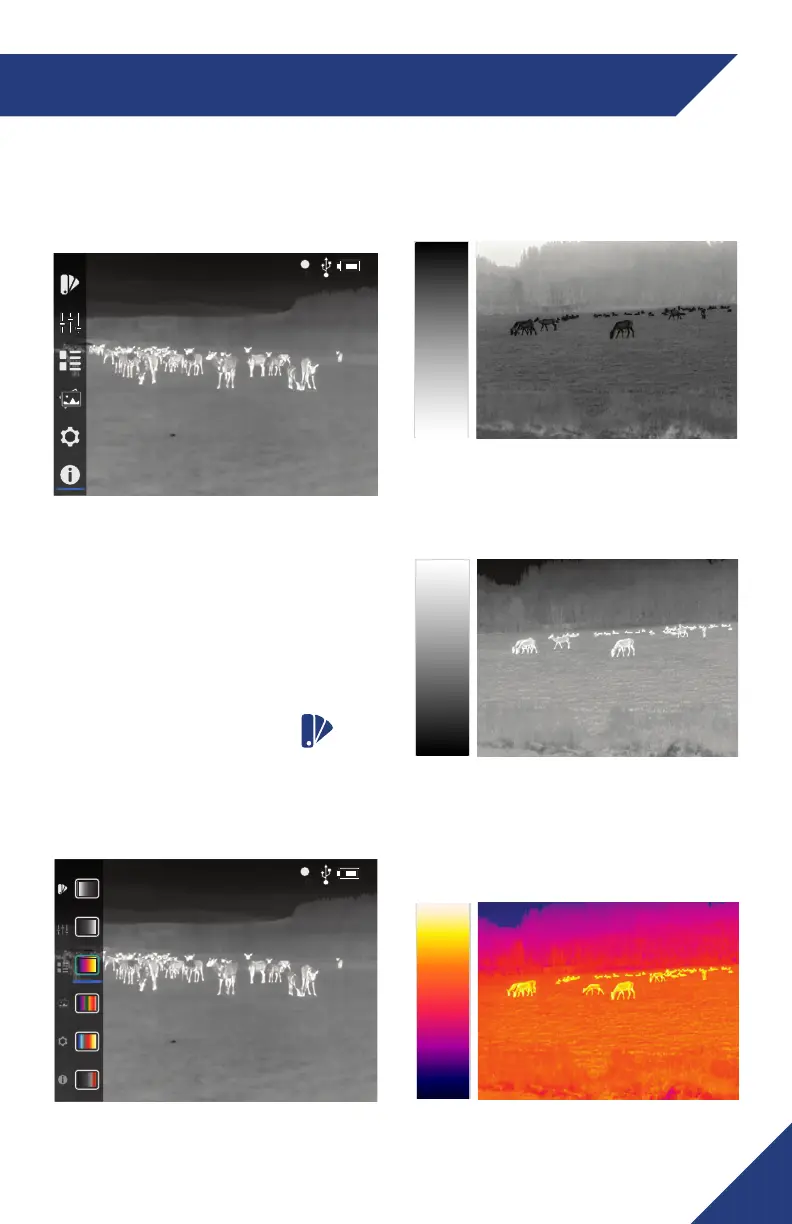11
SECTION 4. MENU SYSTEMS
4.1 MAIN MENU
Most setup options can be accessed from the
MAIN MENU. To display the MAIN MENU, Press
and hold down the central MENU button.
Once the MAIN MENU is displayed, use the UP
and DOWN arrow buttons to navigate through
the items. Push the MENU button to view the
settings available for the item selected. Use
the UP and DOWN arrow buttons to adjust the
settings for the highlighted item. Short press the
POWER button to return to previous menu level
or to exit the menu structure.
4.2 PALETTE MENU
The PALETTE menu allows you to select from
a choice of temperature imaging modes. The
palettes act as color templates for visualization
of temperature changes in the scene.
Navigate through the PALETTE menu with the
UP and DOWN arrows. There are six palettes
available. See the following examples.
4.2.2 WHITE HOT
Most commonly used palette. Hot objects appear
white. Good for scenes with either high or low contrast.
4.2.3 IRONBOW
Color is used to show heat distribution and identify
subtle details. Hot objects are shown in light, warm
colors while cold objects are dark, cool colors.
4.2.1 BLACK HOT
Hot objects appear black. Scenes appear more
lifelike than White-Hot, especially at night.
