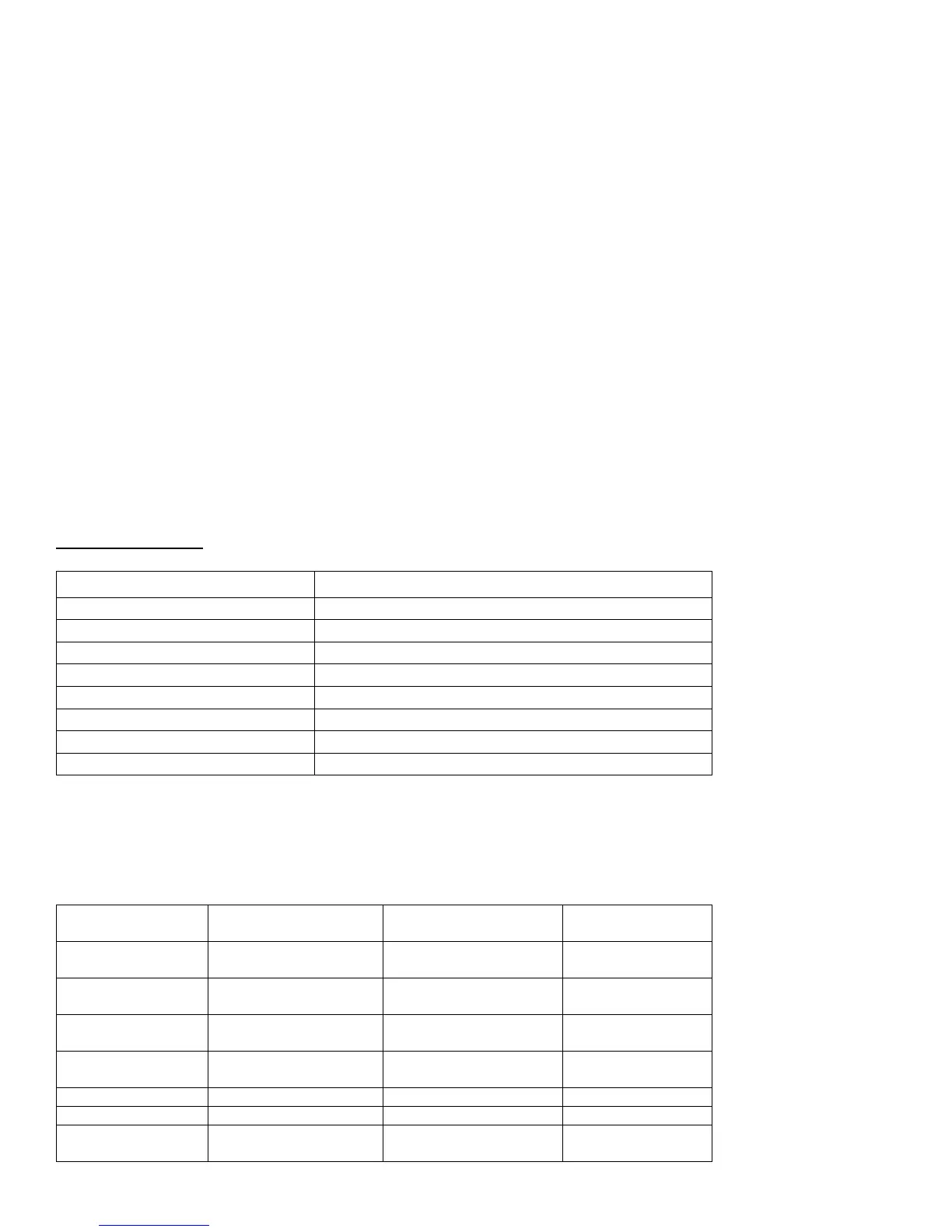1” in the Capture Scratch folder on your Scratch Drive. For more information about Final Cut Pro,
refer to the user manuals or the Apple Pro Training Series of books for Final Cut Pro.
To ingest your footage, go to the File menu and select Import, then select “Panasonic P2...” This will
bring up the Import Panasonic P2 window. Give your clips a Reel Name, located at the top of this
window. Then click the plus sign to the right of the Volumes/Paths: drop down menu. Navigate to the
folder that contains your LASTCLIP.TXT document and CONTENTS folder and click Open. A list of
all the clips from your FS-100 will show up. To ingest select clips, hold the command key (Apple key)
and click your mouse on the specific clips you want. Then click the Import button in the lower right of
this window. If you want to ingest all the clips listed, simply click the Import All button.
This will convert your clips to QuickTime DVCPRO-HD movie files that retain all your P2 metadata.
These files will be placed in a folder inside the Capture Scratch folder on your Scratch disk. When
completed, all your clips will show up in your FCP Browser window.
You can perform this ingesting process directly from the FS-100 into Final Cut Pro if you wish. Once
you open the Import Panasonic P2 window, the FS-100 should automatically show up listed in the
Volumes/Paths field. Again, this method saves hard drive space because you aren’t copying the
CONTENTS folder and the LASTCLIP.TXT document to your hard drive. But you also don’t retain a
back up copy of that original P2 data. Which method you chose is up to you, just be sure to think
your workflow through first.
Sequence Setups
The following are available as Easy Setups in the Final Cut Pro menu:
P2 FORMAT EASY SETUP
720/60P
DVCPRO HD - 720p60
720/30P
DVCPRO HD - 720p30
720/24P
DVCPRO HD - 720p24
1080/60i
DVCPRO HD - 1080i60
DVCPRO 50: 60i
DV50 - NTSC
DVCPRO 50: 30P
DV50 - NTSC
DVCPRO 50: 24P
DV50 - NTSC (Edit and Output as 29.97 DV)
DVCPRO 50/24PA (23.98)
DV50 - NTSC 24P (23.98)
These are the formats that are registered into Final Cut Pro to give Real Time playback. Some third
party cards come with additional codecs that will extend Final Cut’s Real Time playback abilities.
Here is a list of proper Audio/Video Settings for all the available P2 formats:
P2 FORMAT SEQUENCE PRESET CAPTURE PRESET DEVICE CONTROL
PRESET
720/60P
DVCPRO HD - 720P60 DVCPRO HD - 720P60
48kHz
DVCPRO HD
FireWire
720/30P
DVCPRO HD - 720P30 DVCPRO HD - 720P30
48kHz
DVCPRO HD
FireWire
720/24P
DVCPRO HD - 720P24 DVCPRO HD - 720P24
48kHz
DVCPRO HD
FireWire
1080/60i
DVCPRO HD - 1080i60 DVCPRO HD - 1080i60
48kHz
DVCPRO HD
FireWire
DVCPRO 50: 60i
DV50 - NTSC - 48kHz DV50 - NTSC - 48kHz FireWire NTSC
DVCPRO 50: 30P
DV50 - NTSC - 48kHz DV50 - NTSC - 48kHz FireWire NTSC
DVCPRO 50: 24P
DV50 - NTSC - 48kHz
(Edit and Output as
DV50 - NTSC - 48kHz
(Edit and Output as
FireWire NTSC
