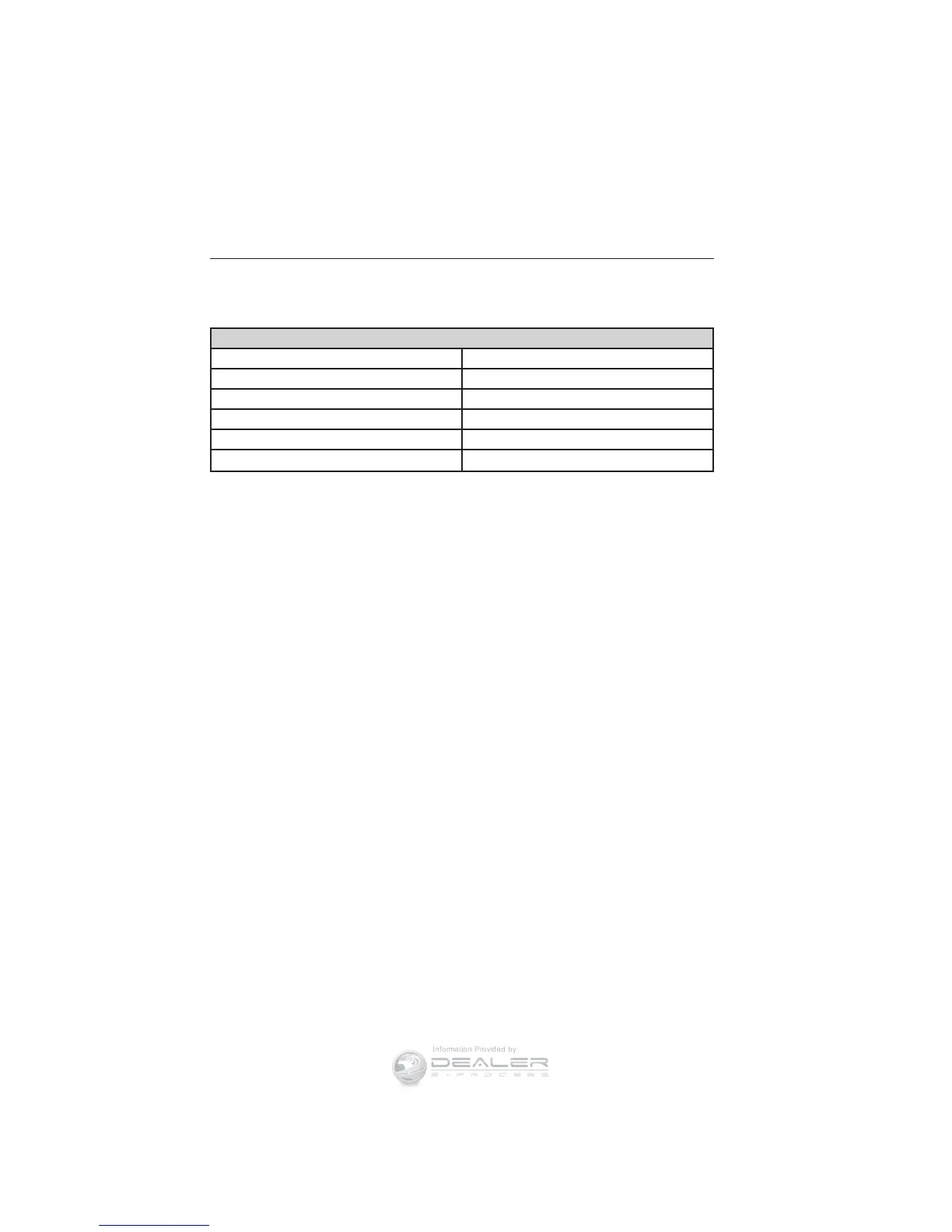Setting a Destination
Press the green corner of your touchscreen, then the Dest button when
it appears. Choose any of the following:
Destination selections
My Home Street Address
Favorites Intersection
Previous Destinations City Center
Point of Interest (POI) Map
Emergency Previous Starting Point
Freeway Entrance/Exit Latitude/Longitude
1. Enter the necessary information into the highlighted text fields (in
any order). For address destination entry, the Go! button appears
once all the necessary information has been entered. Pressing the Go!
button makes the address location to appear on the map. If you
choose Previous Destination, the last 20 destinations you have
selected appear.
2. Select Set as Dest to make this your destination. You can also choose
to set this as a waypoint (have the system route to this point on the
way to your current destination) or save it as a favorite. Any Avoid
Areas selections are also considered in route calculation.
3. Choose from up to three different types of routes, then select Start
Route.
• Fastest: Uses the fastest moving roads possible.
• Shortest: Uses the shortest distance possible.
• Eco (EcoRoute): Uses the most fuel efficient route.
You can cancel the route or have the system demo the route for you.
Select Route Prefs to set route preferences like avoiding freeways, toll
roads, ferries and car trains as well as to use or not use HOV lanes.
(HOV lanes are High Occupancy Vehicle Lanes also known as carpool or
diamond lanes. These lanes are reserved for people who ride in buses,
vanpools or carpools.)
Note: If Start Route button is not pressed and the vehicle is driven on a
recognized road, the system defaults to the fastest route option and
begins guidance.
During route guidance, the “talking bubble” icon that appears in the
upper right navigation corner (green bar) can be pressed if the user
wants the system to repeat a route guidance instruction. Instructions
decrease with each press.
522 MyFord Touch™
2013 Flex (471)
Owners Guide gf, 1st Printing
USA (fus)
