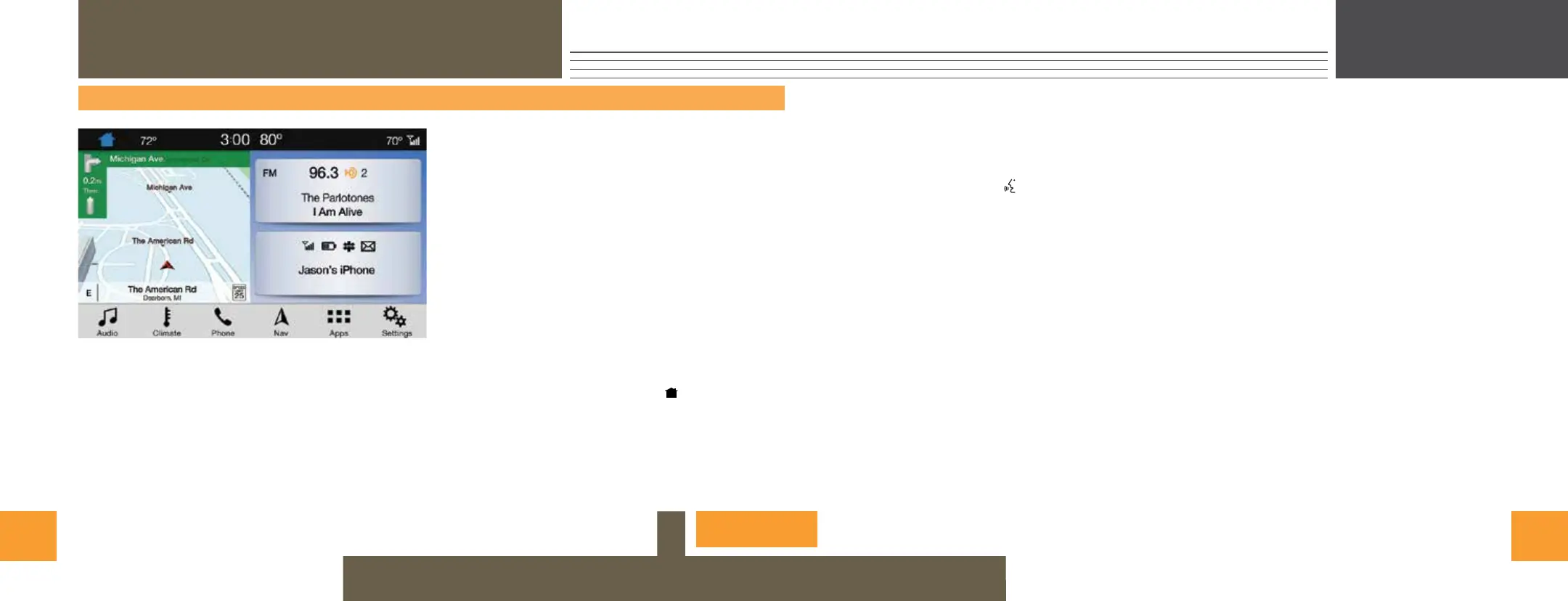98
SYNC
®
3*
A REVOLUTIONARY WAY TO CONNECT WITH YOUR VEHICLE
USING VOICE RECOGNITION
Using voice commands allows you to keep
your hands on the wheel and focus on what is
in front of you. To activate the SYNC 3 voice
commands, press the voice button on the
steering wheel and wait for the prompt. You
can find the available voice commands in the
SYNC 3 chapter of your Owner’s Manual or
in the Commonly Used Voice Commands in
this guide.
PAIRING YOUR PHONE FOR THE
FIRST TIME
Pair your Bluetooth wireless technology-
enabled phone with SYNC before using the
functions in hands-free mode. Switch on
Bluetooth on your device to begin pairing. See
your phone’s manual if necessary.
To add a phone:
1. Select Add a Bluetooth Device.
2. Follow the on-screen instructions.
3. A prompt alerts you to search for the
system on your phone.
4. Select your vehicle on your phone.
5. Confirm that the six-digit number appearing
on your phone matches the six-digit
number on the touchscreen.
6. The touchscreen indicates when the pairing
is successful.
7. Your phone may prompt you to give the
system permission to access information.
To check your phone’s compatibility, see
your phone’s manual or visit the website.
To pair subsequent phones, please see the
SYNC 3 chapter in your Owner’s Manual.
USING YOUR CONNECTED PHONE
You can use voice commands to make,
receive, accept and reject phone calls. Text
messages can also be sent and received
through the system. Please refer to the SYNC 3
chapter in your Owner’s Manual for more
information about using your connected phone
with the system, including voice commands and
screen selections.
SMARTPHONE CONNECTIVITY
SYNC 3 allows you to use Apple CarPlay and
Android Auto to access your phone. When you
use Apple CarPlay or Android Auto, you can:
• Use your phone’s voice assistant.
• Send and receive messages.
• Listen to music.
• Make calls.
Apple CarPlay and Android Auto disable some
SYNC 3 features. Most Apple CarPlay and
Android Auto features use mobile data.
FLEX
The SYNC 3 system allows you to interact with a variety of features using
the touchscreen and voice commands. By integrating with your Bluetooth
wireless technology-enabled phone, the touchscreen provides easy
integration with many of your vehicle’s features.
USING THE TOUCHSCREEN
To operate the touchscreen, you can simply touch the item or option that you
want to select. The button changes color when you select it.
The touchscreen allows you quick access to all of your comfort, navigation,
communication and audio options. Using the status and feature bar, you can
quickly select the feature you want to use.
SYNC OWNER ACCOUNT
AND UPDATING YOUR SYSTEM
A SYNC owner account is essential for keeping up with the latest
software downloads available for SYNC, provides you access to
customer support for questions you may have and allows you to
maintain your account permissions.
To create a SYNC owner account, visit the website:
owner.ford.com (United States)
syncmyride.ca or syncmaroute.ca (Canada)
Once you have your SYNC owner account, you can log in to visit
the SYNC software update page to update SYNC using a USB.
You can also update your SYNC system over Wi-Fi. For information
on how to update your system, please see the SYNC 3 chapter in
your Owner’s Manual.
HOME SCREEN
You can reach the Home screen by pressing the button on the
main screens. The Home screen displays features such as audio,
phone and settings.
*IF EQUIPPED
