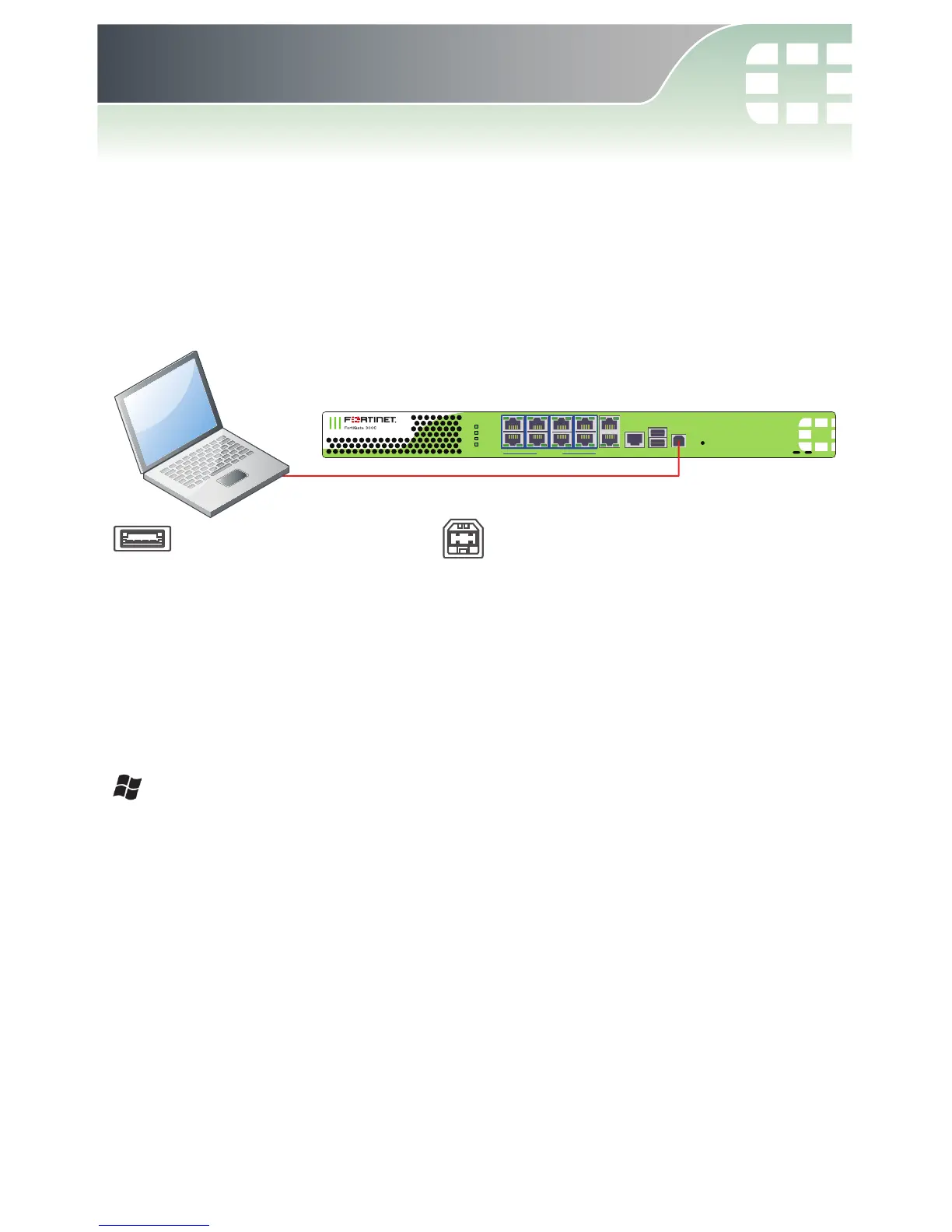3. FortiExplorer
FortiExplorer provides a user-friendly tool that you can use to configure
a FortiGate unit over a standard USB connection, rather than using a
console cable or Ethernet connection.
Caution: Do not connect the USB cable until after FortiExplorer
has been installed.
Note: When using FortiExplorer for the first time, ensure the FortiGate
unit is using its factory default settings.
Installing FortiExplorer
FortiExplorer is available for Microsoft Windows XP, Vista, and 7. It is
also available for Mac OS 10.6 and higher.
Microsoft Windows Install
1. Extract the ZIP file (if downloaded) and double-click the .msi, or .exe
file and follow the instructions on-screen. If loading from the CD,
select the appropriate version for your operating system.
2. Connect the USB cable to the FortiGate unit and then to the
management computer.
3. The FortiExplorer Easy Configuration Utility opens when the USB
cable is connected. Select Install the hardware automatically and
select Next.
4. After a moment, FortiExplorer will launch.
FortiASIC Powered
1/2
3/4
5/6 7/8
STATUS
POWER
ALARM
HA
CONSOLE
9/10
USB USB MGMT
USB A to USB B Cable
USB A cable end into
Management Computer
USB B cable end into
FortiWiFi Unit
