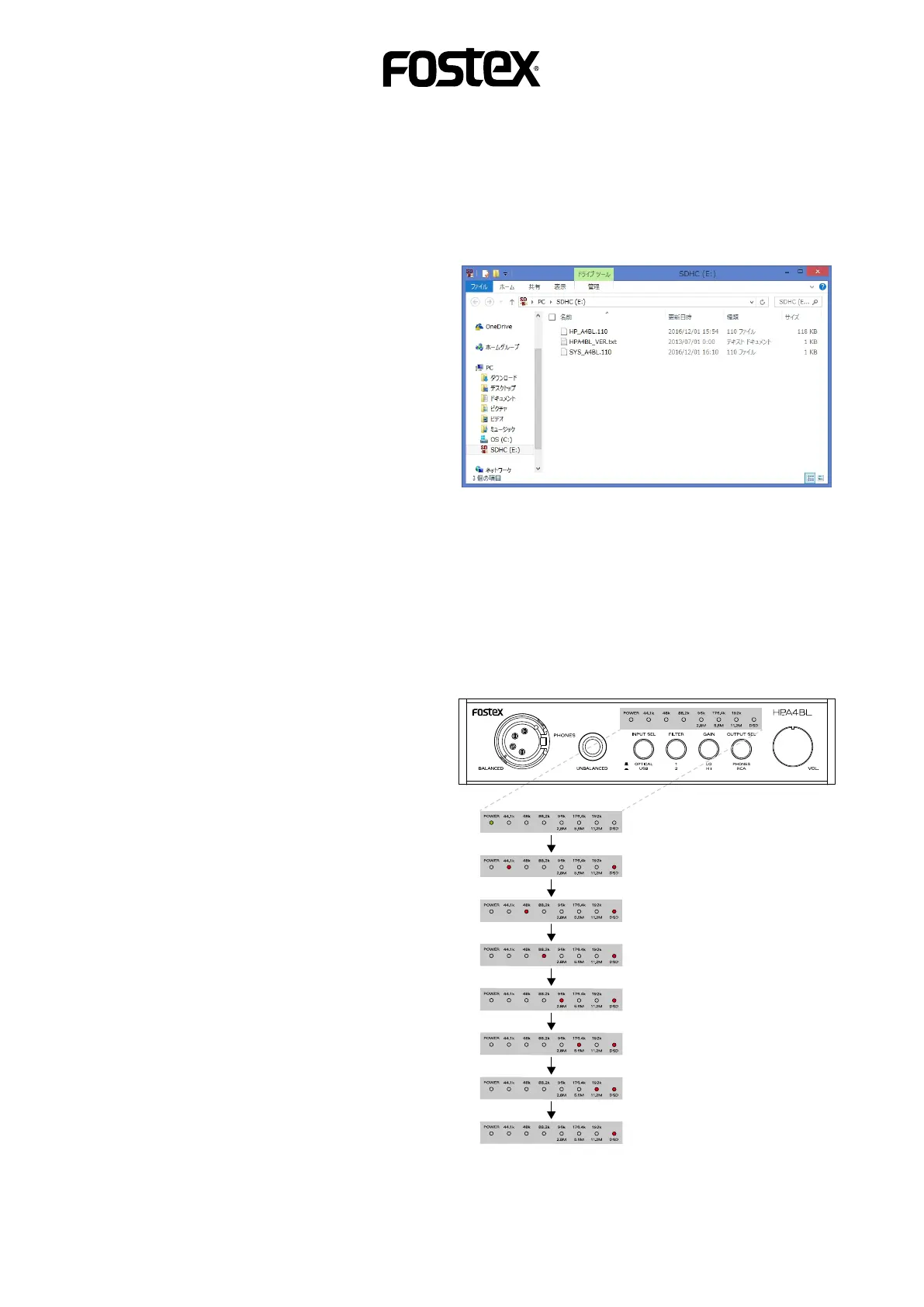How to update the HP-A4BL firmware
///// 2
· Firmware download and unzip
5. Download the HP-A4BL firmware update file from Fostex website, <http://www.fostexinternational.com/docs/
tech_support/software_updates.shtml> and place it at such a place as your desktop. Upon unzipping the le, there
will be following two les appeared.
“HP_A4BL.***”
“SYS_A4BL.***”
(rmware version: *.**)
Copy these two les together into the root directory
of micro SDHC card, which you inserted into the
Windows PC/Macintosh SD card slot in the proce-
dure 4. The screen shot on the right shows an ex-
ample of V1.10 rmware update les copied in the
root directory of micro SDHC card with the SD card
adapter mounted on Windows 8.1 PRO PC (64-bit
version).
* CAUTION
In order to update the rmware correctly, place only one version of rmware update les (e.g. V1.10 rm-
ware update le “HP_A4BL.110” and “SYS_A4BL.110” only) into the root directory of micro SDHC card.
· Firmware update
6. Remove the micro SDHC card (and SD card adapter) in which the rmware update les are copied from the Win-
dows PC/Macintosh SD card slot. Next, remove the micro SDHC card from the SD card adapter and insert it into
the micro SD card slot on the HP-A4BL rear panel.
* CAUTION
Do not power on the HP-A4BL before inserting
the SDHC card into the slot.
7. Power on the HP-A4BL by turning the [POWER]
switch / Volume knob to the right. The HP-A4BL
recognizes the firmware update file in the micro
SDHC card and automatically enters the rmware
update mode. As shown on the right illustration, the
HP-A4BL indicates the progress of the firmware
update status by the LEDs on the front panel.
* CAUTION
Unless the HP-A4BL recognizes the firmware
update file whose version is different from the
currently installed firmware version, the HP-
A4BL will not enter the rmware update mode.
Pay attention to the current firmware version
which can be checked by the before mentioned
procedures 1. ~ 4. and the version of the firm-
ware update le which you are going to use for
the update.
Power on the HP-A4BL. The POWER LED is lit
solid in green.
The Fs: 44.1k and DSD LEDs flash in red.
The Fs: 48k and DSD LEDs flash in red.
The Fs: 88.2k and DSD LEDs flash in red.
The Fs: 96k and DSD LEDs flash in red.
The Fs: 176.4k and DSD LEDs flash in red
The Fs: 192k and DSD LEDs flash in red
Only the DSD LED flashes in red indicating that
the firmware update is completed.
