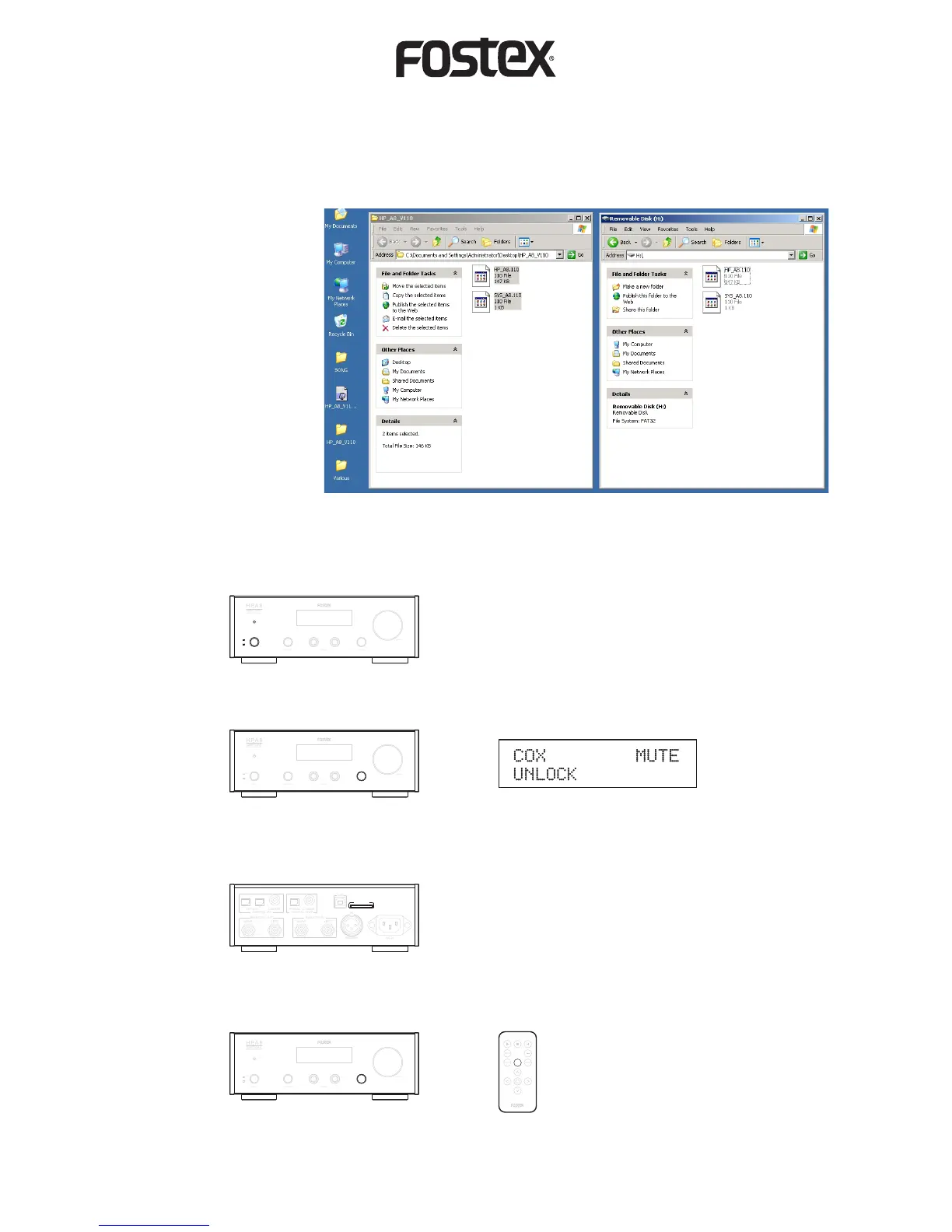HP-A8 Firmware Update Procedures P-2
8. Insert the SD card in which the HP-A8 rmware update les ("HP-A8.***" and "SYS_A8.***") are included to the
SD card slot located in the rear panel.
input sel1 2phonesoutput sel
H P A 8
32BIT DAC
HEADPHONE AMPLIFIER
volume
power
on
off
9. Press and hold the INPUT select button or press the MENU button on the remote controller to put HP-A8 into the
MENU mode.
IN
AC IN
AES/EBU
USB
RIGHT LEFTRIGHTLEFT
ANA LO G O UT ANA LO G I N
1 2
OPTICAL COAXIAL COAXIALOPTICAL
DIG IT AL IN DIG IT AL OUT
SD CARD
volume
1 2phonesoutput selpower
on
off
H P A 8
32BIT DAC
HEADPHONE AMPLIFIER
input sel
volume
1 2phonesoutput selpower
on
off
H P A 8
32BIT DAC
HEADPHONE AMPLIFIER
input sel
MENU MUTE
REC
RC-N1
INPUT
SEL
• Downloading Firmware
4. Download a HP-A8 rmware update le from the Fostex Company web site <www.fostex.com> onto the PC /
Macintosh desktop. Since the downloaded le is zip compressed, extract it. If you do so, a folder in which two
les "HP-A8.***" and "SYS_A8.***" are included will be created. The "***" section indicates the rmware ver-
sion number. For example,
if the firmware version is
1.10, each le name will be
"HP-A8.110" and "SYS_
A8.110" respectively.
5. Paste the two extracted les
("HP-A8.***" and "SYS_
A8.***") onto th e root
directory of the SD card
without creating any fold-
ers.
• Updating Firmware
6. Turn the HP-A8 power ON.
7. Rotate the INPUT select button (input sel) to set the HP-A8 input to "COX".
