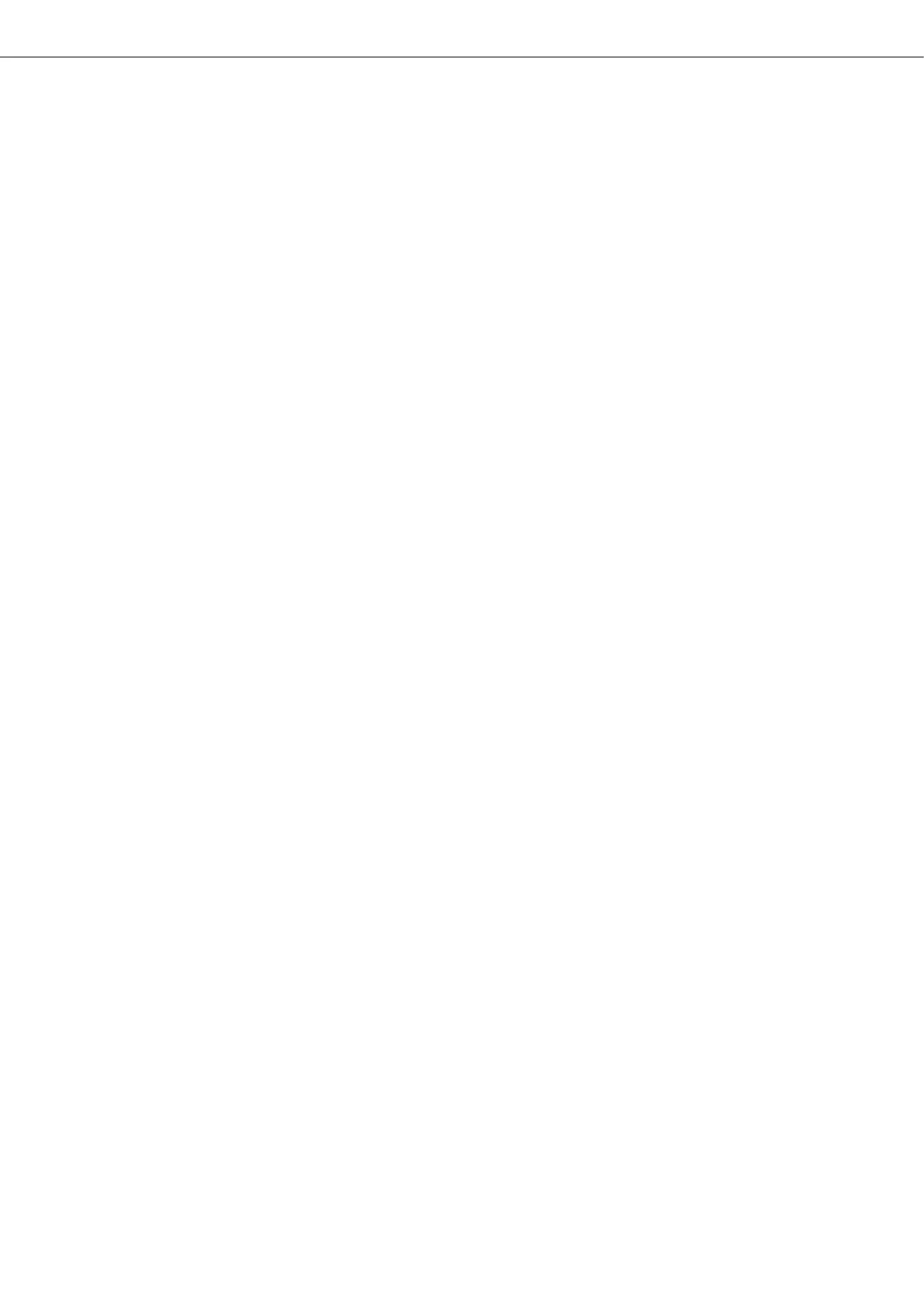Connect the Smart Switch to your network
Configure the Smart Switch
n Connect the switch to your network. Any port can be used for that
n Connect all computers to the switch or to devices connected to the switch
n Connect the switch with the delivered power supply to the mains power
n The switch will boot with default settings and automatically creates the link to connected devices
In Default Settings the Switch has a fixed IP Address:
n Change the IP Address of the connected Computer to an fixed Address in the same
network part 192.168.0.xxx (e.g. xxx = 100)
n Enter Default IP address of the switch in any Webbrowser on your computer.
192.168.0.10
n If there is a DHCP-Server connected to the switch, it receives a DHCP-Address automatically.
In this case, use the IP-Address configured by the DHCP-Server to access the switch.
After restarting the switch without DHCP-Server connected, it will be reachable with the default address again.
n Login with the default login data on the configuration interface of the switch:
USER: admin
Password: admin
n Configure the switch for your network.
For security reasons, default login data should be changed to secure login data only known to permitted persons!
n More information for the configuration via web interface can be found in our manual under:
www.da talight-system.com
6
DATALIGHT Switch 12+4-Port 1000