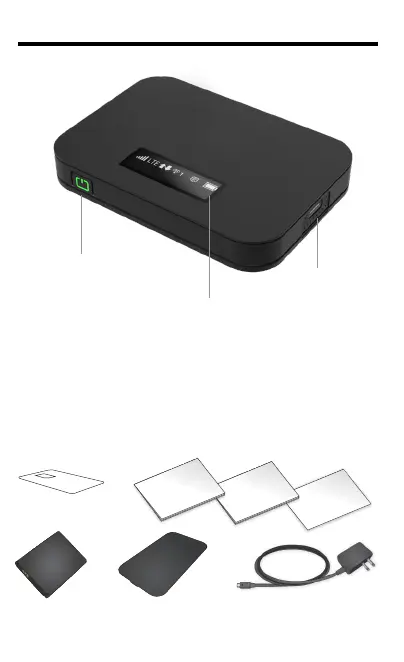Your T10 Mobile Hotspot
Set Up Your Hotspot (1/2)
What's in the Box
Set Up Your Hotspot (2/2)
Hotspot LCD Screen
Power Up the Hotspot
To turn your Hotspot on or off, press and hold the Power Button
on the front of the device for at least two seconds.
Main Screens
Your Hotspot has a series of screens that let you view device
information and system alerts. Press the Power Button
(Navigation Key) to cycle through the following:
Note: Using a different charger or USB cord other than the one
supplied can result in slower charging times.
Insert the Battery
1. Remove the back cover using the thumb catch on the
bottom edge of the hotspot.
2. Align the battery’s contacts with those inside the battery
compartment and gently press down until the battery is
seated.
3. Replace the back cover and click down the corners to
close the back securely.
Charge the Battery
1. Insert the small end of the USB cable into the USB
charging port on the right side of the hotspot.
2. Plug the charging adapter into a standard AC power outlet.
Welcome
Start Guide
Power/Wake Device
Navigation Button
LCD Screen
USB Type C
Charging Port
BC
Press quickly
Home screen, Device
menu guide (switching
every 3 seconds)
Data usage display
Wi-Fi Name display
Password display
Web Admin URL Guide
display
Back to Home screen
Press quickly
Press quickly
Press quickly
Press quickly
Press quickly
Printed in VietnamP10000140
T10 Mobile Hotspot
Welcome to your Mobile Hotspot
Access, monitor, and customize your device settings using the
Hotspot Manager.
Log In to the Hotspot Manager
1. Open a browser on a computer connected to your Mobile
Hotspot.
2. Navigate to http://mobile.hotspot
3. Enter your password and click Login. You'll be taken to the
Hotspot Manager home page.
Note: The default Admin password for logging into the
Mobile Hotspot Manager is 'admin' and must be changed in
order to proceed.
This device will only operate with firmware versions that have
been approved for use by your wireless carrier and the device
manufacturer. If unauthorized firmware is placed on the device
it will not function.
We encourage customers to take appropriate measures to secure their
handsets and invites them to take advantage of the features available
on this handset to help secure it from theft and/or other unauthorized
access and use. This handset has a locking function (e.g., user-defined
codes or patterns) that can serve as a first line of defense against
unauthorized use or access to stored information. Preloaded security
applications that allow customers to track or locate misplaced devices
can be found on several devices. Lost or stolen devices should be
immediately reported to your wireless carrier so that proper measures
can be taken to protect accounts. For additional information, visit your
wireless carrier's Privacy Policy.
Qualifying service plan required. Domestic only. Use of connected
devices subject to T-Mobile Terms and Conditions. Device and screen
images simulated. Coverage not available in some areas. See Terms
and Conditions (including arbitration provision) at T-Mobile.com,
MetrobyT-Mobile.com, or Sprint.com, for additional information, rate
plan information, charges for features and services, and restrictions
and other details, including important limitations on availability and
reliability of 9-1-1 emergency service. T-Mobile and the magenta color
are registered trademarks of Deutsche Telekom AG. ©2020 T-Mobile
USA, Inc.
USB Type C
Charger
Battery
Sim Card
Get Started Guides
(English/Spanish)
Terms &
Conditions
Important Information
& Safety Booklet
Battery
Cover
Reset Your Hotspot
Approved Firmware Versions
Information about Safeguarding Handsets
You may want or need to clear your account information, reset
user settings, or reset your device to its factory default settings.
Reset Wi-Fi Settings Only
1. Log in to the Mobile Hotspot.
2. Click the Settings tab.
3. Using the drop down menu, select Wi-Fi > Basic.
4. Under Wi-Fi Settings Reset, click Reset.
Restore to Factory Defaults
1. Turn device on.
2. Remove the battery cover while device is on.
3. Press and hold the Reset button until you see the "Factory
Reset Restarting..." message on the LCD screen.
4. When device reboots, all settings will be restored back to
factory default settings.
Note: The Hotspot must be powered on when pressing the Reset
button and must have enough battery level.
Help
Additional Information
User Guide – Login to the Mobile Hotspot Web UI and click the
Support on the top menu. User Guide is available to download
as PDF version.
Updates: Device is design to download any latest firmware
automatically at power on stage. User can manually check
the latest firmware version by going to Mobile Hotspot Web
UI > Settings > Device > Software Update > Check for New
Software.
Connect a Device to Your Hotspot via Wi-Fi
1. Turn on your Hotspot and your Wi-Fi-enabled device.
2. Open the Wi-Fi application or controls on the computer or
Wi-Fi-enabled device that you want to connect to your
Hotspot.
3. Find your Hotspot’s Wi-Fi name (SSID) and, enter your
password to connect to the Internet.
Note: Your Wi-Fi name (SSID) and password appear
on the Hotspot LCD display.
Connect to Your Hotspot