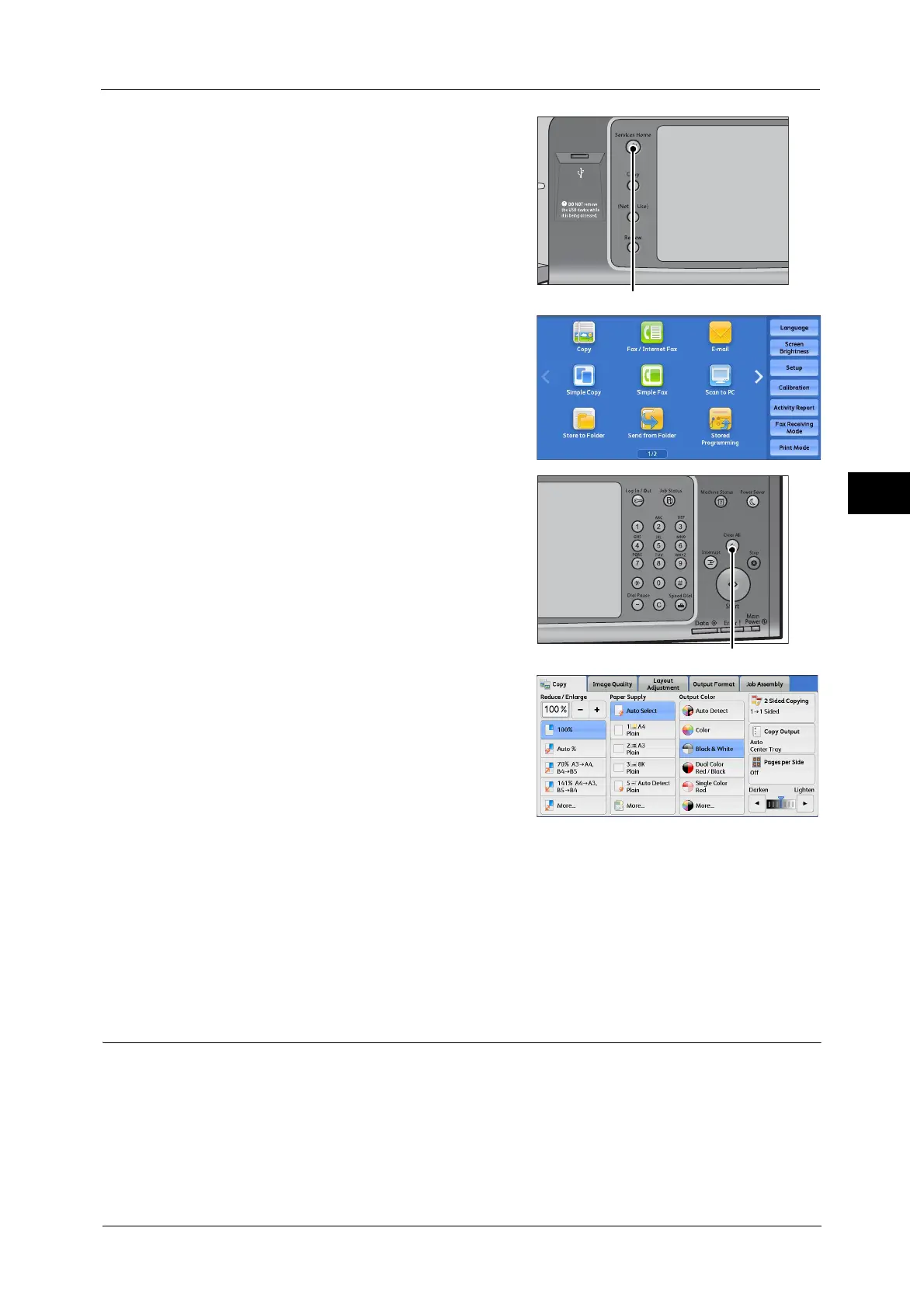Copying Procedure
105
Copy
3
1 Press the <Services Home> button.
2 Select [Copy].
3 If the previous settings still remain, press the
<Clear All> button.
4 Select each tab, and configure features as
necessary.
The following shows the reference section for each tab.
"Copy" (P.116)
"Image Quality" (P.128)
"Layout Adjustment" (P.134)
"Output Format" (P.147)
"Job Assembly" (P.175)
Step 3 Entering a Quantity
You can enter up to 999 sets.
