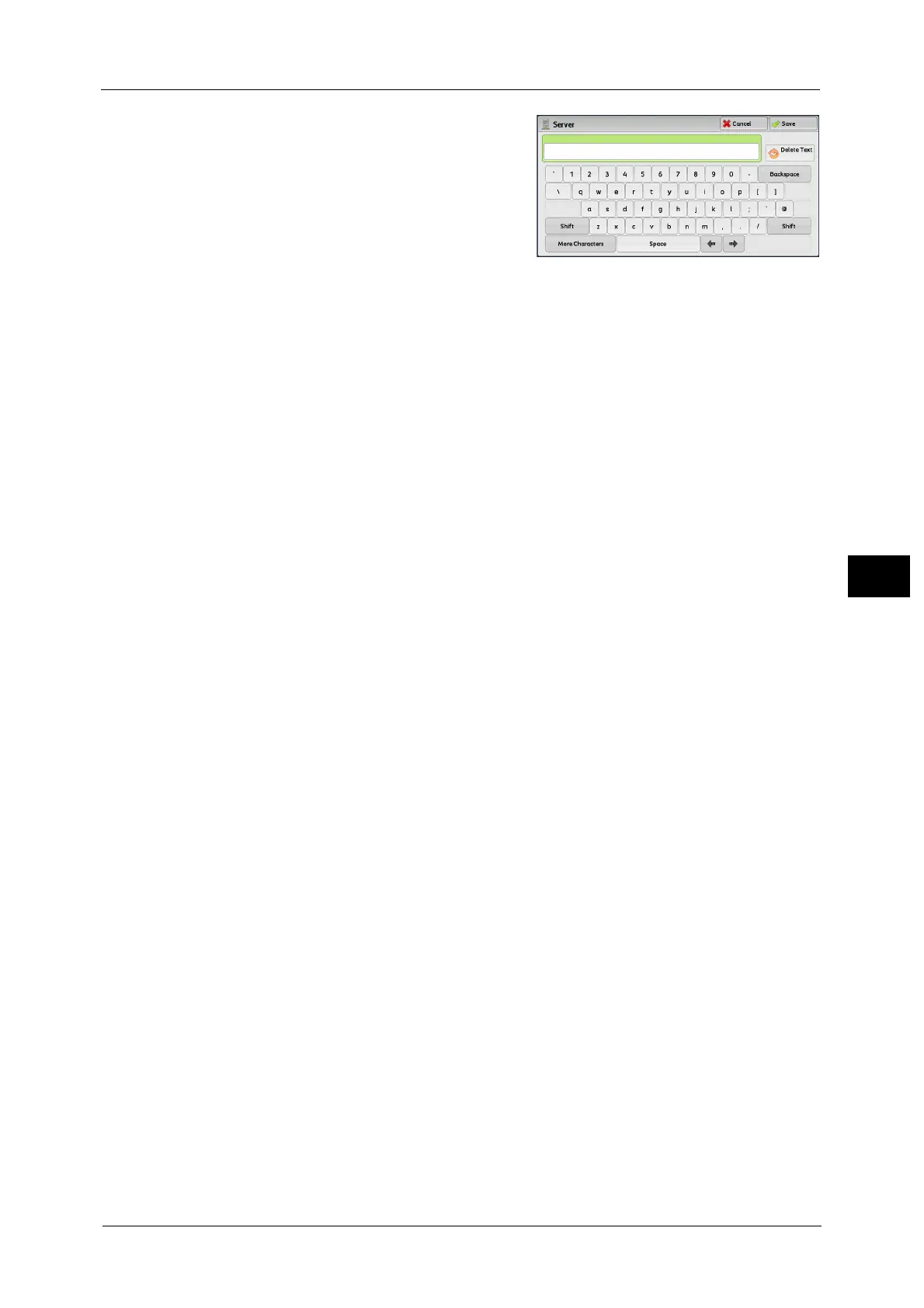Scan to PC
333
Scan
5
2 Enter information using the keyboard
displayed on the screen.
For information on how to enter characters, refer to "Entering
Text" (P.99).
Note • To delete characters, select [Backspace].
Server
This option is displayed when you select [FTP] or
[SMB] in [Transfer Protocol]. Enter a server name or IP address. When the save location is in
the DFS namespace on Windows, enter a domain name or server name. Up to 64 characters
are allowed.
The following are examples:
Note • When Scan to My Folder feature is enabled, [Server] is automatically determined on the [Scan to PC]
screen. If you change the setting of [Server], the [Scan to My Folder] feature is disabled. You can use
the [Scan to My Folder] feature again by selecting [Scan to My Folder] for [Transfer Protocol].
For [FTP]:
Server name: myhost.example.com
(myhost: host name, example.com: domain name)
IP address: 192.0.2.1
For [SMB]:
Server name: myhost
IP address: 192.0.2.1
Shared Name
This option is displayed when you select [SMB] in [Transfer Protocol]. Enter a shared name.
When the save location is in the DFS namespace on Windows, enter a root name. Up to 64
characters are allowed.
Note • When using the My Folder feature is enabled, [Shared Name] is automatically determined on the
[Scan to PC] screen. If you change the setting of [Shared Name], the [Scan to My Folder] feature is
disabled. You can use the [Scan to My Folder] feature again by selecting [Scan to My Folder] for
[Transfer Protocol].
Save in
This option is displayed when you select [FTP] or [SMB] in [Transfer Protocol]. Enter a
directory path. When the save location is in the DFS namespace on Windows, enter a folder
name. Up to 128 characters are allowed.
Note • The folder name is the same as the link name for Windows Server
®
2003.
• When Scan to My Folder feature is enabled, [Save in] is automatically determined on the [Scan to
PC] screen. If you change the setting of [Save in], the [Scan to My Folder] feature is disabled. You
can use the [Scan to My Folder] feature again by selecting [Scan to My Folder] for [Transfer
Protocol].
For [FTP]:
Example: mydoc/Scan
For [SMB]:
Example: mydoc\Scan
Save in
This option is displayed when you select [SMB (UNC Format)] in [Transfer Protocol].
Enter the following directory path: "\\Host Name\Shared Name\Directory Name". When the
save location is in the DFS namespace on Windows, enter "\\Domain Name\Root
