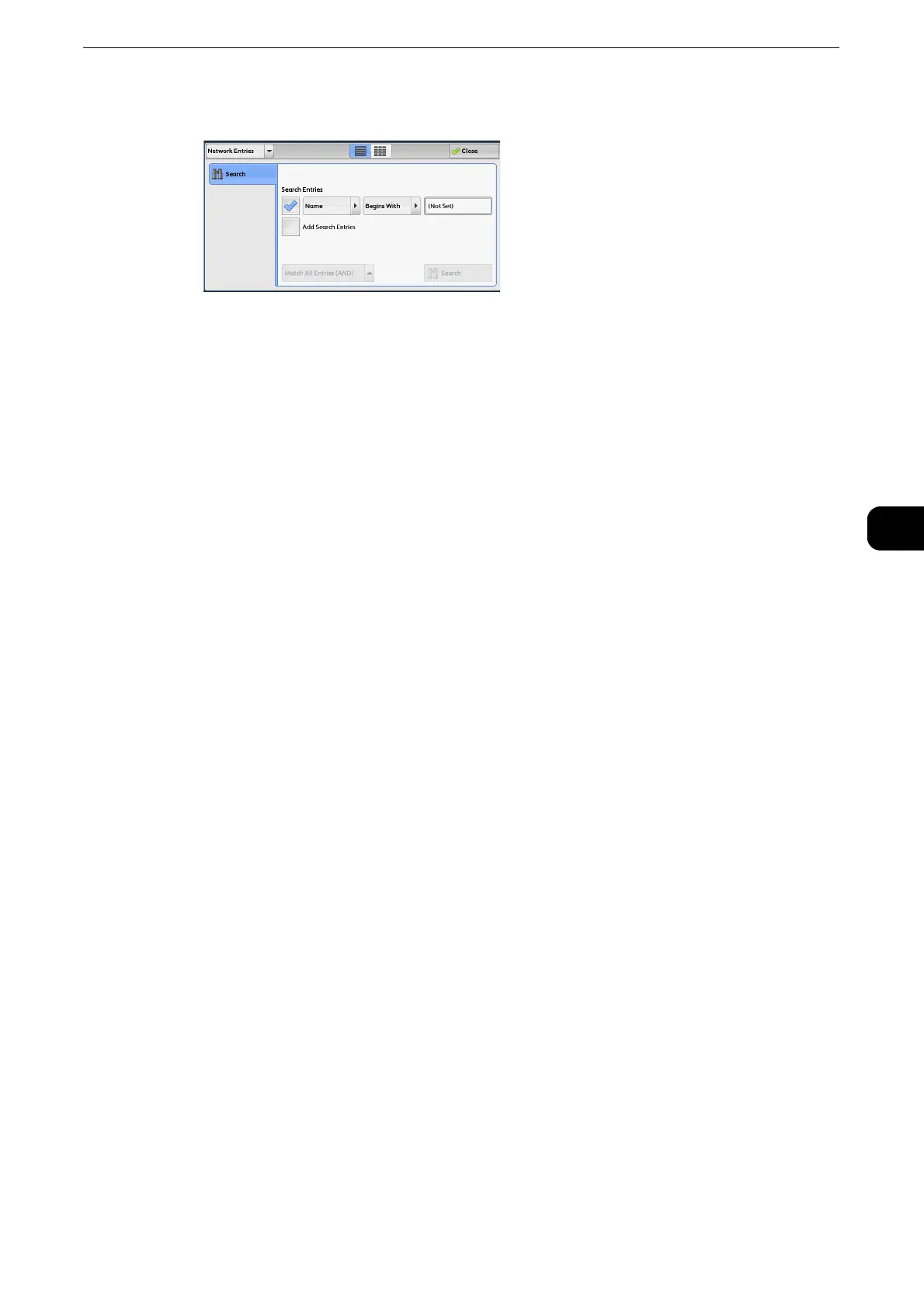Fax/Internet Fax
229
Fax
4
2 Select an advanced search condition from the drop-down menu on the right.
You can select [Begins With], [Ends With], [Contains], [Equals], or [Registered] for search
entries of the Advanced Search.
3 When you select a button other than [Registered], select the box and enter the text.
z
For information on how to enter characters, refer to "Entering Text" (P.77).
Search Entries
Select the check boxes to enable the search condition.
Add Search Entries
Select the check box to create a new search entry.
z
When you have multiple search entries, select [Match All Entries (AND)] or [Match Any Entry (OR)] from the
drop-down menu.
Name
Searches with a recipient name as a keyword. After you set an advanced search condition,
select the box to display the screen for entering the keyword. Up to 32 characters are
allowed.
Example: Smith
Fax Number
Searches with a fax number as a keyword. After you set an advanced search condition,
select the box to display the screen for entering the keyword. Up to 60 characters are
allowed.
Internet Fax Address
Searches with an internet fax address as a keyword. After you set an advanced search
condition, select the box to display the screen for entering the keyword. Up to 128
characters are allowed.
Example: myhost@example.com
