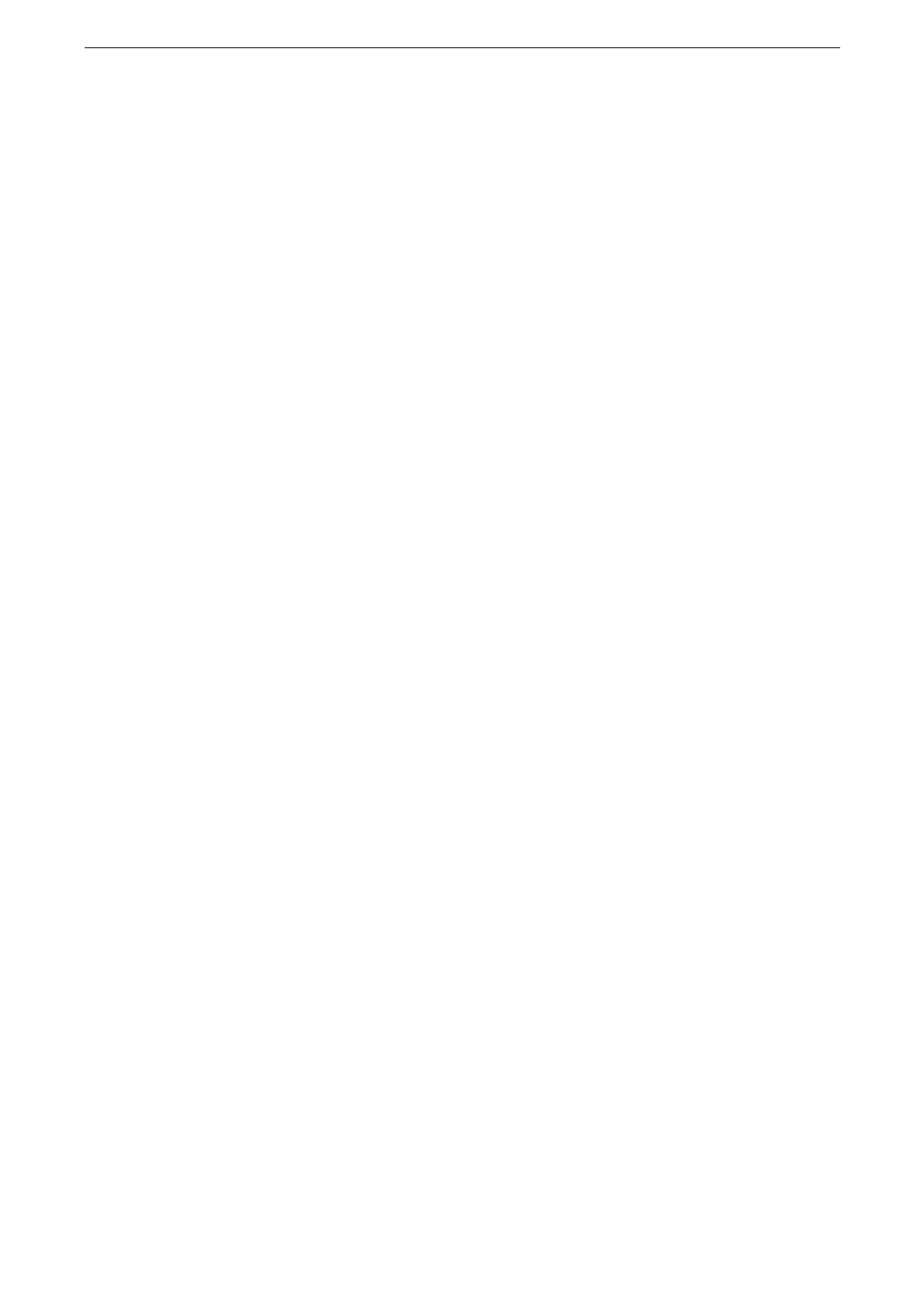Enabling User Authentication Feature
205
[Search Timeout]
Defines the maximum waiting time for the server response when the device requests the
search to the Azure Active Directory.
Change the value to reduce the load on the Azure Active Directory.
5
Click [Save].
Using Smart Card without password
When smart card information, user information and the refresh token are saved in the
device, you can omit entering the password within the validity period of the refresh token.
To save smart card information, user information and the refresh token in the device,
perform the following procedure.
1
Configure the smart card.
You can configure the setting for smart card using CentreWare Internet Services. For more information on
the settings, refer to the help of CentreWare Internet Services.
2
Set [Save Remote Accounts in This Device] to [Enabled] under [Device] >[Authentication /
Accounting] > [Authentication / Security Settings] > [Enabled] > [User Details Setup].
3
Authentication succeeds by passing the smart card over the card reader and entering the
user identification information as well as the password.
You can login the device hereafter only by passing the smart card over the card reader
within the validity period of the refresh token.
When the refresh token expires or becomes invalid, the user ID and password are required
again.
Using the Information of Azure Active Directory
The device retrieves user attributes from Azure Active Directory when the device
authenticates the user.
Certificates cannot be retrieved.
The information is used for the following purposes when using this device.
Authentication user name is used as the user ID of a job.