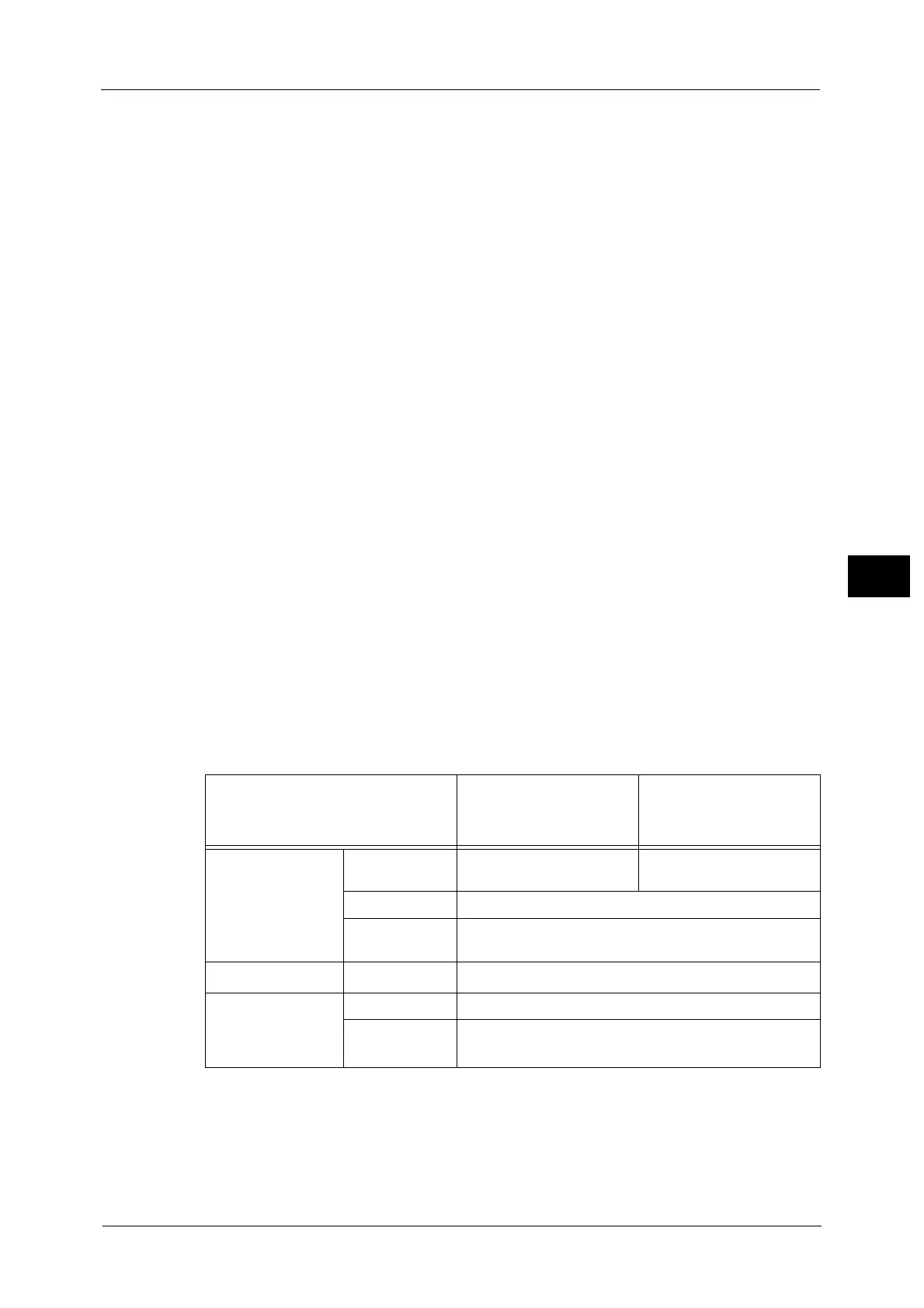E-mail
201
Scan
4
- For grayscale and color images: JPEG
• When you select [TIFF], [DocuWorks], or [XPS] and then select [Manual Select] in [Compression
Method] under [File Format], you can select a compression method from [MH] and [MMR] under
[Black & White Pages].
• If you select [PDF] and then select [Manual Select] in [Compression Method] under [File Format],
you can select a compression method from [MH], [MMR], [JBIG2 Arithmetic Encoded], and [JBIG2
Huffman Encoded] under [Black & White Pages], and one from [JPEG] and [Flate] under [Grayscale/
Color Pages]. Selecting [Flate] saves the image data with higher compression than [JPEG].
• When you select [Microsoft
®
Office Format], [Compression Method] cannot be selected.
• You cannot retrieve grayscale or color images in uncompressed (Raw) format.
• XPS stands for XML Paper Specification.
MRC High Compression
Allows you to save PDF, DocuWorks, and XPS files with high compression.
Important • If you use the E-mail or Scan to PC service to scan a document with [MRC High Compression]
enabled, the image quality of the scanned data may differ from when you use CentreWare Internet
Services to retrieve the scanned data from a folder with [MRC High Compression] enabled.
• DocuWorks 5.0.x and earlier versions (including trial version) do not support high-compressed
DocuWorks files.
Note • XPS stands for XML Paper Specification.
• To browse or print DocuWorks files on a computer, one of the following software is required:
- DocuWorks 6.0 or later
- DocuWorks Viewer Light 5.1 or later
- DocuWorks Viewer Light for Web 5.1 or later
• This feature is available when [Color Scanning] is set to [Auto Detect], [Color], or [Grayscale], when
[Resolution] is set to [200 dpi] or [300 dpi], and when [File Format] is set to [PDF], [DocuWorks], or
[XPS].
Searchable Text
Allows you to select whether to perform character recognition in PDF and DocuWorks files.
When [Searchable Text] is set to [Searchable], select a language to identify the text.
Refer to "[File Format - Searchable Text] Screen" (P.203).
When [Searchable Text] is set to [Searchable], the following settings are available.
*1 : [Color Space] may not appear for some models, or may not appear on the screen depending on the setting in the System
Administration mode. For more information, refer to "5 Tools" > "Scan Service Settings" > "Other Settings" > "Color Space" in
the Administrator Guide, and "Color Space (Specifying the Color Space)" (P.240).
*2 : [Auto %] is not supported.
Setting Item
When [MRC High
Compression] is Set to
[Off]
When [MRC High
Compression] is Set to
[On]
E-mail/Store to
Folder/Network
Scanning/
Scan to PC/
Store & Send Link/
Store to USB
Color Scanning Black & White, Auto Detect,
Color, Grayscale
Auto Detect, Color,
Grayscale
Original Type Photo & Text, Text
File Format PDF, DocuWorks
Advanced Settings
Color Space
*1
sRGB
Layout Adjustment Resolution 200 dpi, 300 dpi
Reduce/
Enlarge
*2
100%
