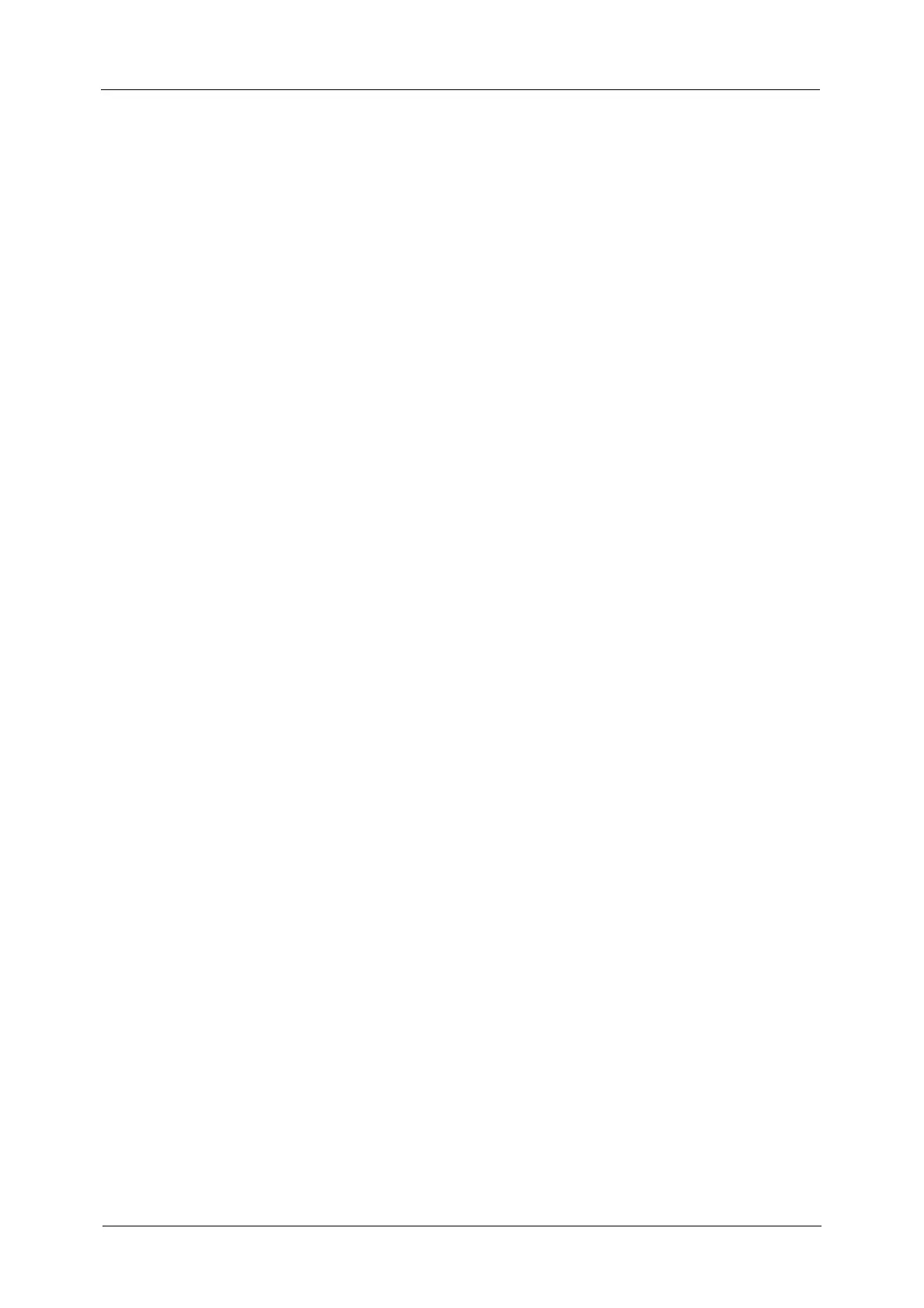Table of Contents
7
Advanced Settings ..........................................................................................................................................237
Color Scanning (Selecting an Output Color) ..................................................................................237
Original Type (Selecting the Document Type)..............................................................................237
Photographs (Scanning a Color Photograph)................................................................................238
Image Options (Adjusting Scan Density and Image Sharpness)..........................................238
Image Enhancement (Erasing the Background Color of Documents/Adjusting
Contrast).......................................................................................................................................................239
Shadow Suppression (Suppressing the Document Background)...........................................239
Color Space (Specifying the Color Space).......................................................................................240
Layout Adjustment .........................................................................................................................................241
Resolution (Specifying a Scanning Resolution) ............................................................................241
2 Sided Scanning (Scanning Both Sides of a Document).........................................................242
Book Scanning (Scanning Facing Pages on Separate Sheets)................................................242
Original Size (Specifying a Scan Size)...............................................................................................243
Mixed Size Originals (Scanning Different Size Documents Simultaneously)....................244
Edge Erase (Erasing Edges and Margin Shadows in the Document)...................................246
Reduce/Enlarge (Specifying a Scanning Ratio) ............................................................................247
Original Orientation (Specifying the Orientation of the Loaded Documents).................248
E-mail Options/Filing Options.....................................................................................................................249
Quality/File Size (Specifying an Image Compression Ratio When Scanning)..................249
File Format (Selecting a File Format for Output Data) .............................................................250
Read Receipts (Specifying Read Receipts)......................................................................................250
Split Send (Sending in Sections)..........................................................................................................251
File Name (Specifying a Name for the File to be Sent).............................................................251
Reply To (Specifying a Reply Address) .............................................................................................252
File Name Conflict (Setting the Action to be Taken for File Name Conflict) ...................253
File Name (Specifying a Name for the File to be Saved)..........................................................253
Encryption (Sending E-mail Encrypted by S/MIME)....................................................................254
Digital Signature (Sending E-mail with a Digital Signature by S/MIME)...........................254
Login Name.................................................................................................................................................254
Password.......................................................................................................................................................254
Meta Data....................................................................................................................................................255
5 Send from Folder..................................................................................................................................257
Folder Operating Procedure ........................................................................................................................258
Step 1 Opening the [Send from Folder] Screen............................................................................258
Step 2 Selecting a Folder .......................................................................................................................259
Step 3 Checking/Selecting Files in a Folder....................................................................................259
Step 4 Operating Files in a Folder ......................................................................................................259
Selecting a folder under Scan & Other Jobs .........................................................................................260
Checking/Operating Files in a Folder.......................................................................................................261
Checking File Details ......................................................................................................................................263
Printing Files in a Folder................................................................................................................................267
Configuring/Starting Job Flow ...................................................................................................................270
[Link Job Flow Sheet to Folder] Screen.............................................................................................272
Job Flow Restrictions................................................................................................................................274
