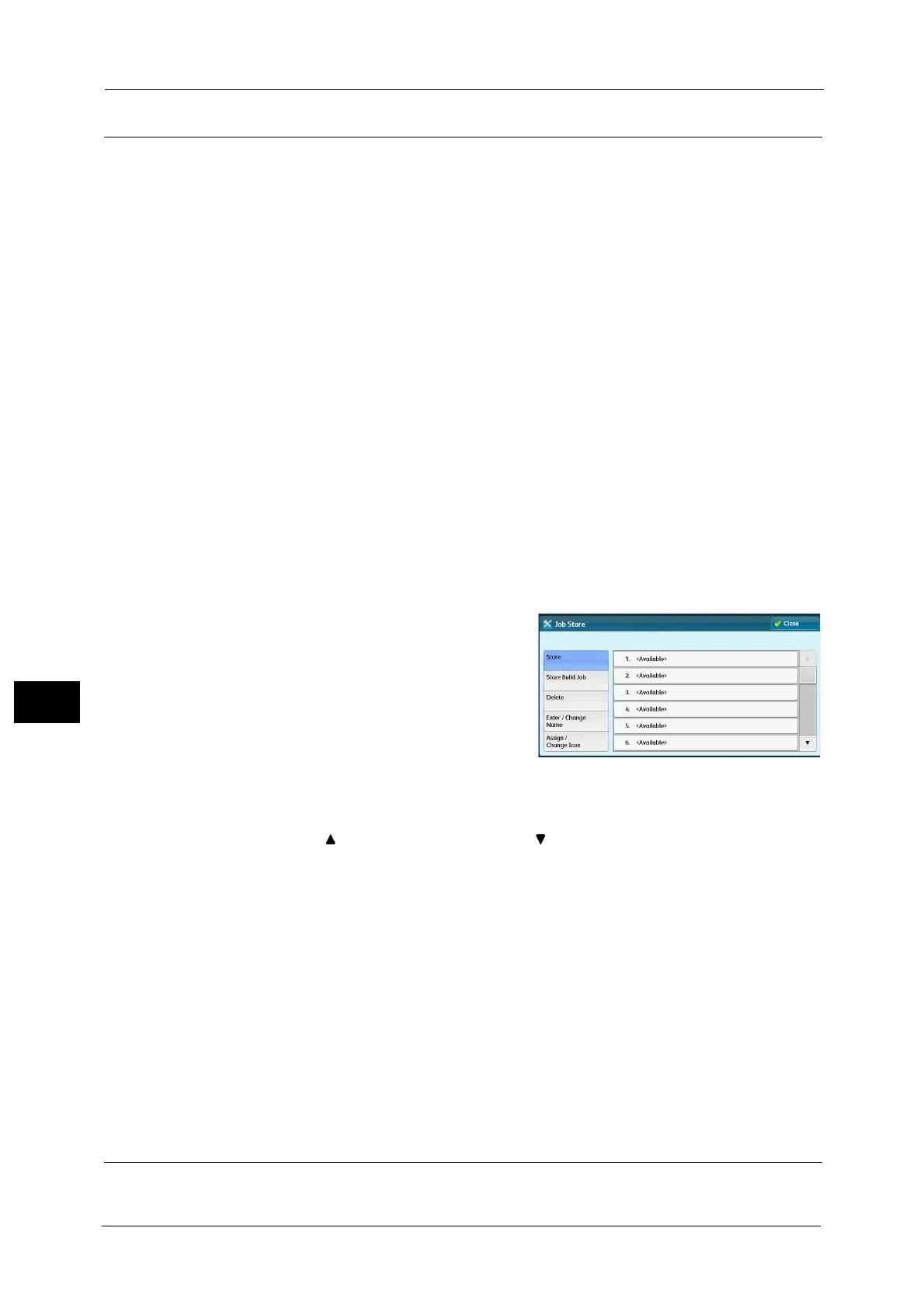8 Stored Programming
396
Stored Programming
8
Registering Stored Programs
Up to 100 actions can be registered with one stored program. Up to 40 stored programs can
be registered in the machine.
Actions registered in stored programs No.1 and 2 or No.1 to No.12 can also be performed by
using one-touch buttons <M01> and <M02> or <61> to <M02>. (This feature is available
only when the optional Fax service is installed).
The following describes how to register actions with stored programs.
Important • If registered settings such as tray paper size and comments, or default values in the System Settings
are changed after a stored program is registered, the program's content also changes.
Note • Services using System Settings, Job Flow Sheet, Network Scanning, or Address Book cannot be
registered.
• The registering procedure for a stored program is canceled when the <Interrupt> button is pressed,
the Auto Clear feature causes a time-out, or a pop-up window (paper jam, etc.) appears.
• There are two ways in which address numbers and stored programs are assigned to the one-touch
buttons. Select either of the following. By default, [Type 1] is selected. For information on how to
change the settings registered to the one-touch buttons, refer to "5 Tools" > "Common Service
Settings" > "Screen/Button Settings" in the Administrator Guide.
-[Type 1]
The buttons 1 to 70 are used for address numbers and they correspond to the registered address
numbers 0001 to 0070, while the buttons M01 and M02 are used for stored programs and they
correspond to the registered stored programs 1 and 2.
-[Type 2]
The buttons 1 to 60 are used for address numbers and they correspond to the registered address
numbers 0001 to 0060, while the buttons 61 to 70, M01, and M02 are used for stored programs
and they correspond to the registered stored programs 1 to 12.
1 Select [Store].
2 Select a number to register a stored program.
Note • Once a job is stored to a button, it cannot be overwritten.
• Select [ ] to return to the previous screen or [ ] to move to the next screen.
• Scroll the list by drag or flick operation to switch the screen to be displayed. For information on how
to drag or flick, refer to "Touch Screen" (P.97).
3 Set the feature you want to register.
Note • The machine sounds an audible tone while a stored program is being registered.
• Press the <Interrupt> button to cancel registration.
You can change the volume of the sound that notifies that a stored program is being registered. For information on the
setting, refer to "5 Tools" > "Common Service Settings" > "Audio Tones" > "Stored Programming Tone" in the Administrator
Guide.
4 Press the <Start> or <Clear All> button.
Note • If no name is entered for a registered stored program, the name becomes "(No Name)".
For information on how to name a registered stored program, refer to "Entering/Changing a Stored Program Name" (P.399).
Notes and Restrictions on Registering Stored Programs
The following notes and restrictions apply when you register stored programs.
