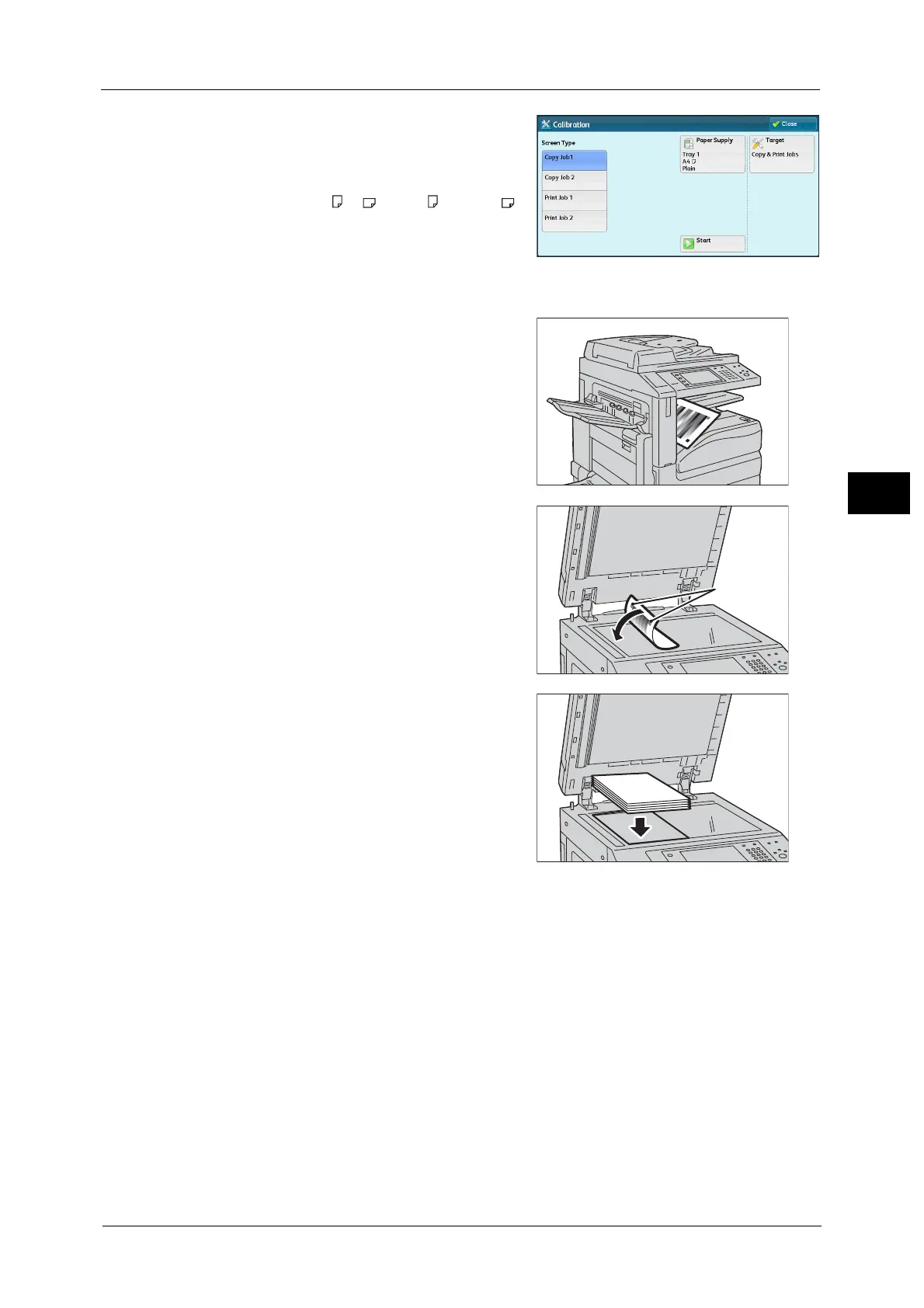Executing Calibration
109
Maintenance
3
3 Set [Screen Type], [Paper Supply], and [Target].
Note • The following describes calibration
procedures using Copy Job 2, as an example.
• For [Paper Supply], select the paper tray in
which A4 , A3 , 8.5 x 11" , or 11 x 17"
white paper is loaded.
• For Target, select from [Copy & Print Jobs],
[Copy Jobs Only], [Print Jobs Only], and
[None]. When [Copy & Print] is not selected
for [Target], calibration is not valid for the
mode not listed in [Target].
4 Select [Start].
Note • The message "Outputting the Calibration
Chart... - Copy Job 2" appears and the
document for calibration (Calibration Chart)
is printed.
5 Align the magenta patch (squares printed at
the top and bottom of the Calibration Chart) of
the printed Calibration Chart against the left
side of the document glass, and load the chart
facing down on the document glass.
Note • Place the Calibration Chart on the document
glass.
6 Place at least five sheets of white paper on the
Calibration Chart to cover the Chart and close
the document cover.
7 Select [Start].
The message “Calibration in progress. - Copy Job 2” appears and the machine automatically
calibrates the colors. It takes about 10 seconds to complete calibration.
A screen showing the result appears.
8 Select [Confirm].
9 To continue calibration for other screen types, repeat steps 3 to 8.
10 Select [Close] repeatedly until the Services Home screen is displayed.
Note • When you configure settings under [System Settings] or [Setup] and then press the <Services Home>
button, the screen directly goes back to the Services Home screen.
11 Copy or print to confirm the image quality.
Note • During auto calibration, the machine cannot receive print jobs and faxes.
