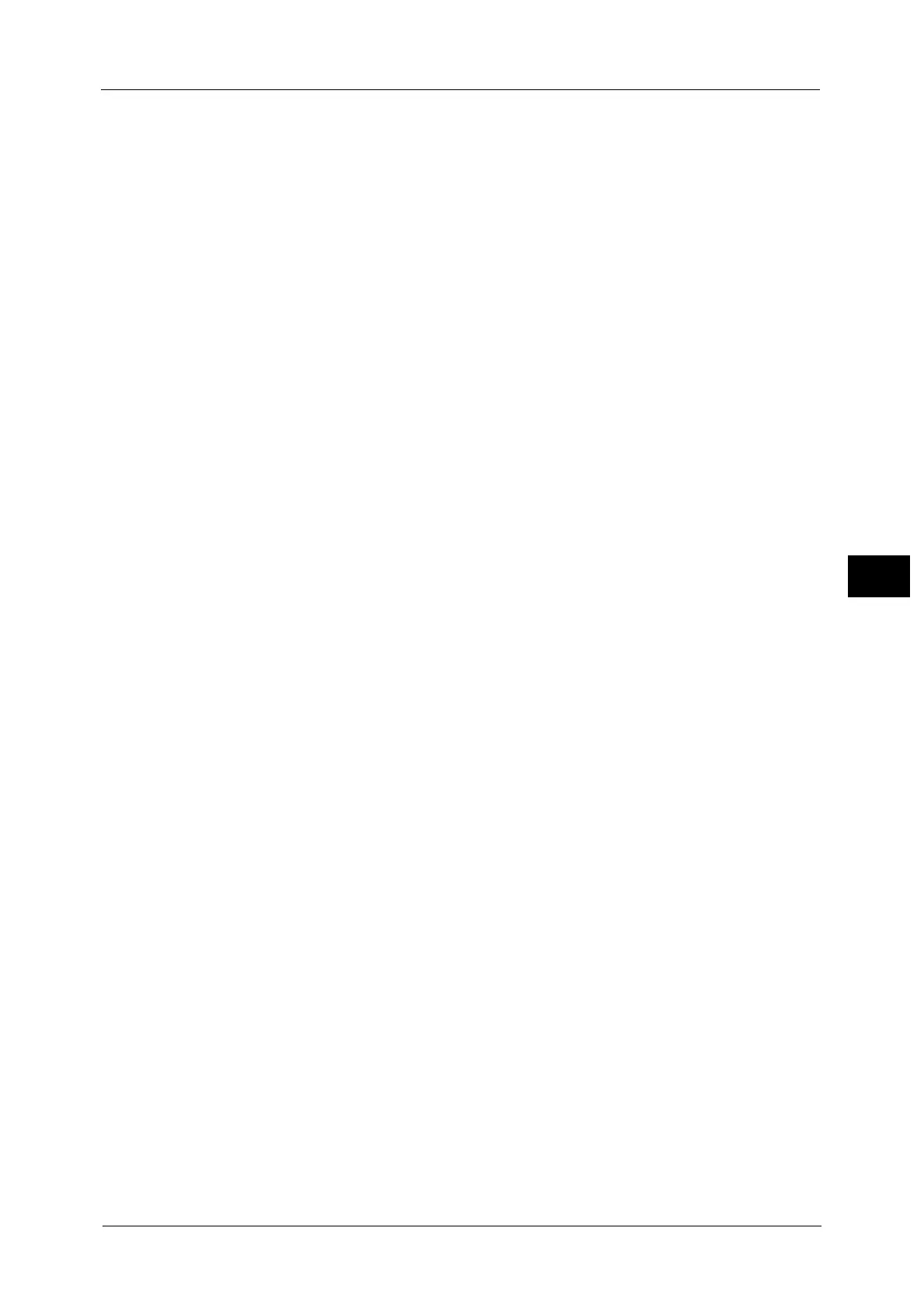Copy Service Settings
207
Tools
5
Note • You cannot copy the whole area even if you set [0] to [Edge Erase - Top Edge]. For the printable area,
refer to "Printable Area" (P.661).
Edge Erase - Bottom Edge
When you copy a document with the document cover open or when you copy a book, the
edges and center margin of the document may be printed as black shadows. This feature
allows you to erase such shadows on the bottom edge.
Set the default value for the amount of edge erased from the original in the bottom
directions in [Edge Erase] in the [Layout Adjustment] screen. Set the value from 0 to 50 mm
in 1 mm increments.
Note • You cannot copy the whole area even if you set [0] to [Edge Erase - Bottom Edge]. For the printable
area, refer to "Printable Area" (P.661).
Edge Erase - Left Edge
When you copy a document with the document cover open or when you copy a book, the
edges and center margin of the document may be printed as black shadows. This feature
allows you to erase such shadows on the left edge.
Set the default value for the amount of edge erased from the original in the left directions
in [Edge Erase] in the [Layout Adjustment] screen. Set the value from 0 to 50 mm in 1 mm
increments.
Note • You cannot copy the whole area even if you set [0] to [Edge Erase - Left Edge]. For the printable area,
refer to "Printable Area" (P.661).
Edge Erase - Right Edge
When you copy a document with the document cover open or when you copy a book, the
edges and center margin of the document may be printed as black shadows. This feature
allows you to erase such shadows on the right edge.
Set the default value for the amount of edge erased from the original in the right directions
in [Edge Erase] in the [Layout Adjustment] screen. Set the value from 0 to 50 mm in 1 mm
increments.
Note • You cannot copy the whole area even if you set [0] to [Edge Erase - Right Edge]. For the printable
area, refer to "Printable Area" (P.661).
Center Erase/Binding Edge Erase
When you copy a document with the document cover open or when you copy a book, the
edges and center margin of the document may be printed as black shadows. This feature
allows you to erase such shadows on the center of facing pages of a bound document or a
booklet.
Set the default value for [Center] in [Edge Erase] in the [Layout Adjustment] screen. Set the
value from 0 to 50 mm in 1 mm increments.
Note • You cannot copy the whole area even if you set [0] to [Center Erase/Binding Edge Erase]. For the
printable area, refer to "Printable Area" (P.661).
Edge Erase - 2 Sided Original - Side 2
This feature allows you to set whether the edge erase value of Side 1 and Side 2 are to be
same or to be symmetrical.
Image Shift - Side 1
Set the default value for [Side 1] of [Image Shift] in the [Layout Adjustment] screen.
Image Shift - Side 2
Set the default value for [Side 2] of [Image Shift] in the [Layout Adjustment] screen.
