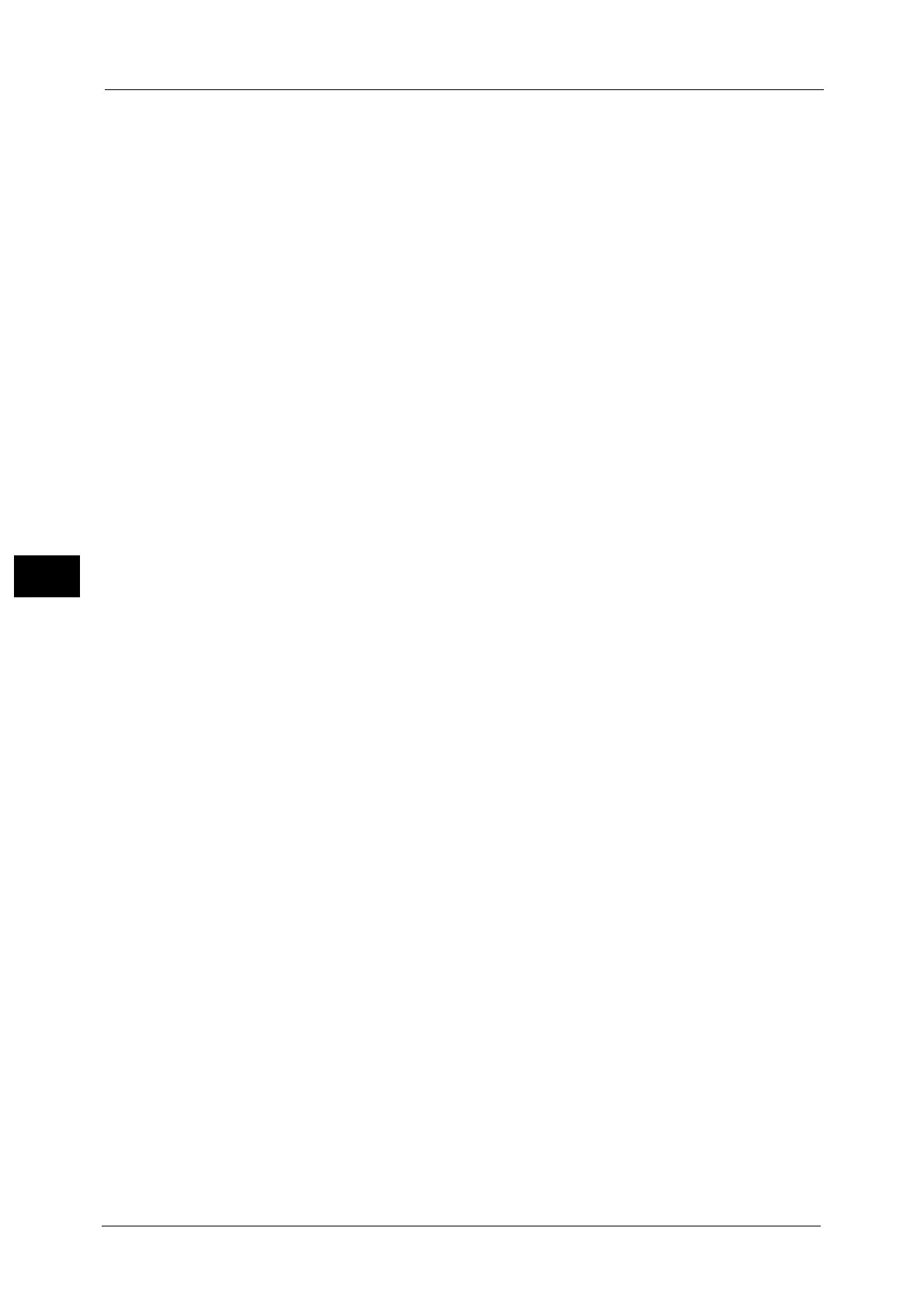5 Tools
246
Tools
5
Use Closest Size
Switches to the closest size of paper to previously selected and prints. If necessary, the
image is automatically reduced in size on the paper.
Note • If there is a client specification, the client specification is prioritized.
Select Tray 5
Prints using the paper loaded in Tray 5.
Paper Type Mismatch
Set an action to take when the paper type loaded in the paper tray does not match the
paper type specified when a print job is submitted.
Print
Prints using the paper loaded in the tray.
Display Confirmation Screen
A confirmation screen appears to ask whether or not to print the job.
If a paper type mismatch occurs during printing, the machine ignores the paper type
specified and prints the job in accordance with [Paper Tray Priority], [Paper Size], or
[Substitute Tray].
For more information, refer to "Automatic Tray Selection" (P.60).
Display Paper Supply Screen
Load another type of paper in the selected tray by following the message displayed on the
touch screen, and then select the [Start] button. The machine changes the paper type
setting for the tray and prints the job.
Note • The machine keeps the changed paper type setting after the printing.
• Even if you select the [Start] button without loading another type of paper in the selected tray, the
machine considers the paper type has been changed and prints the job. Consequently, the print
quality cannot be guaranteed because the paper type loaded in the paper tray does not match the
paper type specified.
Unregistered Forms
Set whether or not to print a job if a form specified for printing in a form data file (overlay
printing) is not registered on the machine. If you specify [Print], only the data is printed
because the specified form is not present.
Resume Job After Print Error
Set whether or not to automatically cancel a print job when the print job was suspended
because of an error.
Note • The machine will enter the off-line state to restrict subsequent print jobs.
Job Resumes Automatically
Automatically cancels the print job to print subsequent jobs.
Resume by User
Displays a confirmation screen before cancelling the print job. After the confirmation, the
machine cancels the print job to print the subsequent jobs.
Important • When [Resume by User] is selected, pressing the <Interrupt> button to suspend printing temporarily
will not work.
