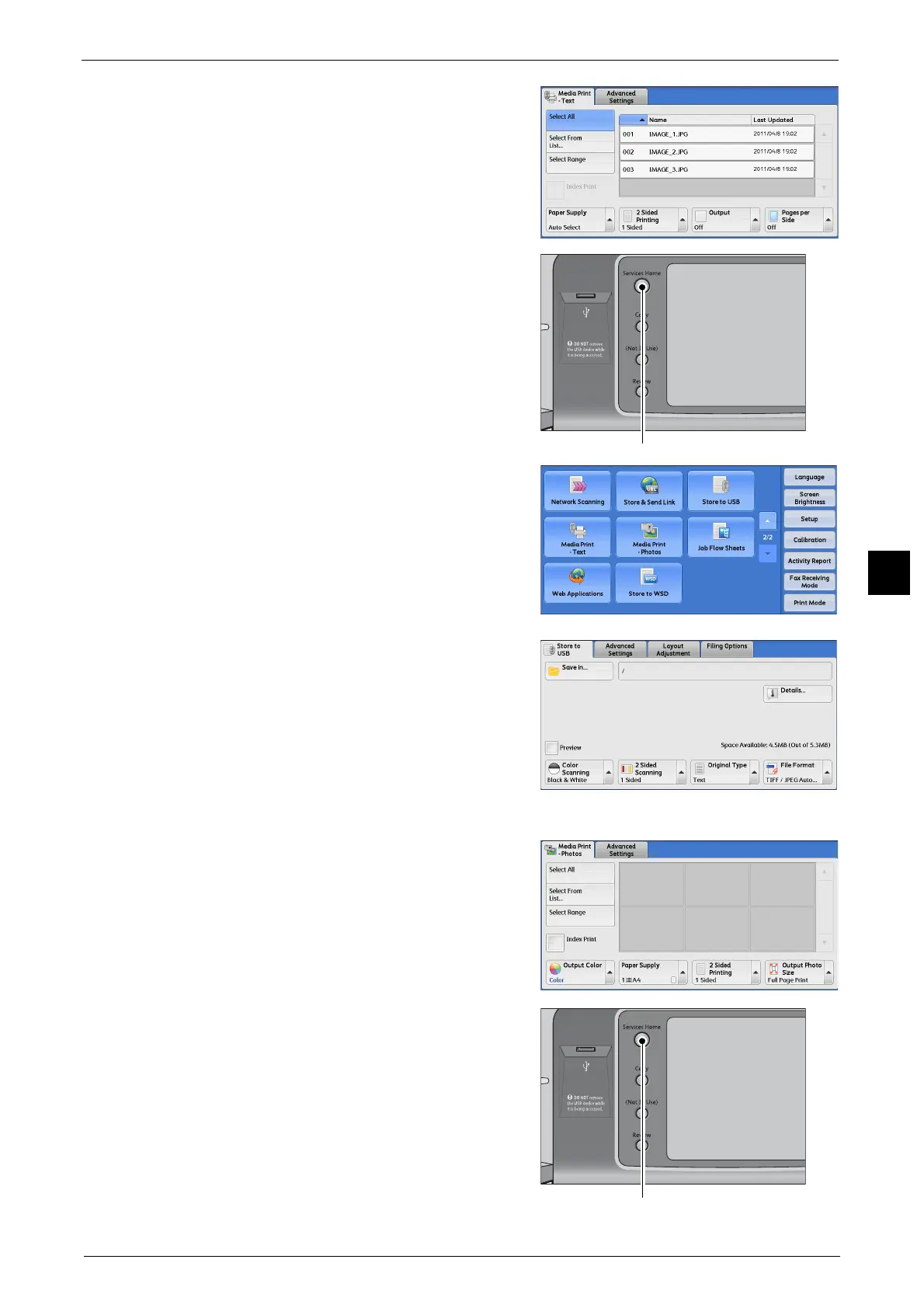Store to USB
321
Scan
5
When the [Media Print - Text] Screen Appears
1 Press the <Services Home> button.
2 Select [Store to USB] on the Services Home
screen.
3 The [Store to USB] screen appears.
When the [Media Print - Photos] Screen Appears
1 Press the <Services Home> button.
* WSD stands for Web Services on Devices.
