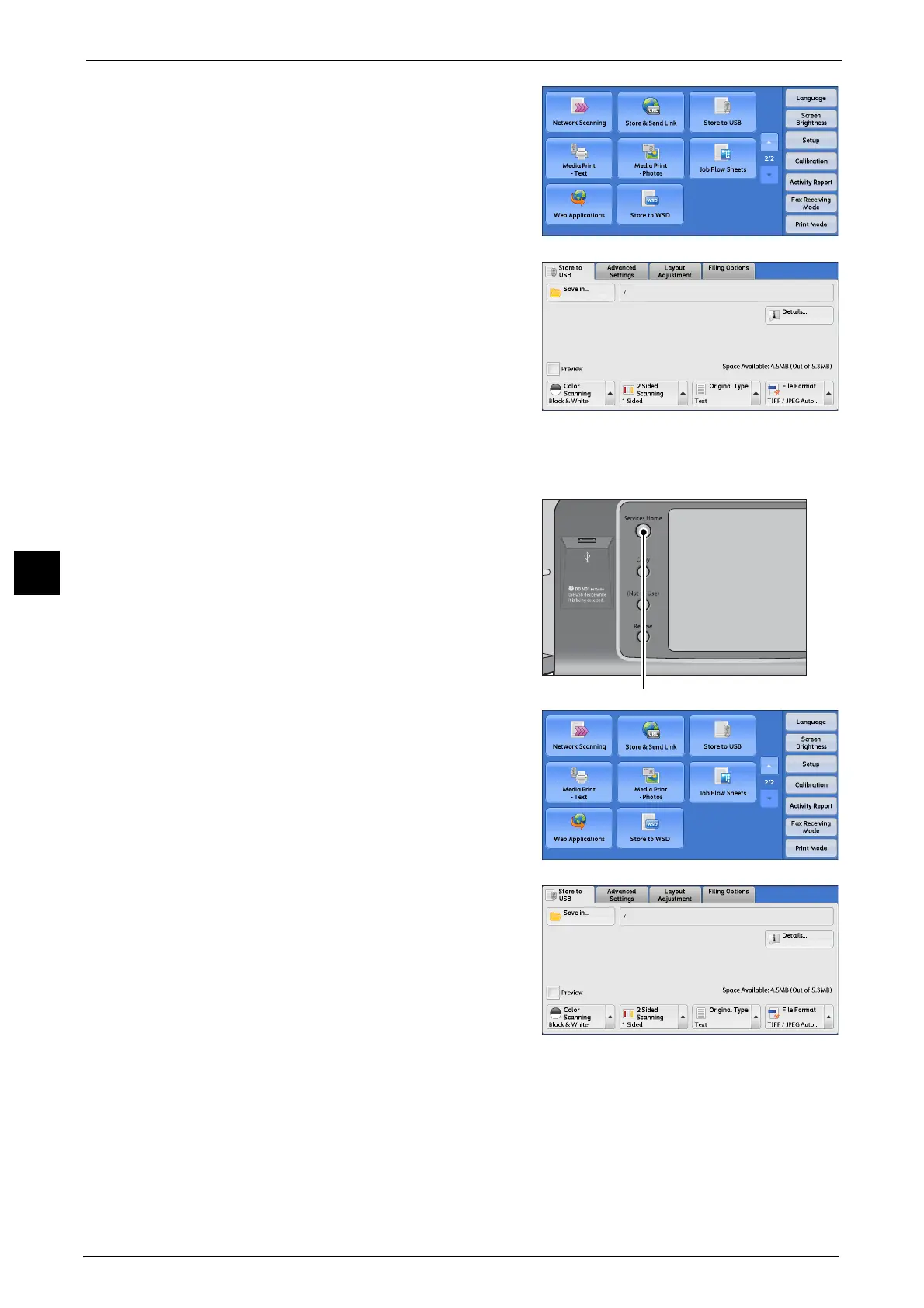5 Scan
322
Scan
5
2 Select [Store to USB] on the Services Home
screen.
3 The [Store to USB] screen appears.
When the Screen Display Does Not Change
1 If any screen other than the Services Home
screen is displayed, press the <Services Home>
button.
2 Select [Store to USB] on the Services Home
screen.
3 The [Store to USB] screen appears.
Important • Data stored in a USB memory device may be
lost or damaged in the following cases. Make
sure to back up the data in the device before
use.
- When disconnecting/connecting the USB
memory device by methods other than
described in this guide.
- When receiving the effect of electrical
noise or an electrical discharge
- When a fault or failure occurs during operation
- If the USB memory device receives mechanical damage
• We assume no responsibility for any direct and indirect damages arising from or caused by such
data loss.
Note • If you do not specify the file storage location, the scanned data is saved in the root directory.
* WSD stands for Web Services on Devices.
* WSD stands for Web Services on Devices.
