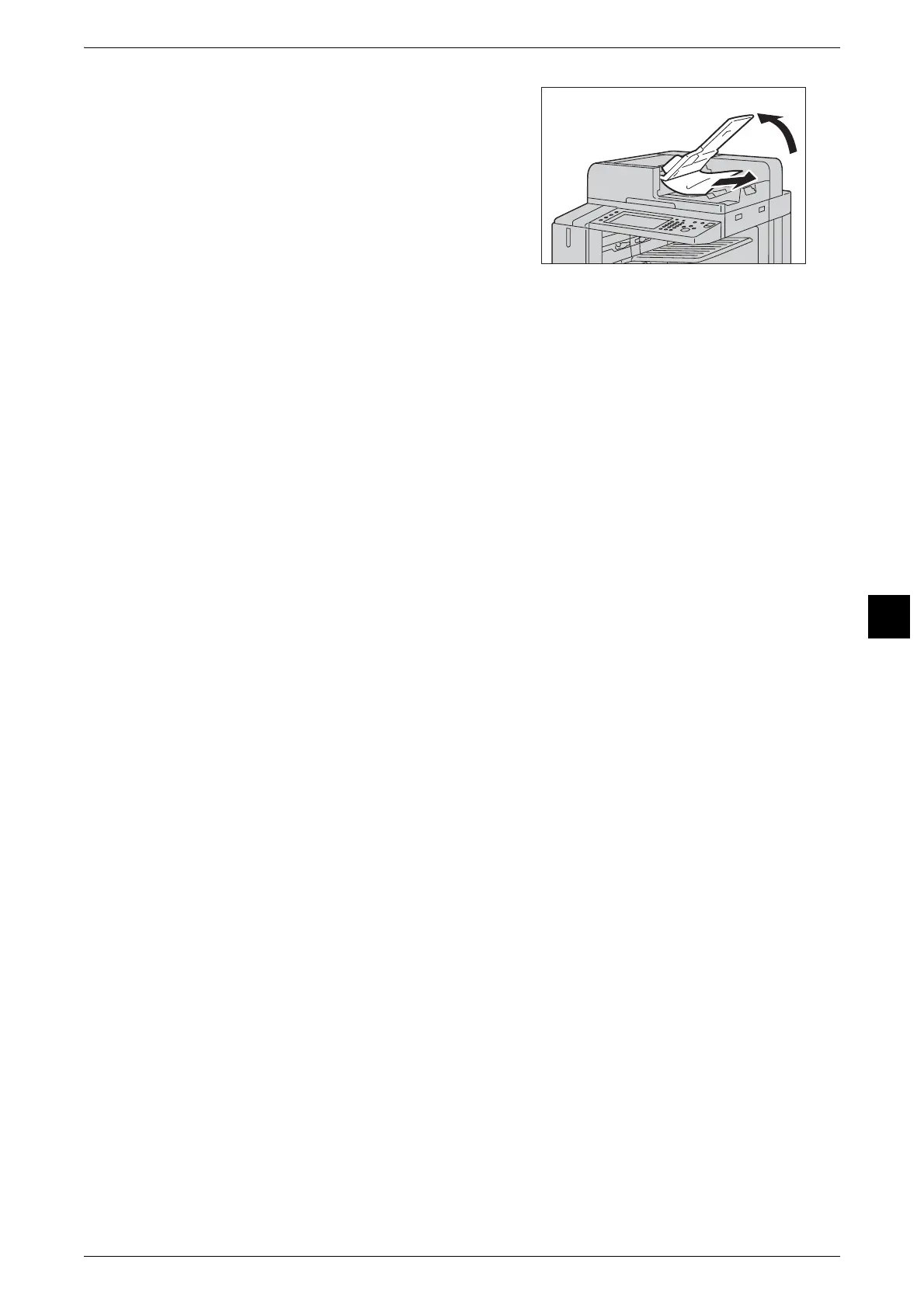Document Jams
135
Troubleshooting
6
9
If you could not find the document in step 7,
lift the document feeder tray and remove the
document.
10
Return the document feeder tray gently.
11
Make sure that the document is not torn, wrinkled or folded, and then load the document
again following the instructions displayed on the touch screen.
Note • After removing the jammed document, reload the entire document including the pages already
scanned. The machine will automatically skip the scanned pages and start scanning unscanned
pages.
• Torn, wrinkled or folded documents may cause document jams and damage. To scan such
documents, directly place the document on the document glass.
