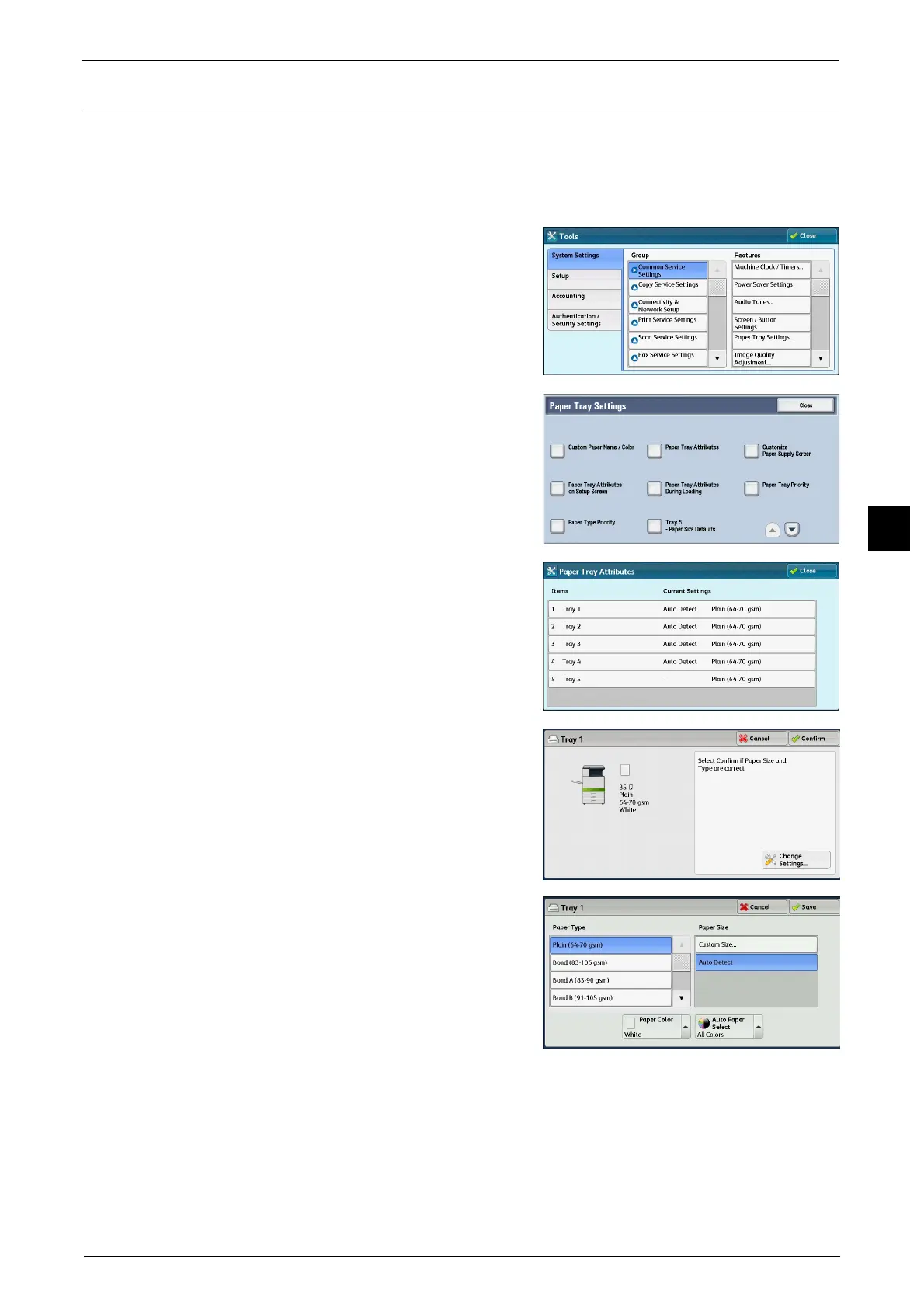Loading Paper
89
Paper and Other Media
4
Changing Paper Settings
The following describes how to change the paper type for Trays 1 to 4 and 6, and how to set
image quality processing by individual paper type.
Image quality best suited to the paper type can be obtained by setting the desired image
processing to particular paper types.
1
Select [System Settings] > [Common Service
Settings] > [Paper Tray Settings].
2
Select [Paper Tray Attributes].
3
Select a paper tray for changing the paper type
setting under [Items].
4
Select [Change Settings].
5
Select [Paper Type], [Paper Size], [Paper Color],
and [Auto Paper Select] respectively.
Note • The paper weight displayed in [Paper Type]
varies depending on the settings in [Image
Quality]. For more information refer to step 8.
6
Select [Cancel], [Save], [Confirm], or [Close]
repeatedly until the [Paper Tray Settings] screen is displayed.
