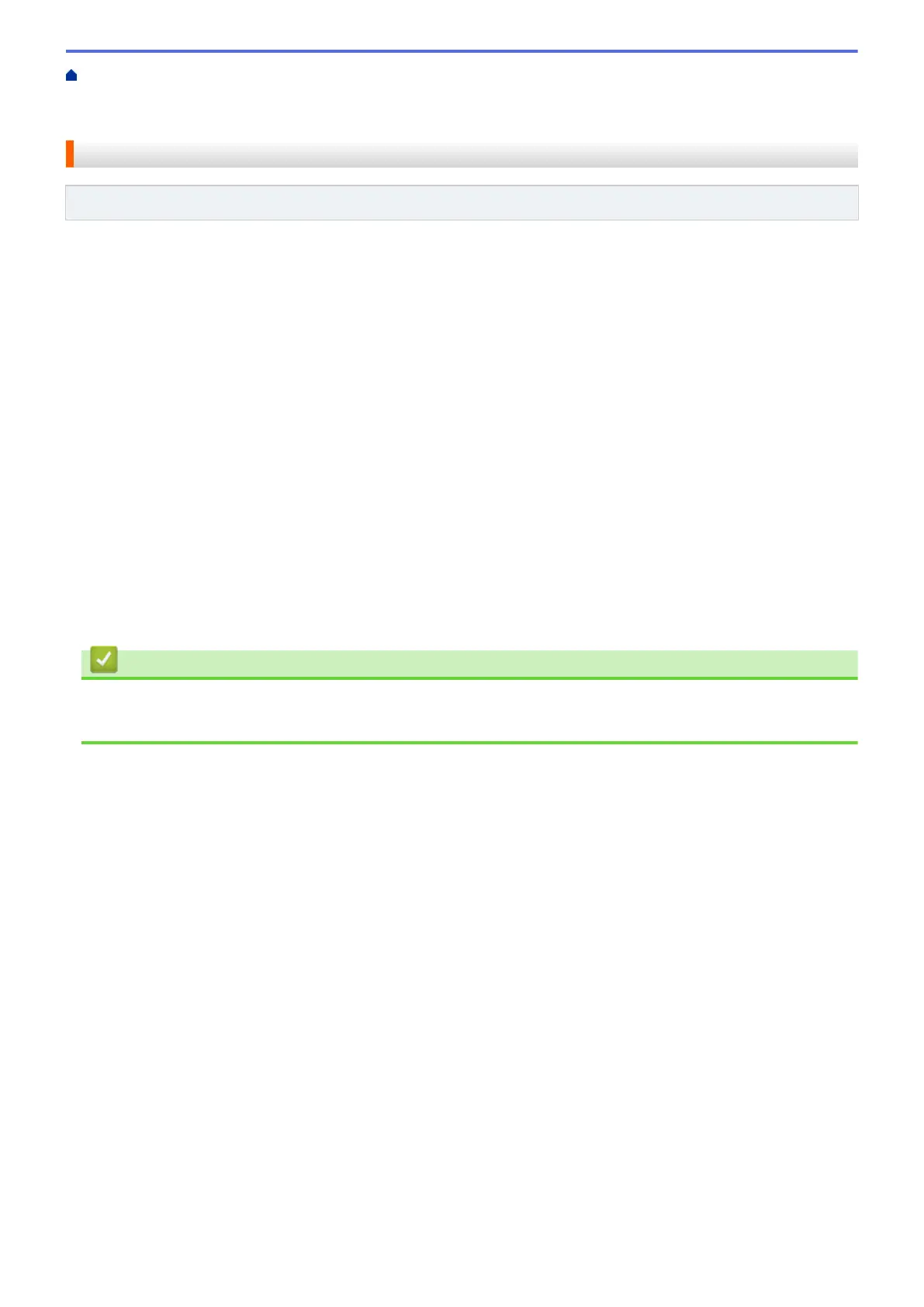Home > Network > Additional Methods of Configuring Your Fuji Xerox Machine for a Wireless
Network > Use Wi-Fi Direct
®
> Configure Your Wi-Fi Direct Network > Configure Your Wi-Fi Direct Network
Using the One-Push Method
Configure Your Wi-Fi Direct Network Using the One-Push Method
Related Models: DocuPrint P275 dw/DocuPrint P285 dw
If your mobile device supports Wi-Fi Direct, follow these steps to configure a Wi-Fi Direct network:
1. Press a or b to select the [Network] option, and then press OK.
2. Press a or b to select the [Wi-Fi Direct] option, and then press OK.
3. Press a or b to select the [Push Button] option, and then press OK.
4. When [Wi-Fi Direct On?] appears, press b to accept. To cancel, press a.
5. Activate Wi-Fi Direct on your mobile device (see your mobile device's user's guide for instructions) when
[Activate Wi-Fi Direct on other device and press OK.] appears on the machine's LCD.
Press OK on your machine.
This will start the Wi-Fi Direct setup. To cancel, press Back.
6. Do one of the following:
• When your Fuji Xerox machine is the Group Owner (G/O), connect your mobile device to the machine
directly.
• When your Fuji Xerox machine is not the G/O, it will display available device names with which to
configure a Wi-Fi Direct network. Press a or b to select the mobile device you want to connect to and
press OK. To search for available devices again, press [<Rescan>], and then press OK.
7. If your mobile device connects successfully, the machine's LCD displays [Connected]. You have completed
the Wi-Fi Direct network setup.
Related Information
• Configure Your Wi-Fi Direct Network
• Wi-Fi Direct Network Configuration Overview
79
