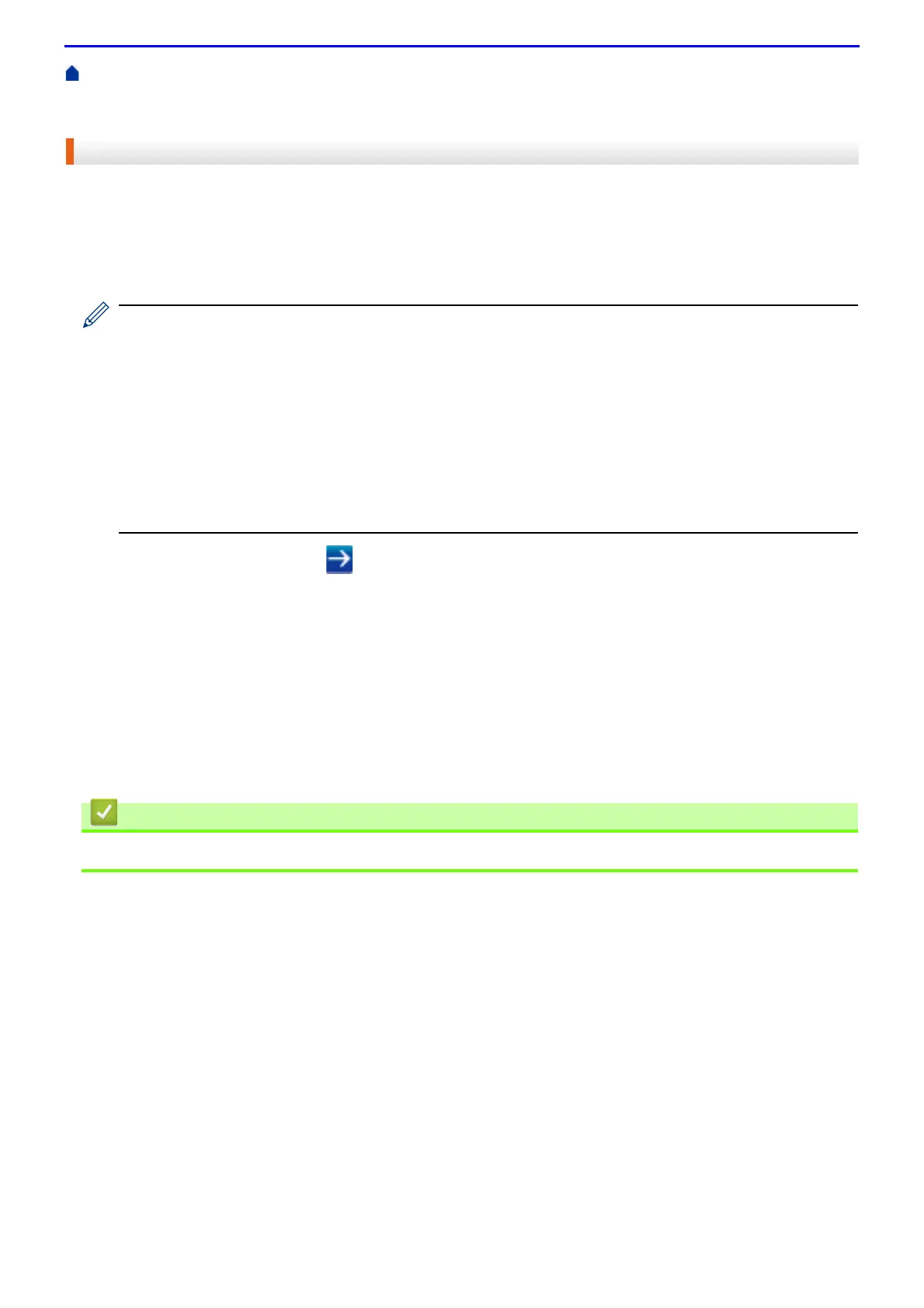162
Home > Security > Network Security Features > Manage Your Network Machine Securely Using SSL/TLS >
Certificates and Web Based Management > Create and Install a Certificate > Import and Export a CA
Certificate > Export a CA Certificate
Export a CA Certificate
1.
Start your web browser.
2.
Type "http://machine's IP address" in your browser's address bar (where "machine's IP address" is the
machine's IP address).
For example:
http://192.0.2.1
• If you are using a Domain Name System or enable a NetBIOS name, you can type another name, such
as "SharedPrinter" instead of the IP address.
-For example:
http://SharedPrinter
If you enable a NetBIOS name, you can also use the node name.
-For example:
http://fxnxxxxxxxxxxxx
The NetBIOS name can be found in the Network Configuration Report.
• For Mac, access Web Based Management by clicking the machine's icon on the Status Monitor screen.
3.
Type a password, and then click . The default password is "x-admin". To ensure security, it is important you
change the password.
4.
Click the Network tab.
5.
Click the Security tab.
6.
Click CA Certificate.
7.
Select the certificate you want to export and click Export.
8.
Click Submit.
9.
Click Save.
10.
Specify where on your computer you want to save the exported certificate, and save it.
• Import and Export a CA Certificate
