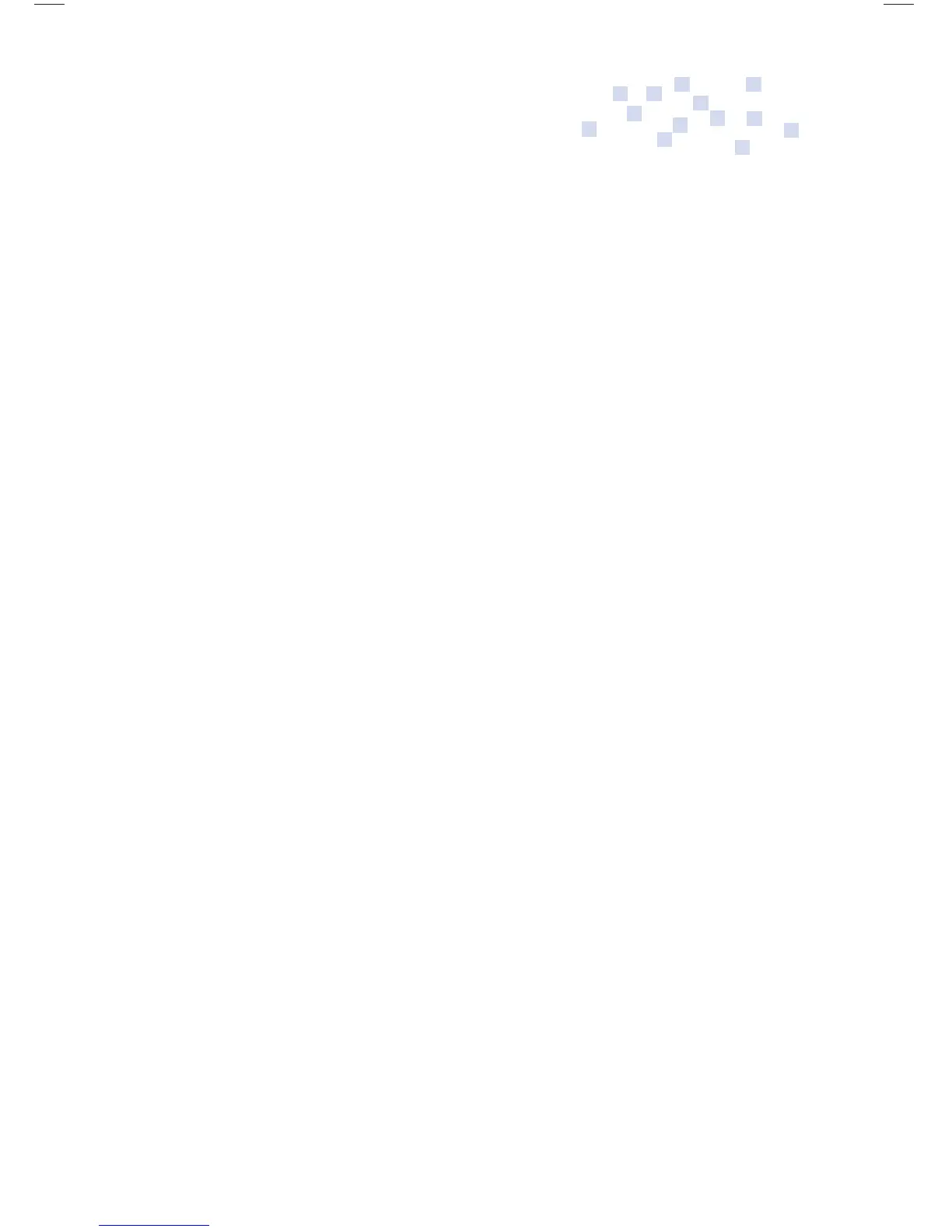12
2. Press Crtl/Alt – P and enter the appropriate Super Password
to access the “Super User” mode.
3. Open the “Writing Checklist” folder.
4. Press N to create a new fi le. This new fi le will be your new
“Checklist.”
5. Type in the Writing Checklist. (Be sure to begin each item
with three underscores ___).
6. When done, press Esc twice to return to the Super User
mode, then press Crtl/Alt – P to return to the Current
Student list.
7. Your new Checklist is now available to your students. Open
a fi le, press Alt-C and use the arrow keys to select.
Selecting a new Default Checklist
To change the default setting for the Good Writing Checklist:
1. Press Ctrl-Alt-P at the opening screen.
2. Enter the Fusion Password.
3. Open or select the student desktop (F1-F8).
4. Open or create a fi le.
5. Press Menu / Set Up / Select defaults.
6. Select the new default checklist.
7. Press Esc twice, then Ctrl/Alt-P to exit.
Fusion Op Guide 0509.indd Sec1:12Fusion Op Guide 0509.indd Sec1:12 5/22/09 1:22:36 PM5/22/09 1:22:36 PM
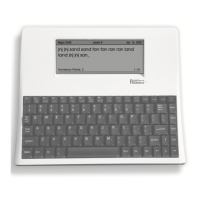