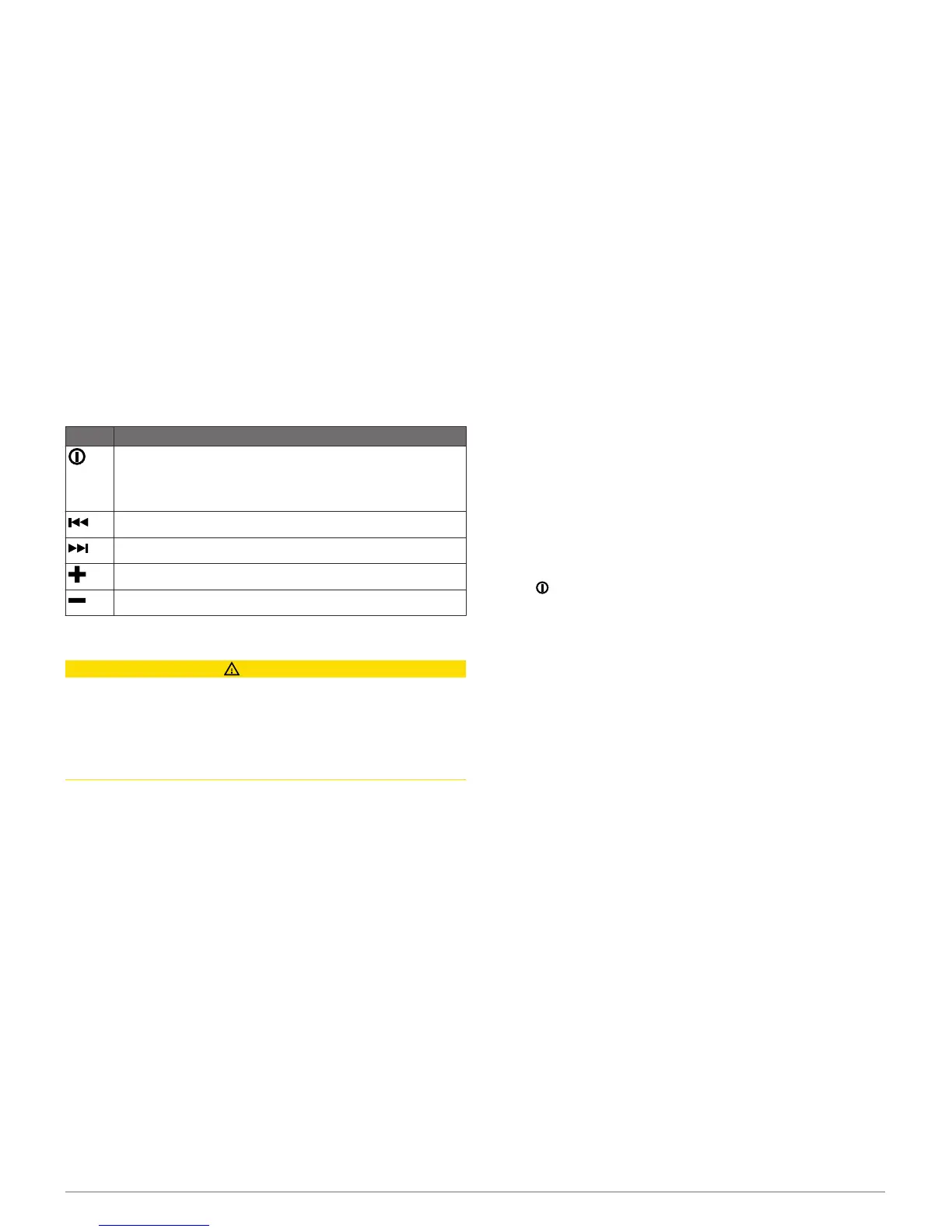Getting Started
This manual contains instructions for using the BB100 black box
stereo entertainment system with the included wired remote
control.
To fully use the BB100 black box stereo, you must use the
FUSION-Link
™
application on a compatible smartphone, a
compatible multi-function display (MFD), or another remote
control, such as the NRX200i remote control. The included wired
remote control only provides quick access to common functions.
For information on how to control the stereo through the
FUSION-Link with a FUSION-Link compatible chartplotter or
multi-function display (MFD), see the chartplotter or MFD
owner's manual.
For information about the FUSION-Link application for
compatible Apple
®
and Android
™
mobile devices, go to the Apple
App Store
SM
online store or the Google Play
™
store.
For more information about using another remote, such as the
NRX200i remote control, see the FUSION website,
www.fusionentertainment.com/marine.
Wired Remote Control Buttons
Button Function
• Press to turn on the stereo.
• Press quickly to turn off the stereo.
• Hold for 5 seconds to pair with a Bluetooth
®
device.
• Hold for 12 seconds to reset the stereo.
Press to skip to the previous track, station, or station preset.
Press to skip to the next track, station, or station preset.
Press to increase the volume.
Press to decrease the volume.
Media Player Connection
CAUTION
Always disconnect your media player from the stereo when not
in use and do not leave it in your vessel. This helps reduce the
risk of theft and damage from extreme temperatures.
Do not remove the media player or use your stereo in a
distracting manner while operating the vessel. Check and obey
all marine laws in association with use.
The stereo accepts a variety of media players, including
smartphones and other mobile devices. You can connect a
compatible media player using a Bluetooth wireless connection,
a USB connection to the USB port, or to an optional UNI-Dock
external media dock.
NOTE: If you connect an Apple media player to the USB port,
you must either disable Bluetooth on the media player, or unpair
the Bluetooth connection from the stereo to avoid possible
media-playback issues.
Connecting a USB Device
You can connect a USB device to the USB port on the BB100
black box stereo.
1
Locate the USB port on the BB100 black box stereo.
2
Connect the USB device to the USB port.
3
Select the USB source using the FUSION-Link
™
application,
NRX200i remote, or a chartplotter with FUSION-Link
technology.
USB Device Compatibility
You can use a USB flash drive or the USB cable included with
your media player to connect a media player or mobile device to
the USB port.
The stereo is compatible with iAP2 Apple devices such as the
iPhone
®
6s Plus, iPhone 6s, iPhone 6 Plus, iPhone 6, iPhone 5s,
iPhone 5c, iPhone 5, and iPod touch
®
(5th and 6th generation).
The stereo is compatible with Android devices that support the
Android Open Accessory (AOA) protocol.
NOTE: The stereo is not compatible with Android devices in
MTP or PTP mode. See the instructions for your Android device
to connect using AOA, if necessary.
The stereo is compatible with media players and other USB
mass storage devices, including USB flash drives. Music on
USB drives must meet these conditions:
• The USB mass storage device must be formatted using the
FAT32 file system.
• The music files must be formatted as MP3 files.
• Each folder on the storage device can contain a maximum of
250 MP3 files.
Connecting a Bluetooth Device
Before you can control the BB100 stereo with a Bluetooth
device, you must download the FUSION-Link application to a
compatible device.
For information about the FUSION-Link application for
compatible Apple and Android mobile devices, go to the Apple
App Store online store or the Google Play store.
You can use the wired remote control to pair and connect a
compatible Bluetooth smartphone or media player to a
connected black box stereo.
1
If necessary, enable Bluetooth on your compatible
smartphone or media player.
2
Bring your Bluetooth smartphone or media player within 10 m
(33 ft.) of the stereo.
3
Hold for five seconds to put the stereo into pairing mode.
The backlight of the wired remote control flashes when the
remote control is in pairing mode.
4
On your Bluetooth smartphone or media player, search for
Bluetooth devices.
5
Select the BB100 stereo.
Now you can control the BB100 stereo with the FUSION-Link
application on your connected smartphone or media player.
More Information
Software Updates
For best results, you should update the software in all FUSION
devices at the time of installation to ensure compatibility.
Go to www.fusionentertainment.com/marine to download the
latest software. Software updates and instructions are available
on your device product page.
Registering Your BB100
Help us better support you by completing our online registration
today.
• Go to www.fusionentertainment.com.
• Keep the original sales receipt, or a photocopy, in a safe
place.
Getting Started 1
