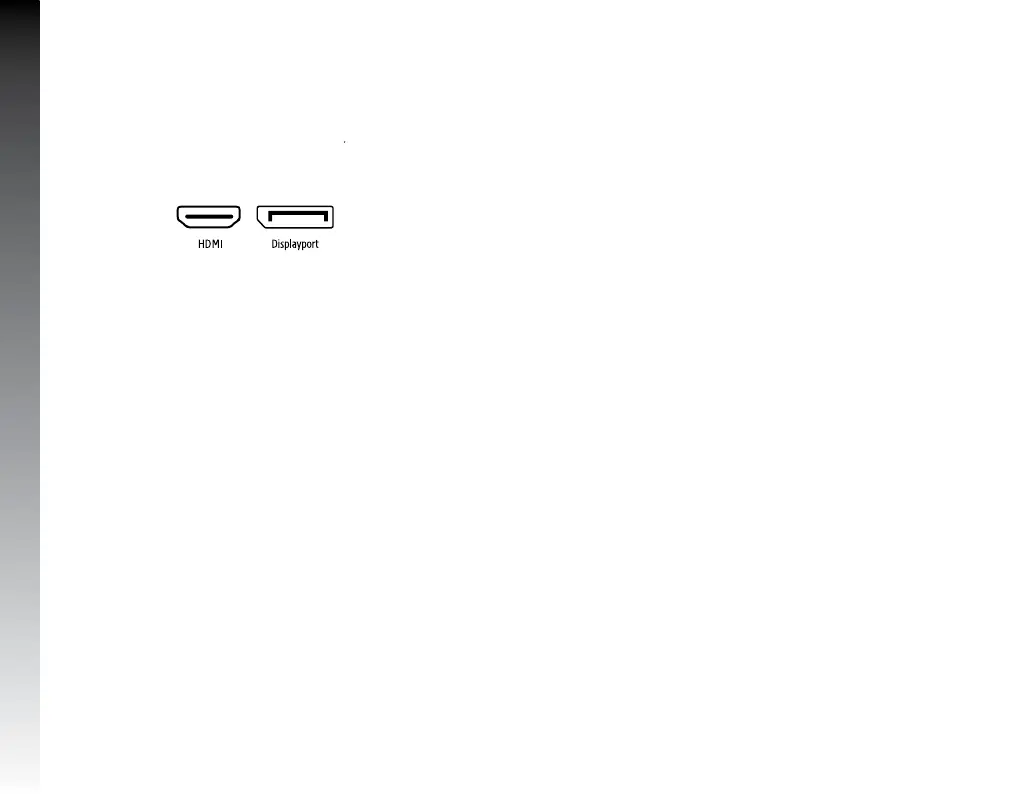ENGLISH
INSTALLATION
3. Connect the Displayport or HDMI cable of your
computer to the corresponding port on the back of
the monitor (1).
4. Connect the power supply cable to the monitor.
5. On: Press the power buon to turn on your monitor.
6. O: Press the power o buon to turn o your
monitor.
When the monitor is operating under normal
conditions, the LED indicator light will be green (or
blue); If the monitor is in saving mode, the LED indicator
light will be red. When the power indicator is o, the
monitor is in the power o mode. Please disconnect
the power cord when the monitor is not being used.
INSTRUCTIONS FOR USE
1. Turn on your monitor (your monitor should be
receiving a signal to enter the configuration menu).
2. Press the menu buon on the back of your monitor.
3. Press the up and down buons to switch between
the displayed options.
4. To select the desired option to configure, select it
with the menu buon and navigate through the
menu with the buons.
5. If you wish to back out of the previously selected
submenu press the auto buon.
Seings Menu
1. Press Menu in the main menu, select MENU.
2. Press + or - to change the main menu image to
change seings.
3. Press Menu to change the sub-menu seings, and
press + or - in the menu.
4. Press + or - to adjust the seings.
5. Press AUTO to return to the main menu.