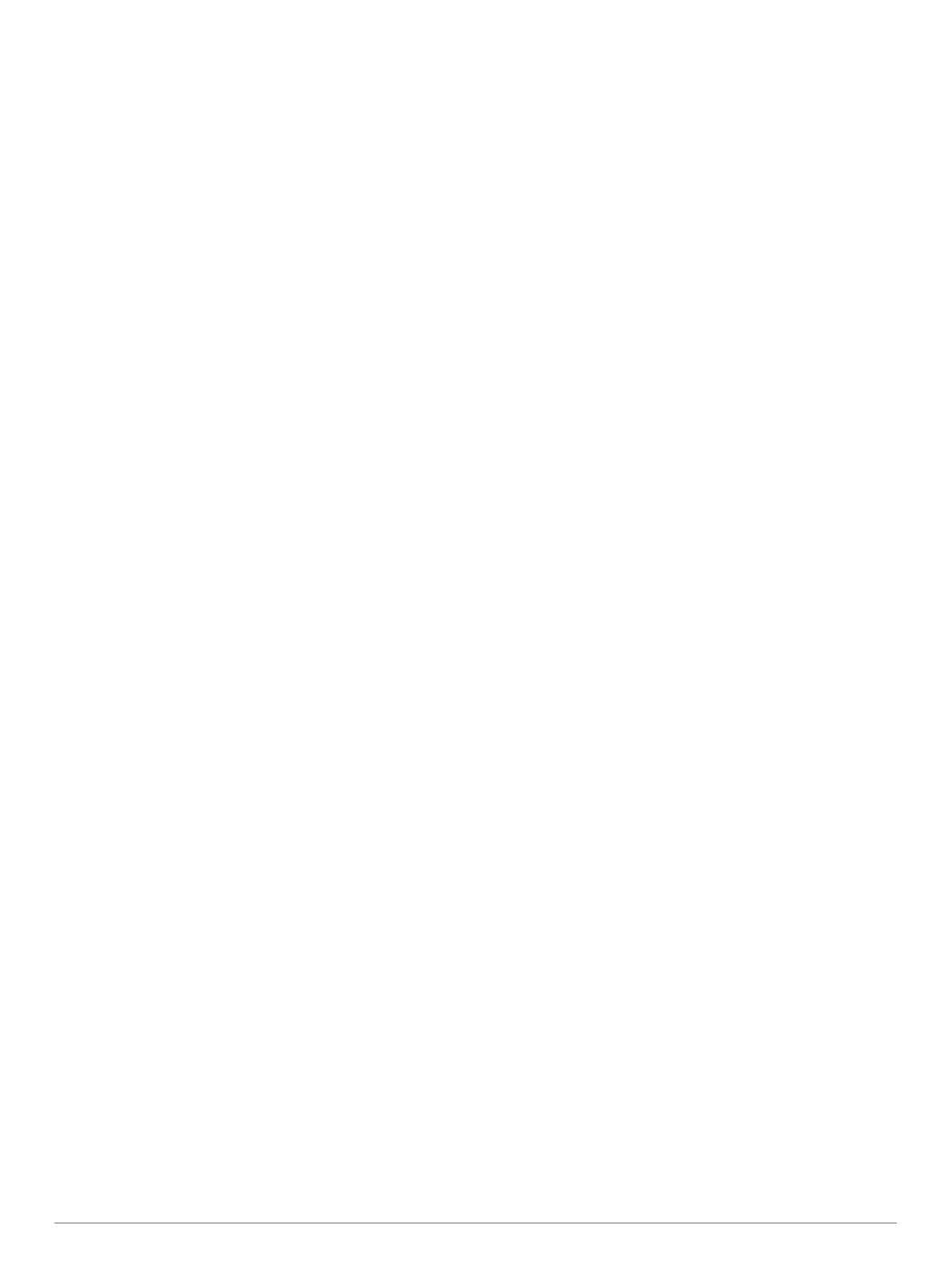1
Download and install course updates from the Garmin
Express
™
application (Product Updates, page 4).
2
Safely disconnect your device (Disconnecting the USB
Cable, page 4).
3
Go outside, and start a test round of golf to verify the device
finds nearby courses.
Disconnecting the USB Cable
If your device is connected to your computer as a removable
drive or volume, you must safely disconnect your device from
your computer to avoid data loss. If your device is connected to
your Windows
®
computer as a portable device, it is not
necessary to safely disconnect the device.
1
Complete an action:
• For Windows computers, select the Safely Remove
Hardware icon in the system tray, and select your device.
• For Apple
®
computers, select the device, and select File >
Eject.
2
Disconnect the cable from your computer.
Restoring All Default Settings
NOTE: This deletes all user-entered information.
You can reset all of the device settings to the factory default
values.
Select Settings > System > Restore Defaults.
Product Updates
On your computer, install Garmin Express (www.garmin.com
/express).
This provides easy access to these services for Garmin
®
devices:
• Software updates
• Course updates
• Product registration
Setting Up Garmin Express
1
Connect the device to your computer using a USB cable.
2
Go to www.garmin.com/express.
3
Follow the on-screen instructions.
Getting More Information
• Go to support.garmin.com for additional manuals, articles,
and software updates.
• Go to garmin.com/golf.
• Go to buy.garmin.com, or contact your Garmin dealer for
information about optional accessories and replacement
parts.
4 Troubleshooting
