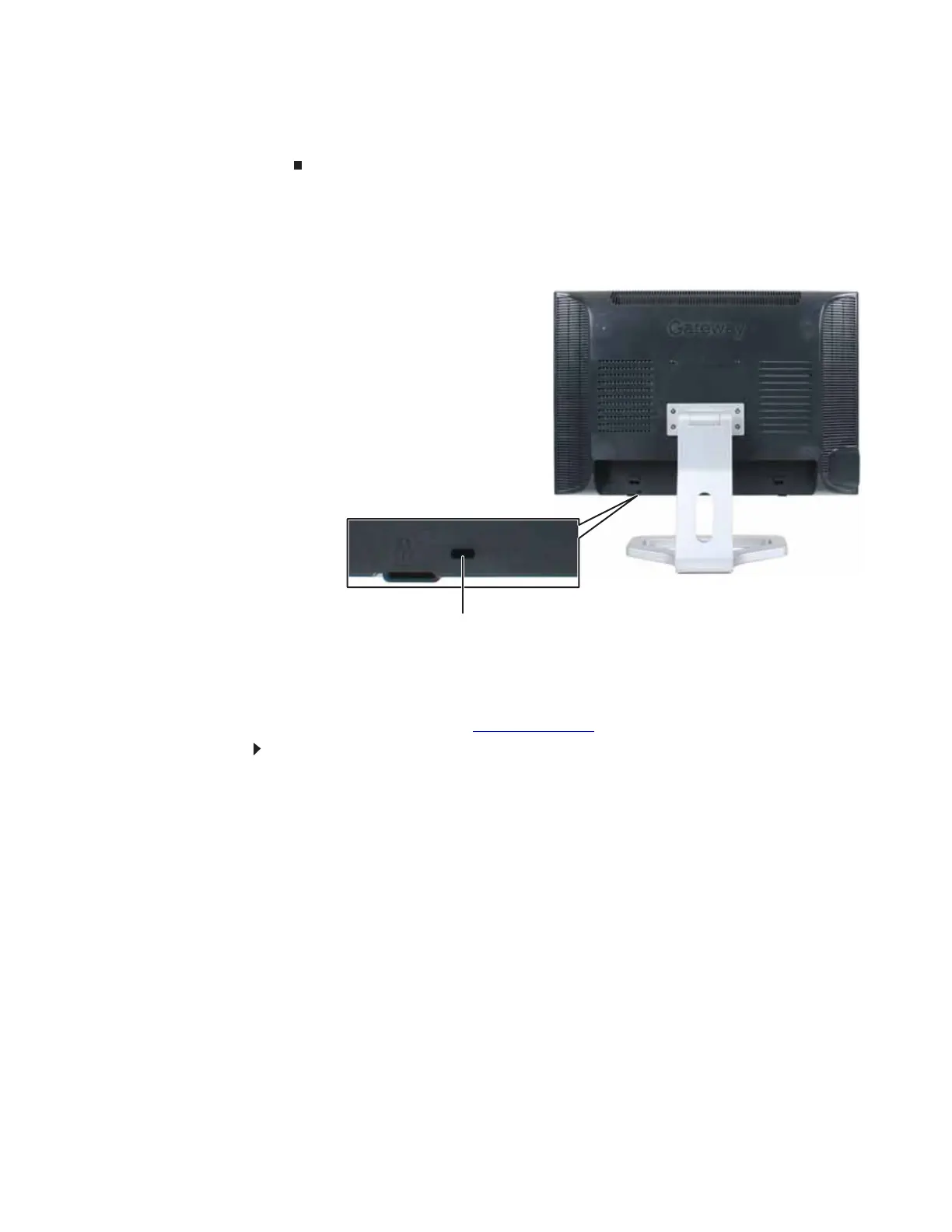www.gateway.com
3
3 To make sure that the monitor’s power is correctly connected, check the power button on
the front button panel. The power icon on the power button should be glowing purple. If
the power icon is not visible, power is not connected.
Connecting a security cable
You can secure your monitor to your computer desk (or to another heavy object) with a cable lock.
To connect a cable lock, follow the cable lock’s instructions to connect it to the Kensington lock
slot on the back of your monitor (cable lock not included).
Setting up the optional speaker bar
An optional speaker bar is available for mounting underneath your monitor. In the United States,
you can order a speaker bar from www.gateway.com.
To install the speaker bar:
1 Turn off the monitor.
2 Tilt the screen back, then match the mounting clips on each side of the speaker bar with
the mounting slots underneath the monitor.
Kensington lock slot
