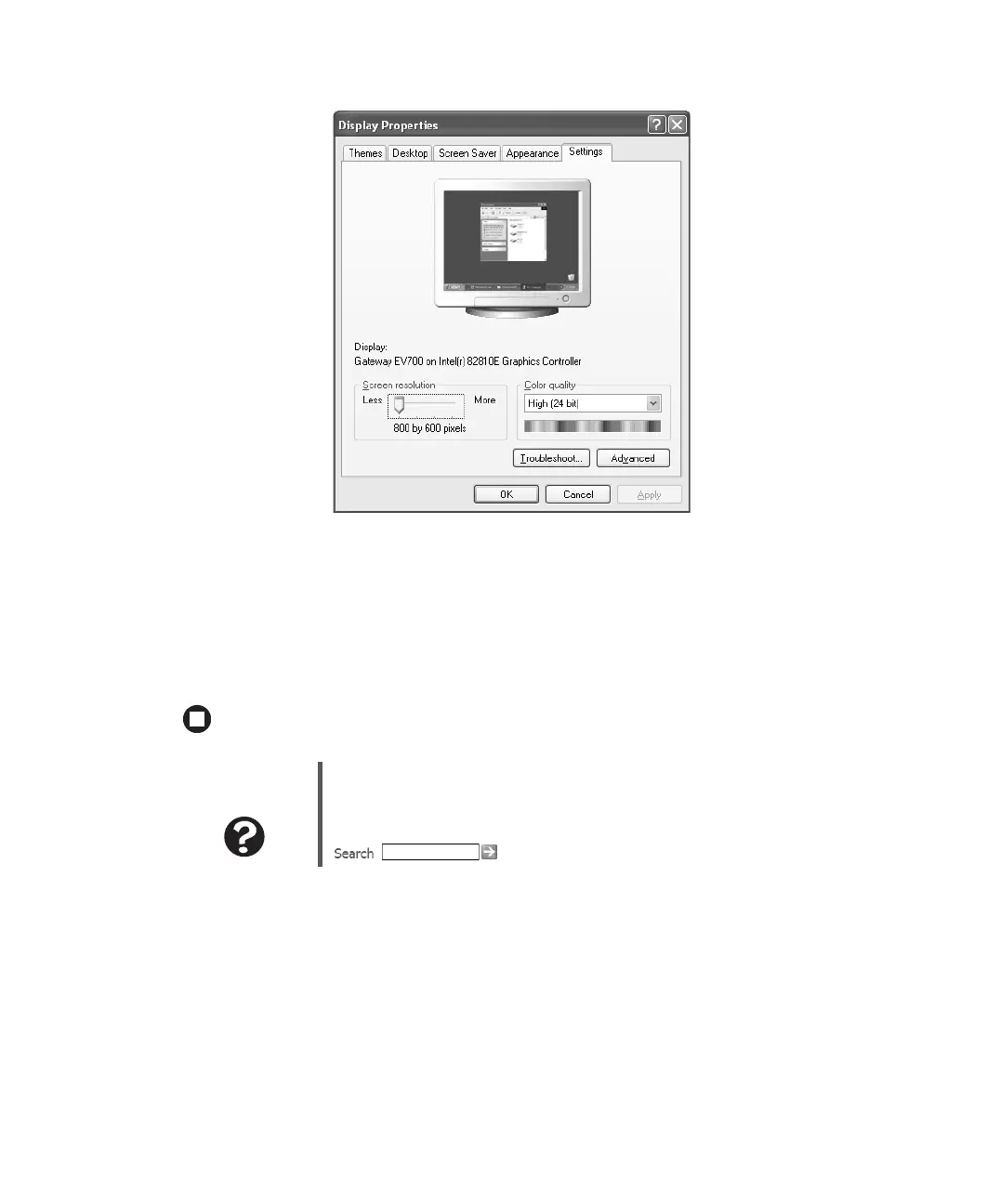13
www.gateway.com
3 Click the Settings tab.
4 Click the arrow button to open the Color quality or Colors list, then click the color
depth you want.
5 To save your changes in Windows XP, click OK, then click Yes.
- OR -
To save your changes in Windows 2000, click
OK, then click OK again
Adjusting the screen resolution
You can change the screen resolution to a size you prefer. For example, you can increase
the resolution to fit more icons on your desktop, or you can decrease the resolution to
make reading and identifying objects on the monitor easier. The higher the resolution,
the smaller individual components of the screen (such as icons and menu bars) appear.
Help and
Support
For more information about adjusting monitor settings in Windows XP,
click Start, then click Help and Support.
Type the keyword changing display settings in the Search box
, then click the arrow.
