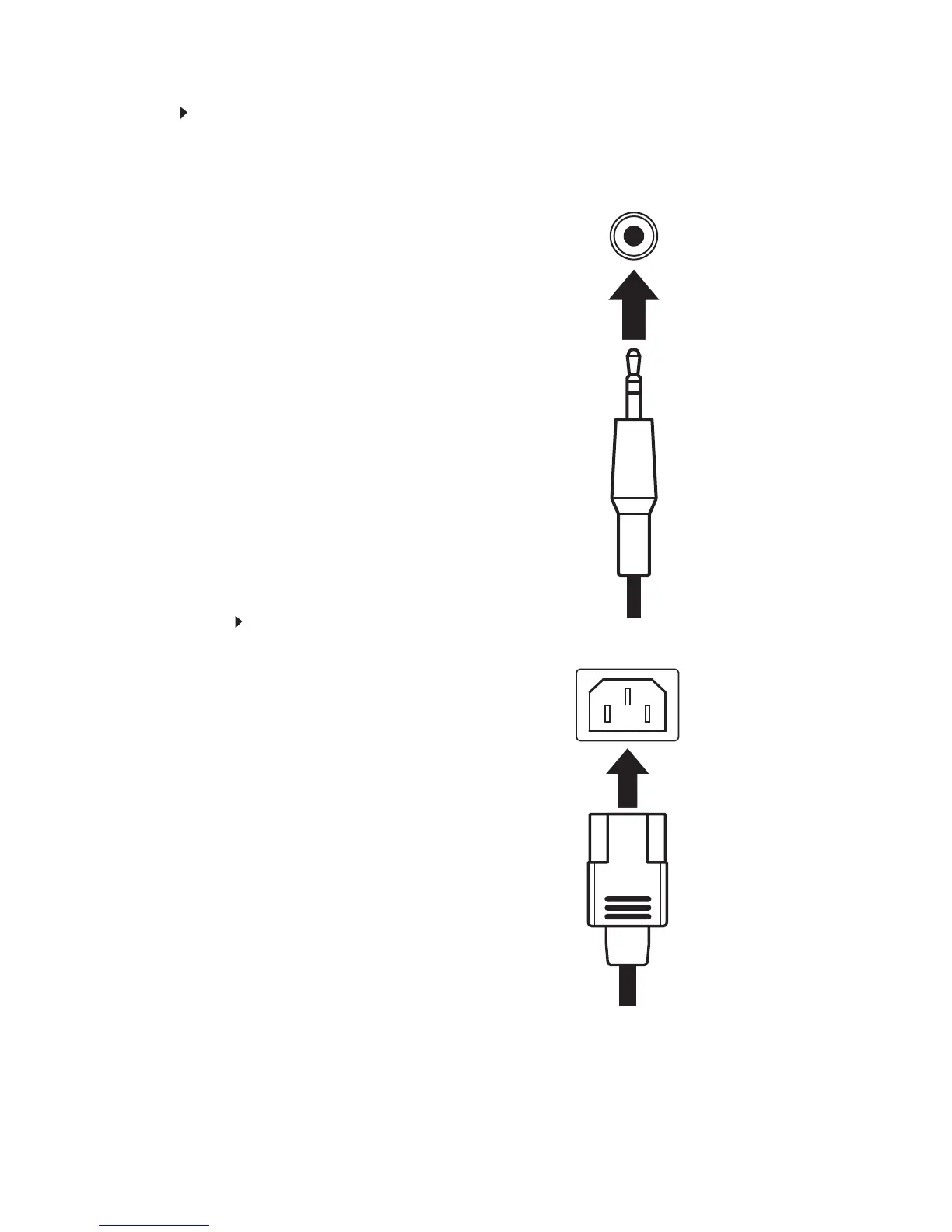www.gateway.com
3
To connect audio source to your monitor:
1 Position your computer and the monitor so you can reach the back of each.
2 Connect the audio to the audio connector under the back of the display.
3 Ensure your computer is turned off. Connect the other end of the audio
cable
to the audio port on the back of your computer.
Connecting audio
inputs
Connecting the power
Connect the power:
1
Position your monitor so you can reach the back, then connect the power cord to the power
connector at the back of the monitor.
2
Plug the power cord into a correctly grounded power outlet. We recommend using a surge
protector to protect your monitor from voltage spikes.
4
To make sure that the monitor’s power is correctly connected, check the power icon above
the power button. The power icon should be orange. If the power icon is not lit, power is
not connected.
3
Turn on the monitor using the switch at the back
(option)
cable
option
(option)
( )
