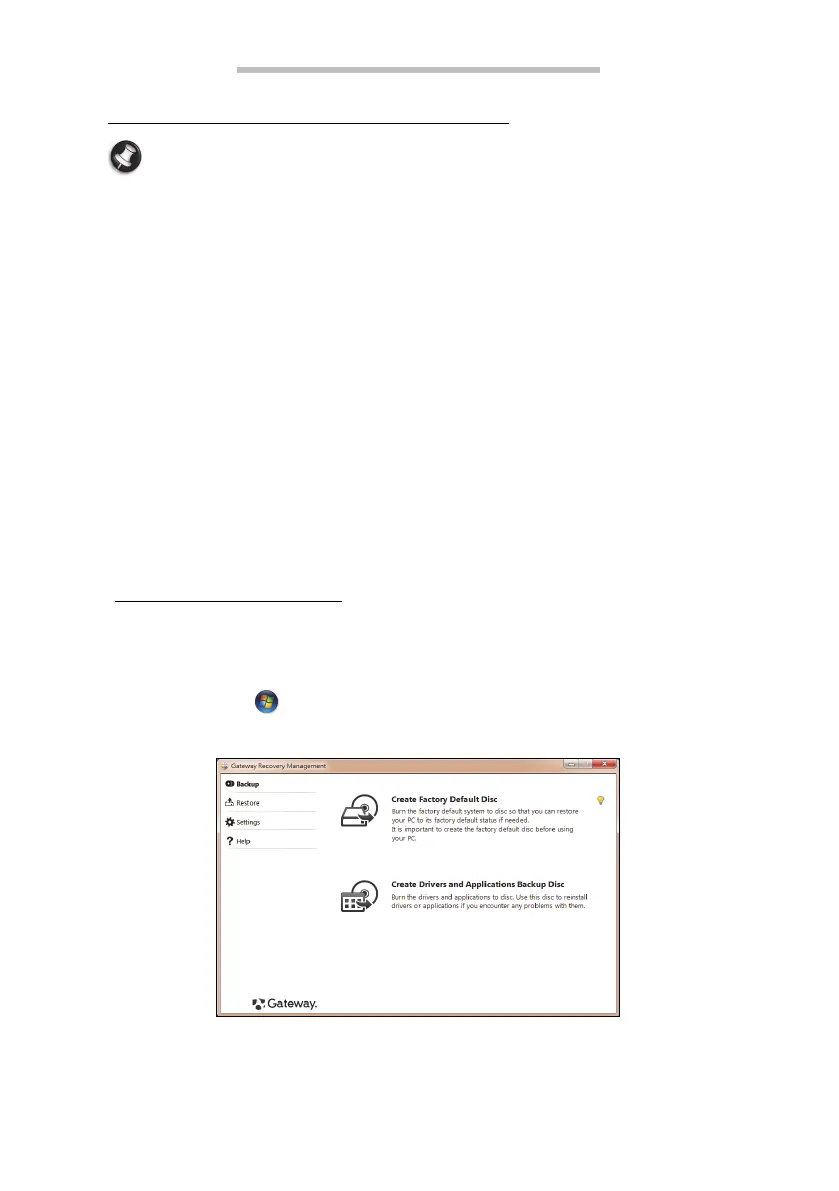Recovery - 11
RECOVERY
GATEWAY RECOVERY MANAGEMENT
Note: Gateway Recovery Management is only available with a
preinstalled Windows operating system.
If your computer experiences problems that are not recoverable by other
methods, you may need to reinstall the Windows operating system and
factory-loaded software and drivers. To ensure you can recover your
computer when needed, you should create a recovery backup as soon as
possible.
Gateway Recovery Management consists of the following functions:
1. Backup:
• Create Factory Default Backup
• Backup Drivers and Applications
2. Restore:
• Restore Operating System to Factory Defaults
• Restore Operating System and Retain User Data
• Reinstall Drivers or Applications
This chapter will guide you through each process.
Creating recovery discs
To reinstall using discs, you must create a set of recovery discs
beforehand. Throughout the process, you will be guided by on-screen
instructions. Please read them carefully!
1. Click on Start > All Programs > Gateway, then click on Gateway
Recovery Management.
2. To create recovery discs for the hard drive’s entire original contents,
including Windows and all factory-loaded software and drivers, click
Create Factory Default Disc.
- OR -
