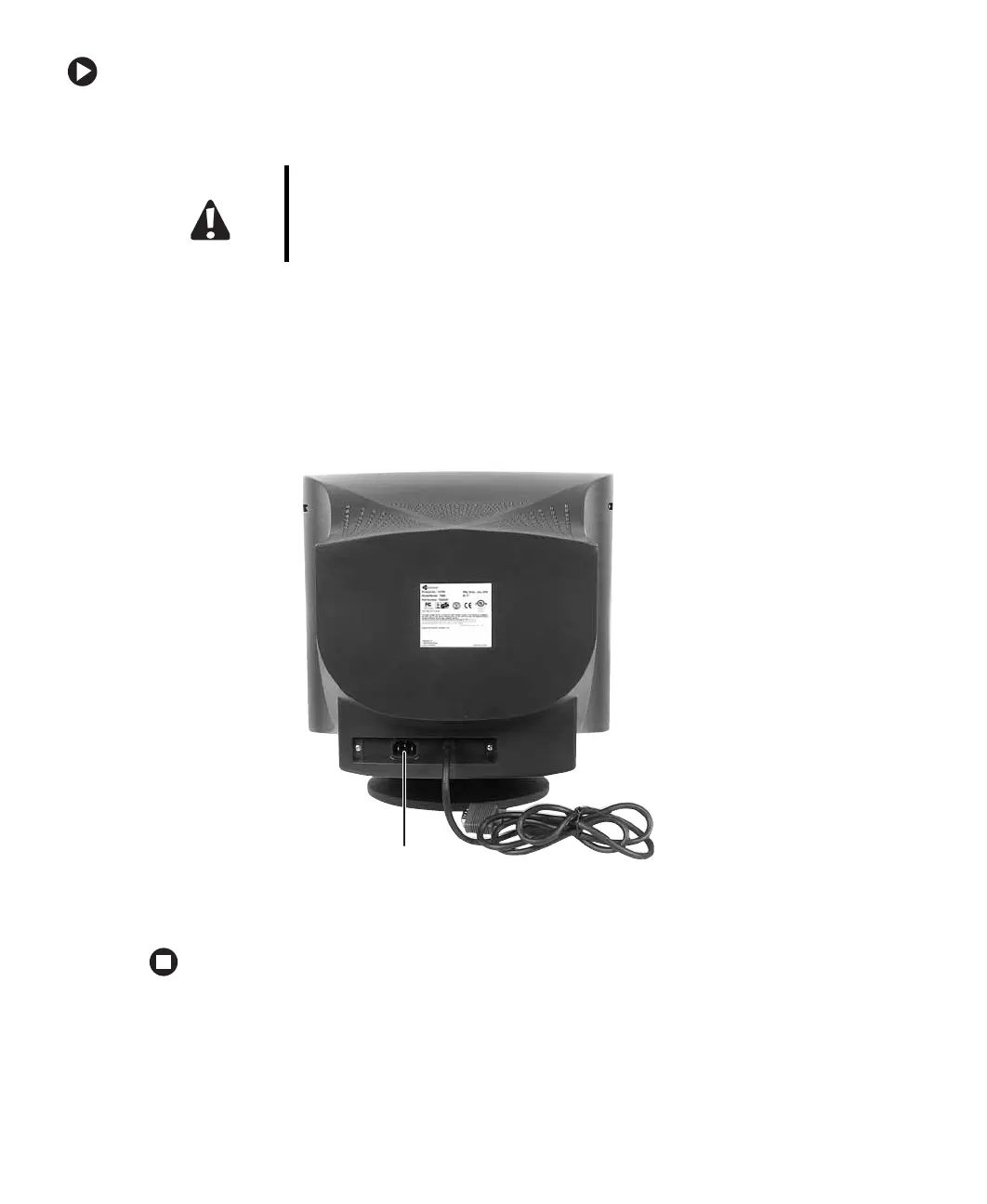2
www.gateway.com
To connect the video and power cables:
1 Position the monitor and your computer so you can easily get at the back panel of
each. Make sure that all power cables can reach a correctly grounded electrical outlet.
2 Connect the video cable to the matching (blue) video port on the back of your
computer.
3 Tighten the screws on the video cable connector to keep it from coming loose.
Tightening the screws also prevents radio and TV interference.
4 Connect the power cable that came with the monitor to the AC power connector on
the back of the monitor. Only use the power cable that came with the monitor.
5 Plug the other end of the power cable into a correctly grounded electrical outlet.
Caution The openings in the monitor cabinet are for ventilation. Do not block
or cover these openings. Do not insert anything into these openings.
If you put the monitor in a bookcase or some other enclosed space,
make sure to leave at least 6 inches (15 cm) around it for ventilation.
AC power
connector
