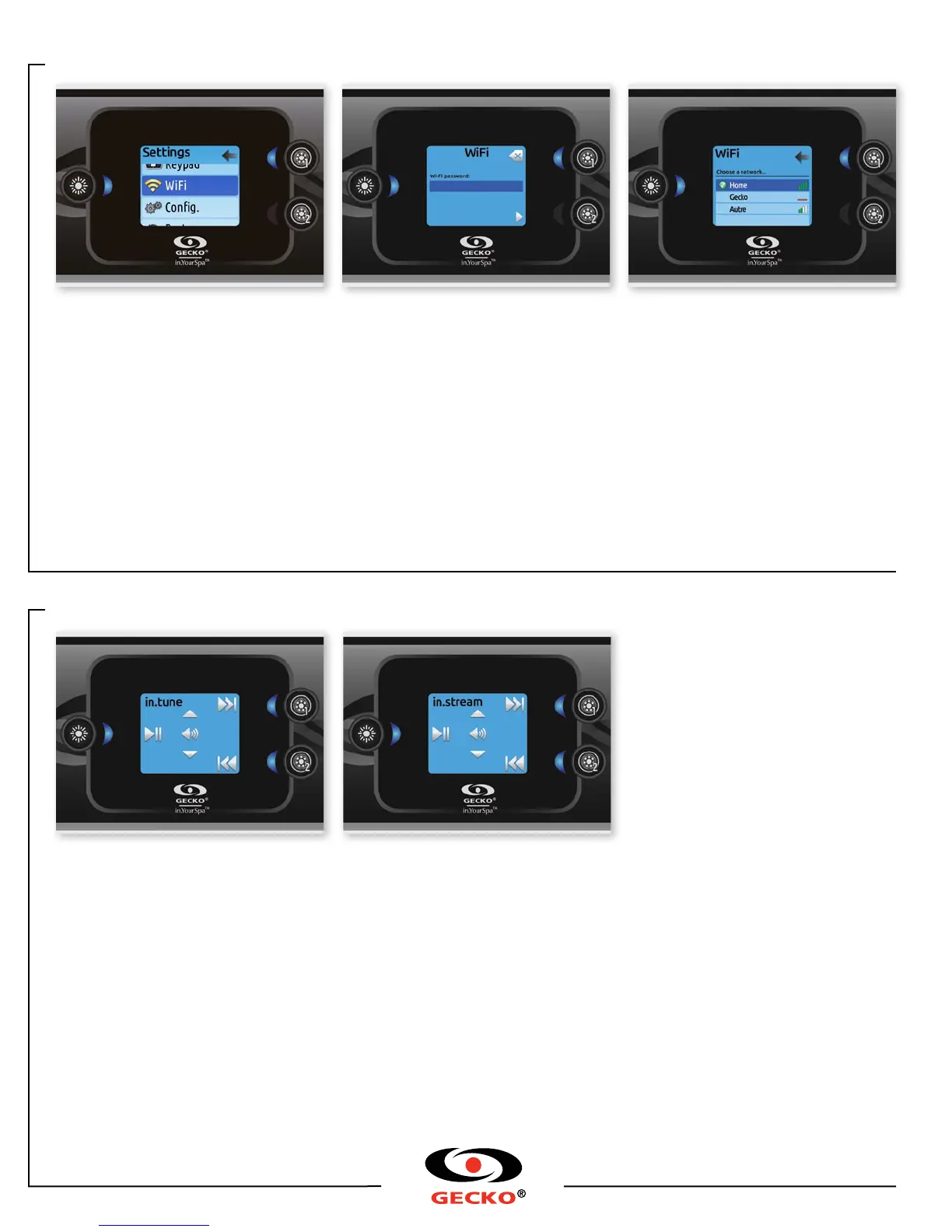in.stream operation
Press the Mode key to access your in.stream.
Play/Pause audio
Press the Play/Pause button to start or pause
the audio
Adjusting the volume
Press the Up or the Down key to increase or
decrease the volume.
Changing tracks
Use the Last Track and Next Track keys to
change tracks
Disconnect or Unpair Bluetooth
These options can be found under the Audio
section in the Settings menu.
Turn power On/Off
(version 7.00 and higher)
Press and hold the Play/Pause key for 3 seconds
to turn the in.stream on or off.
Audio operation
in.tune operation
Press the Mode key to access your in.tune.
Play/Pause audio
Press the Play/Pause key to start or pause
the audio.
Adjusting the volume
Press the Up or the Down key to increase or
decrease the volume.
Changing tracks
Use the Last Track and Next Track keys to change
tracks for the CD or AUX input. When in Radio
mode, the Last Track and Next Track keys will
move through preset radio stations on the selected
band. To change bands or preset stations, see your
in.tune manual.
Turn power On/Off
(version 7.00 and higher)
Press and hold the Play/Pause key for 3 seconds to
turn the in.tune on or off.
WiFi
WIFI
(version 7.00 and higher)
For the WiFi menu to appear in the Settings menu
your in.touch module must be equipped with
software version 11.00 or higher. This menu allows
you to connect your in.touch module to a WiFi
network or to change its network.
For more details about other in.touch connection
methods please see the in.touch techbook.
To connect your in.touch module to a wireless
network, use the Up/Down keys to go to the WiFi
option in the Settings menu and Light key to select it.
After a few seconds the available networks will
appear on the screen, as well as their signal strength.
Use the Up/Down keys to move through the list.
Select your network by pressing on Light key.
If the WiFi network is password protected enter it
when prompted.
• Use the arrow keys to choose your letters
and change the type of character (uppercase,
lowercase, number, symbol).
• Use Key 2 to move the curser forward
• Use Key 1 to backspace
• Use Light key to confim
If no password is required the in.touch will connect
automatically.
Once the in.touch module is connected to a WiFi
network a check mark in a green circle will appear in
the WiFi menu, and the network logo will change to
green in Settings menu.
Note: WiFi logo color in Settings menu corresponds
to the in.touch connection state.
Yellow = not connected
Green = connected to a network
Yellow with wait icon = connection attempt to a
network
Red with wait icon = in.touch no longer detected
(in.touch must be reset before next connection
attempt)
9919-101212-D Rev. 04-2015
www.geckoalliance.com
© Groupe Gecko Alliance Inc., 2015
All trademarks or registered trademarks
are the property of their respective owners.
Printed in Canada
