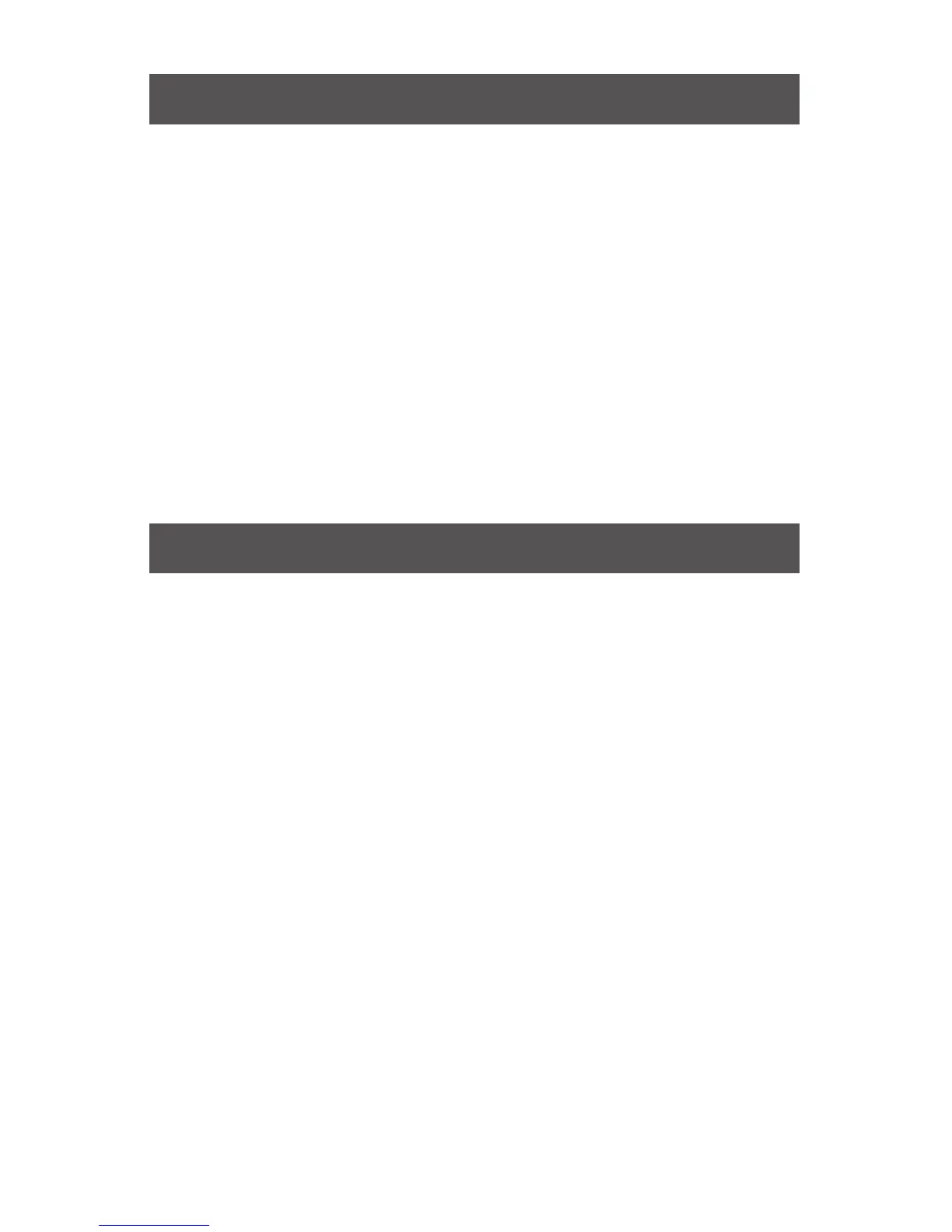7
WWW.GEMINISOUND.COM
MIDI CONTROLS
OPTIONAL CONNECTING TO A COMPUTER - The GMX is a plug and play device
that requires no additional software installation in order to work with your computer and
your DJ software. The GMX audio and MIDI drivers are compatible with PC and MAC.
Connect the USB cable from the unit’s rear USB port (D) to the computer. Press the MIDI
button (26) on the GMX. This will terminate any playback on the USB device.
After connecting the GMX Controller, start your DJ software and within the software
settings/prefences do the following:
• Select the GMX as your MIDI device
• Select the GMX as your AUDIO device
• Select the audio bit depth and sample rate
*NOTE: Higher bit depth and sampling rates will create greater latency and may impact performance.
MIDI MESSAGES - The GMX communicates with your computer via MIDI messages. These
MIDI messages are set within the controller, but can be re-mapped within your DJ software
to serve different functions. Please consult your DJ software’s user manual for instructions
on mapping MIDI messages within the software.
TROUBLESHOOTING
USB MEMORY DEVICE ERRORS - Some USB devices may not operate properly with
the GMX. Gemini accepts no resposibility for any possible data loss that may occur. To
ensure that data is not permanently lost, please make sure to backup any data prior to
connecting the USB device to the the unit.
• If the unit does not read the USB memory device, check to see if the memory device
was inserted completely.
• If a “Too many devices” message appears, it is because a USB hub is in use. The
GMX does not work with USB hubs. Disconnect the USB hub and connect the USB
memory device directly into the GMX.
• If a ”Media err. Please Check Media Format and Try Again” message appears, this
signifies that your USB memory device is formatted incorrectly.
MIDI ERRORS
• If the computer does not recognize the device, try powering
the unit off and rebooting the computer.
• If the DJ software does not list the device, ensure that you are using the latest
• version by downloading any updates to your DJ software. If the GMX mapping does
not appear in your DJ software’s list, go to geminidj.com for downloads and support.
