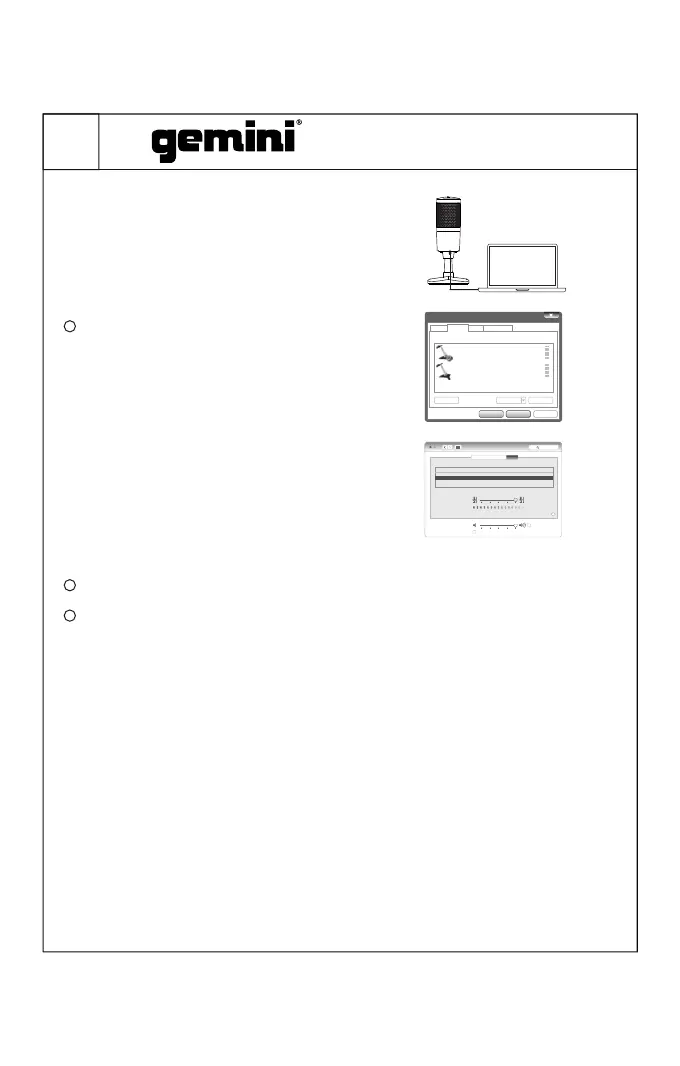USB Microphone
8
① Connect the microphone to a
computer via USB-C to USB cable. The
computer will identify the microphone
and complete the driver installation
automatically.
Driver settings:
Windows: Set the “Recording” device
“GSM-100” of the system speaker as the
default device.
Mac OS: Enter the sound settings under
the System Preference Device and select
“GSM-100” as the input device.
Please note: You will need additional accessories to utilize the GSM-100’s
OTG function.
Android: Standard USB-C cable
iOS: USB-C to Lightning cable (or adapter)
①Connect the microphone to phone or tablet via appropriate
cable/adapter. The phone/tablet will identify the microphone set as audio
input automatically.
②Open your recording app, microphone should be ready to use. You can
monitor Mic & Phone’s audio from the GSM-100’s headphone output.r
video conferences, voice chat, network broadcasting, etc.
2
Connect a headphone or an active speaker to the 3.5mm port on the
back of the microphone for monitoring.
Open the video conference software, instant messaging software or
recording software for video conferences, voice chat, network
broadcasting, etc.
3
4
OTG Operation Instructions (Android /iOS)
Sou nd
Playbck
Recording
Sounds Communications
Selectarecordingdevicebelowtomodifyitssettings:
Microphone
gemini GSM-100
DefaultDevice
FrontMic
RealtekHighDefinitionAudio
Ready
Configure SetDefault properties
OK Cancel APPLY
Sound
Search
SoundEffectsOutput
lnput
Sel ect a de vice f or so und in put:
Name
lntema lMicroph one
gemini GSM-100
USB
Built- IN
Type
Sett ings fo r the sel ected d evice :
lnpu t volum e:
lnpu t level :
Outp ut volu me: Mute
Show v olume i n menu ba r
?
