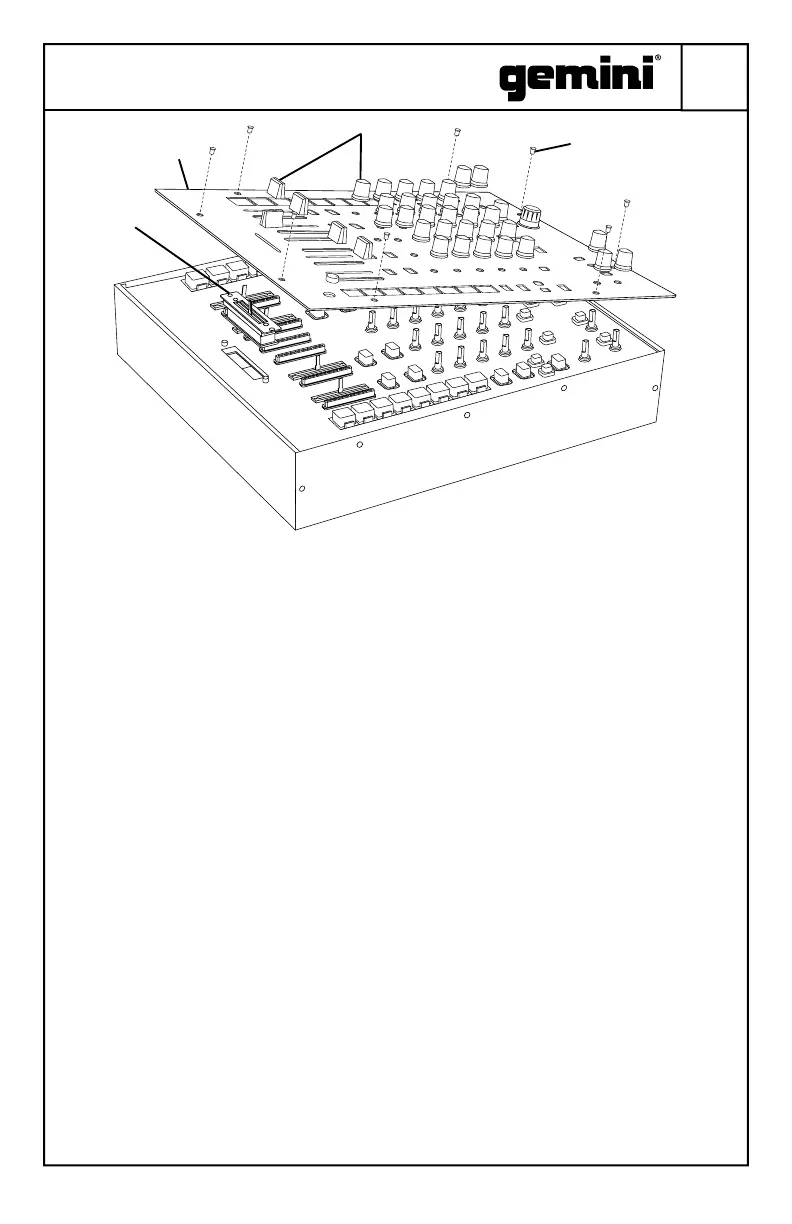7
PMX-20
DIGITAL PERFORMANCE MIXER
2. Remove 12 screws
3. Remove the
faceplate
1. Remove all knob
and fader caps
CROSSFADER REPLACEMENT
To replace the crossfader remove all power
and signal cables from the mixer and, follow
these steps:
1. Remove all knob and fader caps. There
are 38 pieces in all. You do not have to do
anything with the buttons or switches.
2. Remove the 12 faceplate screws using a
small Phillips screwdriver.
3. Remove the faceplate by pulling straight
up. This will expose the sub-chassis and
give you access to the crossfader.
4. The crossfader is connected to the mixer
using a standard molex-style connector.
Use care when separating the connector
from the installed crossfader.
5. If you are installing a crossfader with
adjustable parameters, it makes sense to
make all adjustments needed BEFORE
reinstalling the crossfader and putting the
mixer back together.
(PLEASE NOTE – When replacing the
crossfader, the performance of the crossfader
curve controls may change. Please take a
moment to learn if the behavior of the curve
controls has changed.)
TROUBLESHOOTING
UNIT WILL NOT POWER ON
• Check power cord is securely connected to
mains power and mixer
AUDIO IS DISTORTED (GENERAL)
• Make sure channel GAIN is properly set
• If connected to a computer, verify GAIN and
LEVEL are set correctly in software
• Verify mixer channel and master levels are
not in the red
• Make sure computer resources are not
maxed out (CPU, memory, etc.)
ANALOG SOURCE AUDIO IS DISTORTED
• Make sure correct input level is selected
(LINE or PHONO)
MICROPHONE IS NOT AUDIBLE
• Raise MIC LEVEL until mic is audible.
• Verify connected mic is a dynamic
microphone
AUDIO INTERFACE IS NOT VISIBLE IN
SOFTWARE
• Make sure USB cable is connected to mixer
and computer
• Re-install Gemini ASIO driver
• Make sure PMX-20 audio interface is
selected in software
NO MIDI DEVICES AVAILABLE
• Verify USB cable is connected to mixer and
computer
• Make sure no other application has control
of the MIDI interface
For all other issues, please contact GEMINI support
at 1-844-GEMINI9
4. Access to the
crossfader
