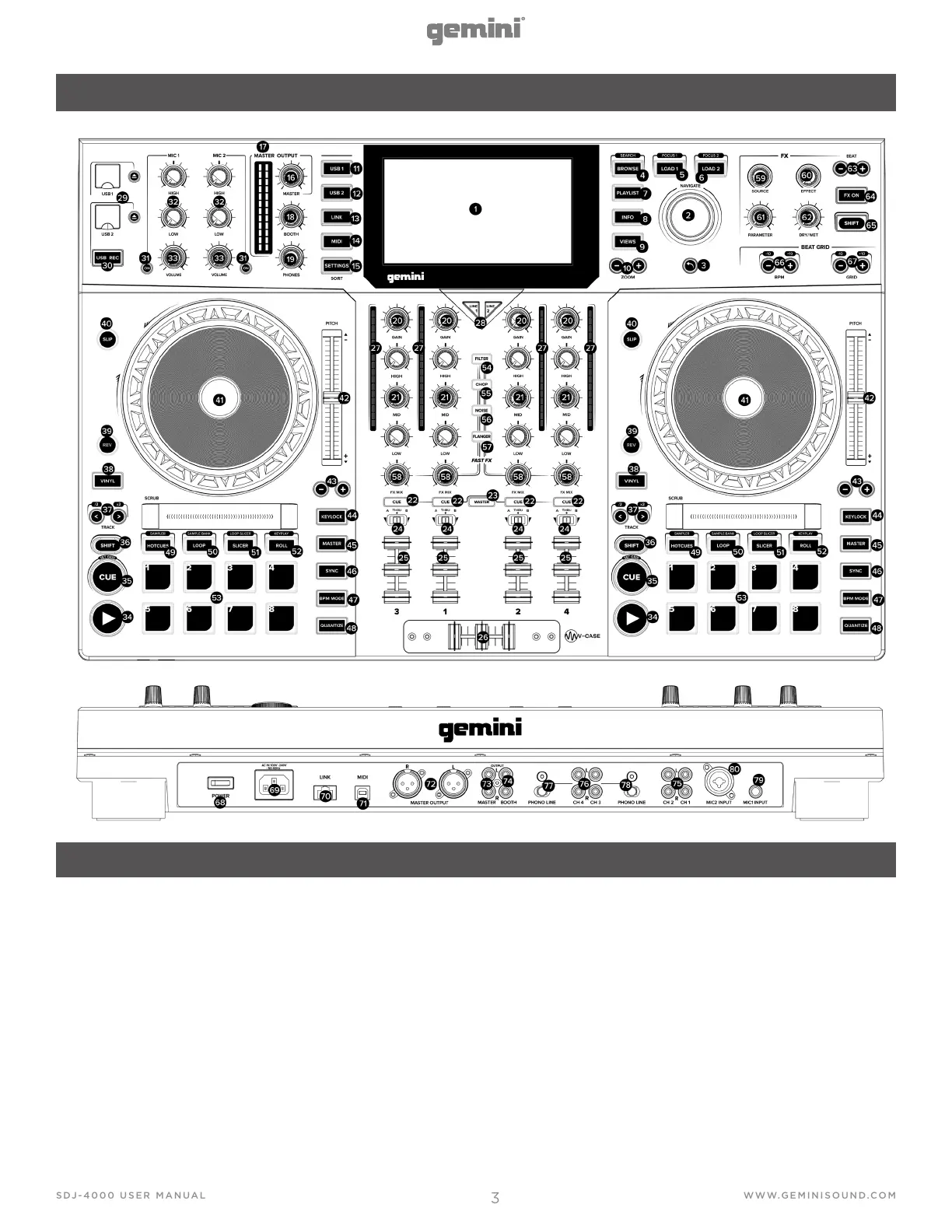LAYOUT
1. HD DISPLAY - This full-color display shows information
relevant to the SDJ-4000’s current operation. Touch the
hardware controls to control the SDJ-4000’s interface.
2. NAVIGATE KNOB - Turn this knob to navigate through
lists. Press the knob to move forward in navigation.
3. BACK - Press this button to move back in navigation.
4. BROWSE (SEARCH) - Press to toggle between track
list and waveform display. Press Shift + Browse to enter
track search mode.
5. LOAD 1 (FOCUS) - Press to load a track to deck 1. Press
Load 1 + Shift to focus on deck 1 during beat grid and BPM
adjustments.
6. LOAD 2 (FOCUS) - Press to load a track to deck 2.
Press Load 2 + Shift to focus on deck 2 during beat grid and
BPM adjustments.
7. PLAYLIST - Press this to access the playlist menu. You
can see user created playlists, sample playlists, and history
playlists.
8. INFO - Press to see more information about a track, in-
cluding album art, track rating, etc.
9. VIEWS - Press to change waveform from stacked horizon-
tal waveforms to vertical waveforms ideal for scratching.
10. ZOOM - Press to zoom in and out of waveform.
11. USB 1 - Press to access your music on USB 1.
12. USB 2 - Press to access your music on USB 2.
13. LINK - Press to access any linked libraries including V-
CASE if connected directly to a PC or MAC.
14. MIDI - Press to enter MIDI mode and use the SDJ-4000 as
a controller.
15. SETTINGS (SEARCH) - Press to access the SDJ-4000
settings menu. Here you can control a variety of variables to
make the SDJ-4000 your own. Press Settings + Shift to ac-
FEATURES
