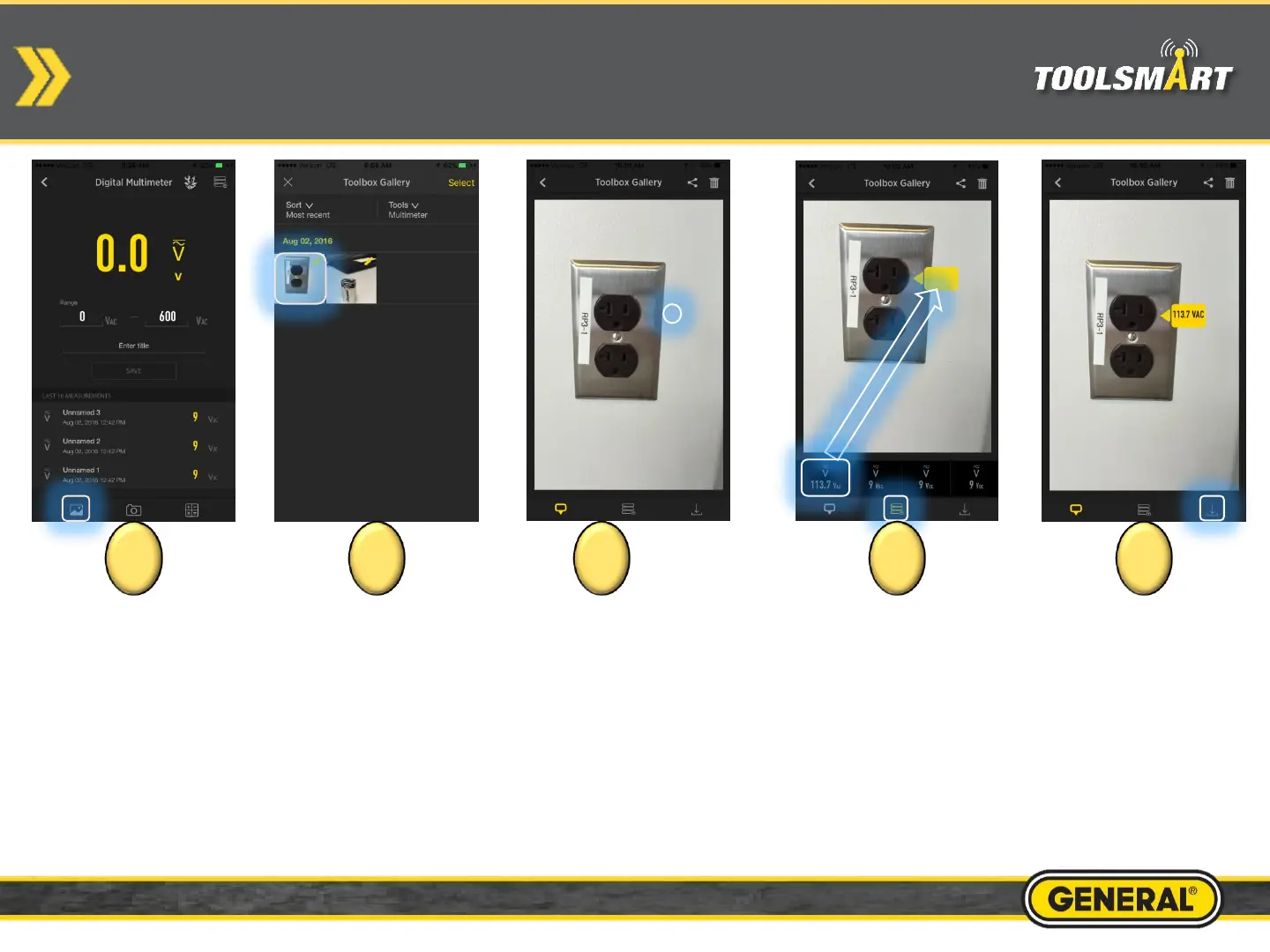Multimeter Picture Gallery
From the
dashboard, tap the
gallery button in the
lower left corner of
the screen
Tap the photo you
would like to add
your
measurements to.
When all measurements
are finalized, save your
new picture to the gallery
by tapping the save
button in the bottom
right corner of the page.
Boxed values can be
deleted by tapping them
so they turn orange and
hitting the “X”.
Tap the button on the bottom center
to display your previously logged
measurements. Then swipe the bar
with the values to scroll through, tap
and drag that value to the desired box
(value is entered when the box turns
orange). To change the direction of the
arrow on the box, click the box so it
turns orange and tap the direction you
would like the arrow to point (tap
outside but close to the box).
Tap somewhere on the
picture to place a box
for values to be
entered. The box can be
moved by tapping it and
dragging it. Custom
values may be entered
by double tapping the
box. To input previously
saved measurements,
see next step.
1 2 3 54
