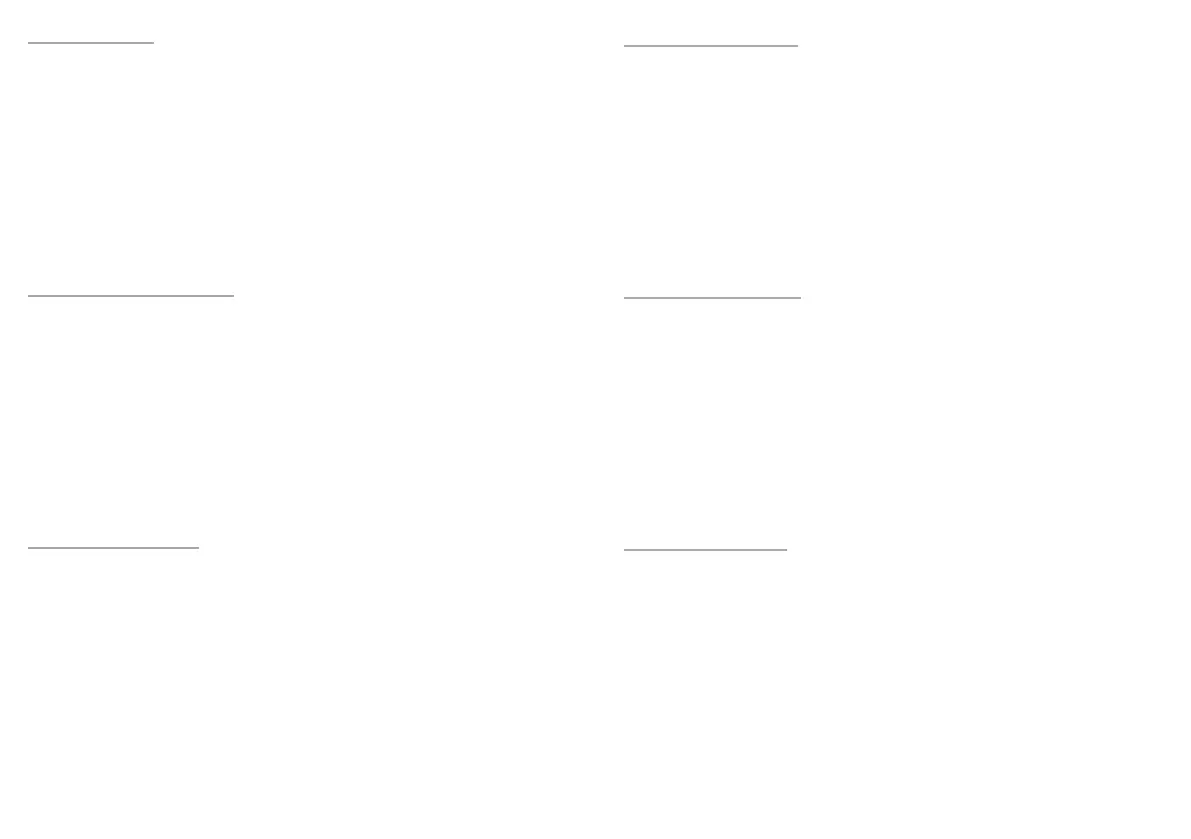8 9| |
PT - MANUAL DO USUÁRIO
INSTALAÇÃO
• Ligue o cabo a uma porta USB livre do computador. Caso seja a primeira instalação deve esperar-se cerca de 15 segundos até
todos os drivers serem instalados
• O teclado tem software que permite congurar funções avançadas e que pode ser descarregado da nossa página Web
www.genesis-zone.com
• Abra a pasta de instalação e em seguida clique duas vezes no ícone setup.exe
• Siga as indicações para instalar o software
• Quando a instalação terminar com sucesso, na barra de tarefas aparecerá o ícone do software. Clique duas vezes no ícone para
abrir o interface com as congurações
1. INTENSIDADE DO BRILHO
Para alterar a intensidade do brilho é necessário carregar nas teclas FN + W/S.
2. ALTERAR O MODO DE ILUMINAÇÃO
Carregar nas teclas FN + E para alternar entre 10 modos de iluminação.
3. RESTAURAR CONFIGURAÇÕES DE FÁBRICA
Todas as congurações salvas podem ser facilmente restauradas para as congurações de fábrica usando as teclas FN + ESC.
Para restaurar as congurações de fábrica, mantenha pressionadas as teclas FN + ESC por 5 segundos.
DE - BENUTZERHANDBUCH
INSTALLATION
• Stecken Sie das Kabel in einen freien USB-Anschluss an Ihrem Computer. Wenn Sie das Kabel zum ersten Mal anschließen,
warten Sie etwa 15 Sekunden, bis die Treiber vollständig installiert sind.
• Die Tastatur verfügt über eine Software zur Einstellung erweiterter Funktionen, die Sie von unserer Website www.genesis-zone.
com herunterladen sollten.
• Önen Sie den Installationsordner und doppelklicken Sie dann auf das Symbol setup.exe
• Folgen Sie den Anweisungen zur Installation der Software
• Sobald die Installation erfolgreich abgeschlossen ist, erscheint ein Software-Symbol in der Taskleiste. Doppelklicken Sie auf das
Symbol, um die Einstellungsoberäche anzuzeigen
1. MHELLIGKEIT DER HINTERGRUNDBELEUCHTUNG
Um die Helligkeit der Hintergrundbeleuchtung zu ändern, drücken Sie FN + W/S.
2. MODUS HINTERGRUNDBELEUCHTUNG
Drücken Sie die FN + E Tasten, um zwischen den 10 zugänglichen Modi der Hintergrundbeleuchtung zu wechseln.
3. WERKSEINSTELLUNGEN WIEDERHERSTELLEN
Alle gespeicherten Einstellungen können einfach mit den Tasten FN + ESC auf die Standardeinstellungen zurückgesetzt werden.
Um die Werkseinstellungen wiederherzustellen, halten Sie die Tasten FN + ESC 5 Sekunden lang gedrückt.
SE - ANVÄNDARMANUAL
INSTALLATION
• Anslut kabeln till en ledig USB -port på datorn, för den första anslutningen, vänta cirka 15 sekunder tills drivrutinerna installeras
• Tangentbordet har programvara som gör att du kan ställa in avancerade funktioner som du behöver ladda ner från vår
webbplats www.genesis-zone.com
• Öppna installationsmappen och dubbelklicka sedan på ikonen setup.exe
• Följ anvisningarna för att installera programvaran
• När installationen har slutförts visas programvaruikonen i aktivitetsfältet. Dubbelklicka på ikonen för att visa interfacet med
inställningarna
1. KVALITET AV BAKGRUNDSBELYSNING
För att ändra ljusstyrkan behöver du trycka knapparna FN + W/S.
2. ÄNDRING AV BAKGRUNDSBELYSNINGSLÄGE
Tryck knapparna FN + E för att växla mellan 10 bakgrundsbelysningslägen.
3. ÅTERSTÄLLA FABRIKSINSTÄLLNINGAR
Alla sparade inställningar kan enkelt återställas till standardinställningarna genom att trycka på tangenterna FN+ESC.
För att återställa fabriksinställningarna håller du in tangenterna FN+ESC i 5 sekunder.
EN - USER MANUAL
INSTALLATION
• Connect the cable to a free USB port on your computer, it is necessary to wait about 15 seconds for the rst connection until
the drivers are fully installed.
• The keypad includes software that allows you to set up advanced features, if you want to use these features, you need to
download and install the software from our website www.genesis-zone.com
• Open the installation folder and then double-click the setup.exe le.
• Follow the instruction to install the program.
• After a successful installation, the software icon appears on the main bottom panel. Double-clicking the icon opens the
settings interface.
1. BACKLIGHT BRIGHTNESS
To change the backlight brightness level press keys FN + W/S.
2. BACKLIGHT MODE CHANGE
Press the keys FN + E to change between 10 backlight modes.
3. RESTORE FACTORY SETTINGS
All saved settings can be easy restored to default settings by pressing the keys FN+ESC.
To restore factory settings, hold the keys FN+ESC for 5 seconds.
FR - MANUEL DE L’UTILISATEUR
INSTALLATION
• Connectez le câble à un port USB libre de l’ordinateur. Lors de la première connexion, attendez environ 15 secondes jusqu’à ce
que les pilotes soient complètement installés
• Le clavier dispose d’un logiciel qui vous permet de dénir des fonctions avancées — vous devez le télécharger à partir de notre
site Web www.genesis-zone.com
• Ouvrez le dossier d’installation puis double-cliquez sur l’icône setup.exe
• Suivez les instructions pour installer le logiciel
• Lorsque l’installation est terminée avec succès, l’icône du logiciel apparaît dans la barre des tâches. Double-cliquez sur l’icône
pour acher l’interface avec les paramètres
1. LUMINOSITÉ DU RÉTROÉCLAIRAGE
Pour changer la luminosité du rétroéclairage, appuyez sur la touches FN + W/S.
2. CHANGEMENT DU MODE DE RÉTROÉCLAIRAGE
Appuyez sur les touches FN+ E pour basculer entre les 10 modes de rétroéclairage.
3. RÉTABLIR LES PARAMÈTRES D’USINE
Tous les paramètres enregistrés peuvent être facilement restaurés aux paramètres d’usine à l’aide des touches FN + ESC.
Pour restaurer les paramètres d’usine, maintenez les touches FN + ESC enfoncées pendant 5 secondes.
ES - MANUAL DE USUARIO
INSTALACIÓN
• Conecta el cable a un puerto USB libre en el ordenador. En el caso de la primera conexión es necesario esperar unos 15
segundos hasta la instalación completa de los controladores
• El teclado tiene un software que permite congurar las funciones avanzadas, que debe descargarse de nuestra página web
www.genesis-zone.com
• Abre la carpeta de instalación y a continuación haz clic dos veces en el icono setup.exe
• Procede según las indicaciones para instalar el software
• Cuando la instalación naliza con éxito se muestra en la barra de tareas el icono del software. Haz clic dos veces en el icono
para mostrar la interfaz con los ajustes
1. LUMINOSITÉ DU RÉTROÉCLAIRAGE
Pour changer la luminosité du rétroéclairage, appuyez sur la touches FN + W/S.
2. CHANGEMENT DU MODE DE RÉTROÉCLAIRAGE
Appuyez sur les touches FN+ E pour basculer entre les 10 modes de rétroéclairage.
3. RÉTABLIR LES PARAMÈTRES D’USINE
Tous les paramètres enregistrés peuvent être facilement restaurés aux paramètres d’usine à l’aide des touches FN + ESC.
Pour restaurer les paramètres d’usine, maintenez les touches FN + ESC enfoncées pendant 5 secondes.
